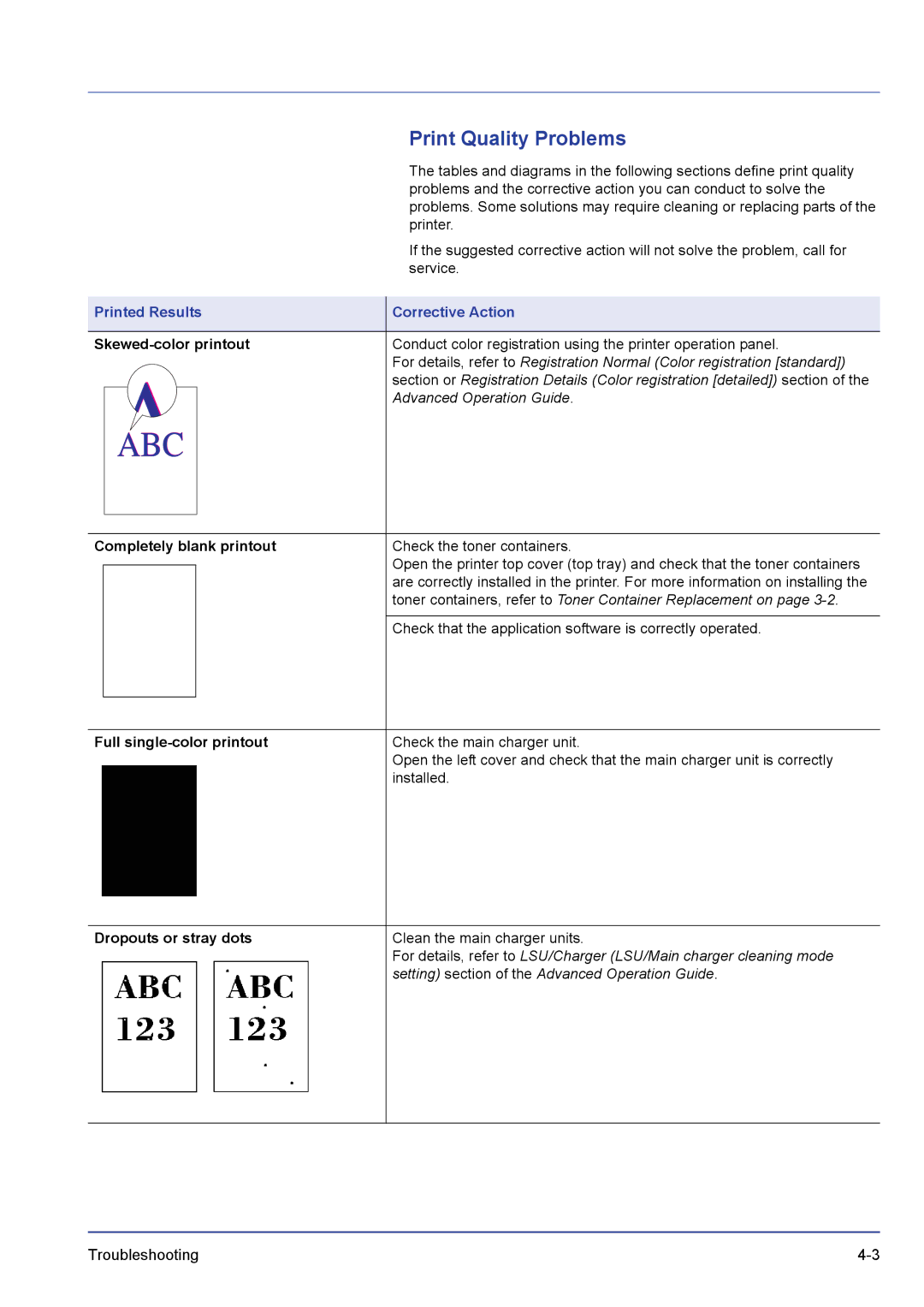|
|
| Print Quality Problems |
|
|
| The tables and diagrams in the following sections define print quality |
|
|
| problems and the corrective action you can conduct to solve the |
|
|
| problems. Some solutions may require cleaning or replacing parts of the |
|
|
| printer. |
|
|
| If the suggested corrective action will not solve the problem, call for |
|
|
| service. |
|
|
|
|
Printed Results | Corrective Action | ||
|
|
|
|
| Conduct color registration using the printer operation panel. | ||
|
|
| For details, refer to Registration Normal (Color registration [standard]) |
|
|
| section or Registration Details (Color registration [detailed]) section of the |
|
|
| Advanced Operation Guide. |
|
|
|
|
Completely blank printout | Check the toner containers. | ||
|
|
| Open the printer top cover (top tray) and check that the toner containers |
|
|
| |
|
|
| are correctly installed in the printer. For more information on installing the |
|
|
| toner containers, refer to Toner Container Replacement on page |
|
|
|
|
|
|
| Check that the application software is correctly operated. |
|
|
|
|
Full single-color printout
Check the main charger unit.
Open the left cover and check that the main charger unit is correctly installed.
Dropouts or stray dots
Clean the main charger units.
For details, refer to LSU/Charger (LSU/Main charger cleaning mode setting) section of the Advanced Operation Guide.
Troubleshooting |