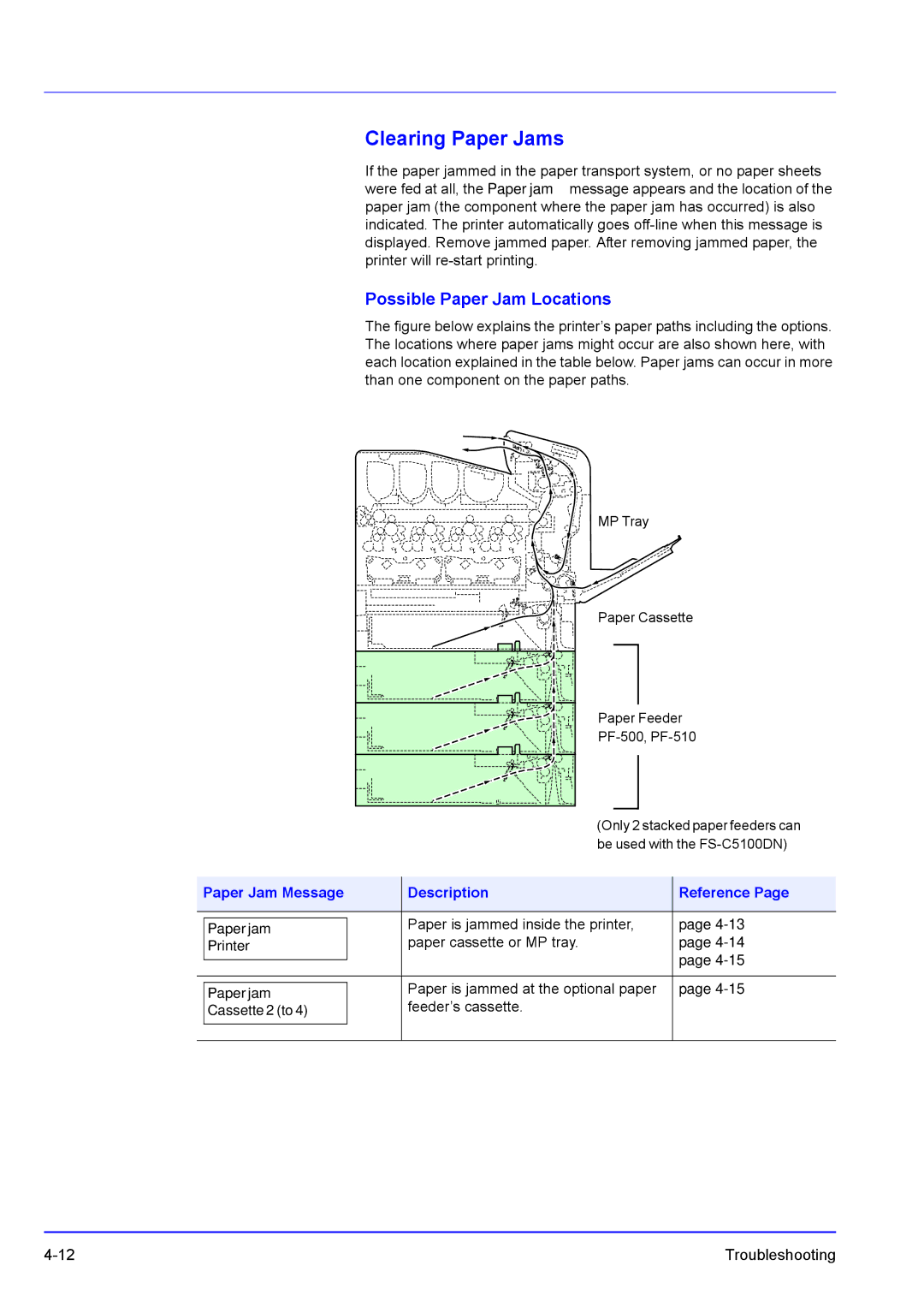Clearing Paper Jams
If the paper jammed in the paper transport system, or no paper sheets were fed at all, the Paper jam message appears and the location of the paper jam (the component where the paper jam has occurred) is also indicated. The printer automatically goes
Possible Paper Jam Locations
The figure below explains the printer’s paper paths including the options. The locations where paper jams might occur are also shown here, with each location explained in the table below. Paper jams can occur in more than one component on the paper paths.
MP Tray
Paper Cassette
Paper Feeder
|
|
| (Only 2 stacked paper feeders can | |
|
|
| be used with the | |
|
|
|
|
|
Paper Jam Message | Description | Reference Page | ||
|
|
|
|
|
|
|
| Paper is jammed inside the printer, | page |
| Paper jam |
| ||
| Printer |
| paper cassette or MP tray. | page |
|
|
|
| page |
|
|
|
| |
|
| Paper is jammed at the optional paper | page | |
| Paper jam |
| ||
| Cassette 2 (to 4) |
| feeder’s cassette. |
|
|
|
|
|
|
Troubleshooting |