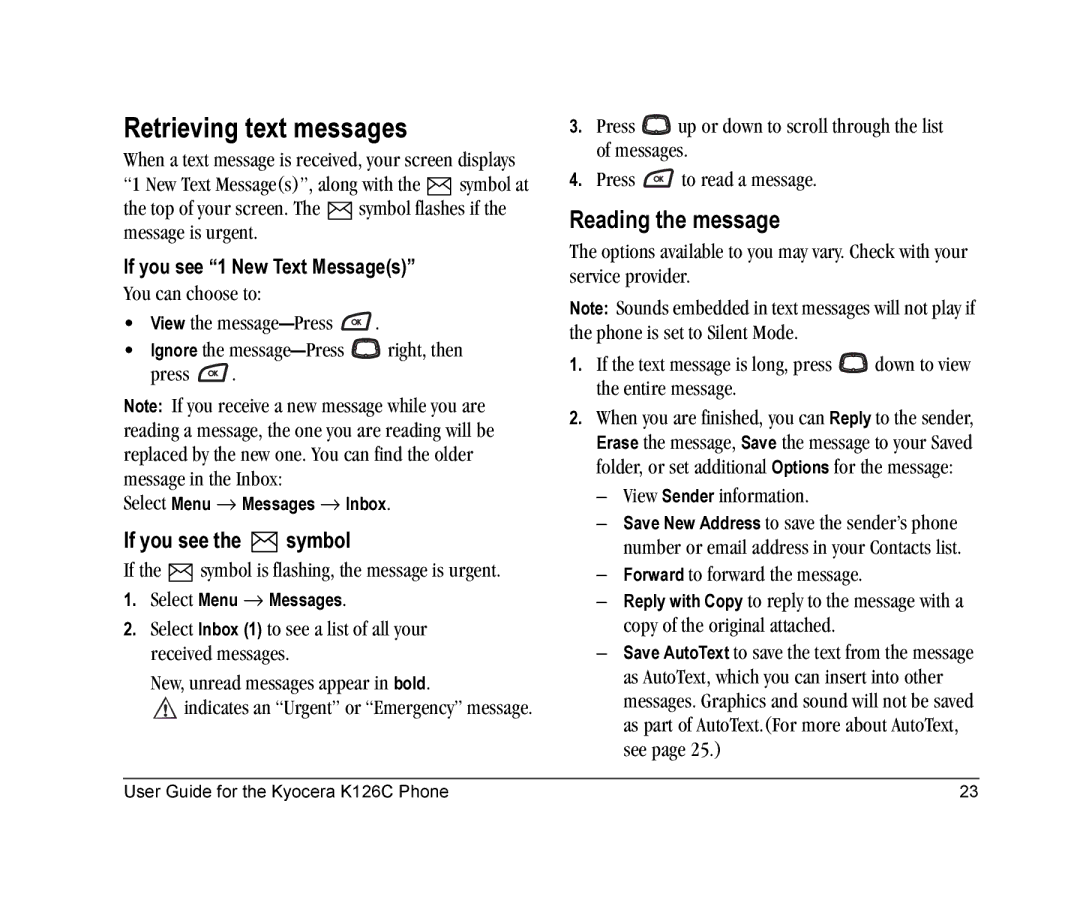Retrieving text messages
When a text message is received, your screen displays
“1 New Text Message(s)”, along with the ![]() symbol at
symbol at
the top of your screen. The ![]() symbol flashes if the message is urgent.
symbol flashes if the message is urgent.
If you see “1 New Text Message(s)”
You can choose to:
•View the ![]() .
.
•Ignore the ![]() right, then
right, then
press ![]() .
.
Note: If you receive a new message while you are reading a message, the one you are reading will be replaced by the new one. You can find the older message in the Inbox:
Select Menu → Messages → Inbox.
If you see the  symbol
symbol
If the  symbol is flashing, the message is urgent.
symbol is flashing, the message is urgent.
1.Select Menu → Messages.
2.Select Inbox (1) to see a list of all your received messages.
New, unread messages appear in bold.
![]() indicates an “Urgent” or “Emergency” message.
indicates an “Urgent” or “Emergency” message.
3.Press ![]()
![]()
![]() up or down to scroll through the list of messages.
up or down to scroll through the list of messages.
4.Press ![]() to read a message.
to read a message.
Reading the message
The options available to you may vary. Check with your service provider.
Note: Sounds embedded in text messages will not play if the phone is set to Silent Mode.
1.If the text message is long, press ![]()
![]()
![]() down to view the entire message.
down to view the entire message.
2.When you are finished, you can Reply to the sender, Erase the message, Save the message to your Saved folder, or set additional Options for the message:
–View Sender information.
–Save New Address to save the sender’s phone number or email address in your Contacts list.
–Forward to forward the message.
–Reply with Copy to reply to the message with a copy of the original attached.
–Save AutoText to save the text from the message as AutoText, which you can insert into other messages. Graphics and sound will not be saved as part of AutoText.(For more about AutoText, see page 25.)
User Guide for the Kyocera K126C Phone | 23 |