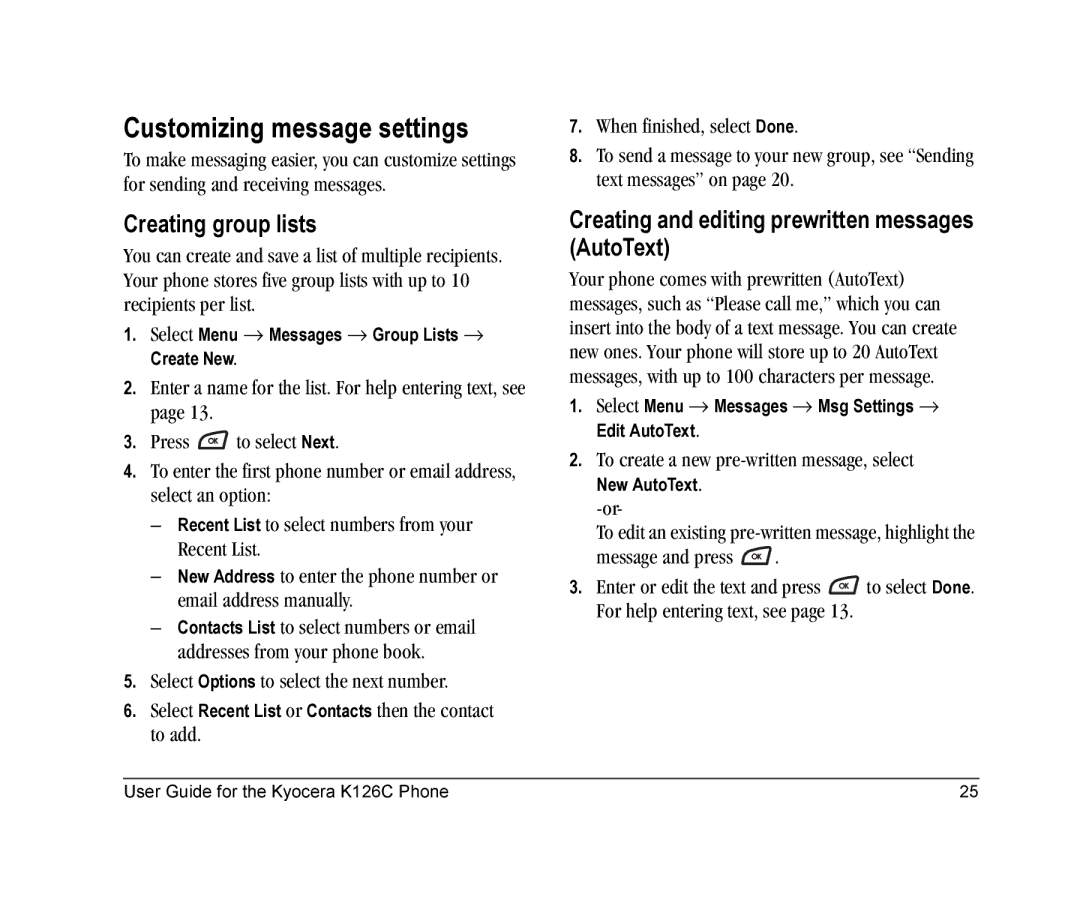Customizing message settings
To make messaging easier, you can customize settings for sending and receiving messages.
Creating group lists
You can create and save a list of multiple recipients. Your phone stores five group lists with up to 10 recipients per list.
1.Select Menu → Messages → Group Lists → Create New.
2.Enter a name for the list. For help entering text, see page 13.
3.Press ![]() to select Next.
to select Next.
4.To enter the first phone number or email address, select an option:
–Recent List to select numbers from your Recent List.
–New Address to enter the phone number or email address manually.
–Contacts List to select numbers or email addresses from your phone book.
5.Select Options to select the next number.
6.Select Recent List or Contacts then the contact to add.
7.When finished, select Done.
8.To send a message to your new group, see “Sending text messages” on page 20.
Creating and editing prewritten messages (AutoText)
Your phone comes with prewritten (AutoText) messages, such as “Please call me,” which you can insert into the body of a text message. You can create new ones. Your phone will store up to 20 AutoText messages, with up to 100 characters per message.
1.Select Menu → Messages → Msg Settings → Edit AutoText.
2.To create a new pre-written message, select
New AutoText.
To edit an existing
message and press ![]() .
.
3.Enter or edit the text and press ![]() to select Done. For help entering text, see page 13.
to select Done. For help entering text, see page 13.
User Guide for the Kyocera K126C Phone | 25 |