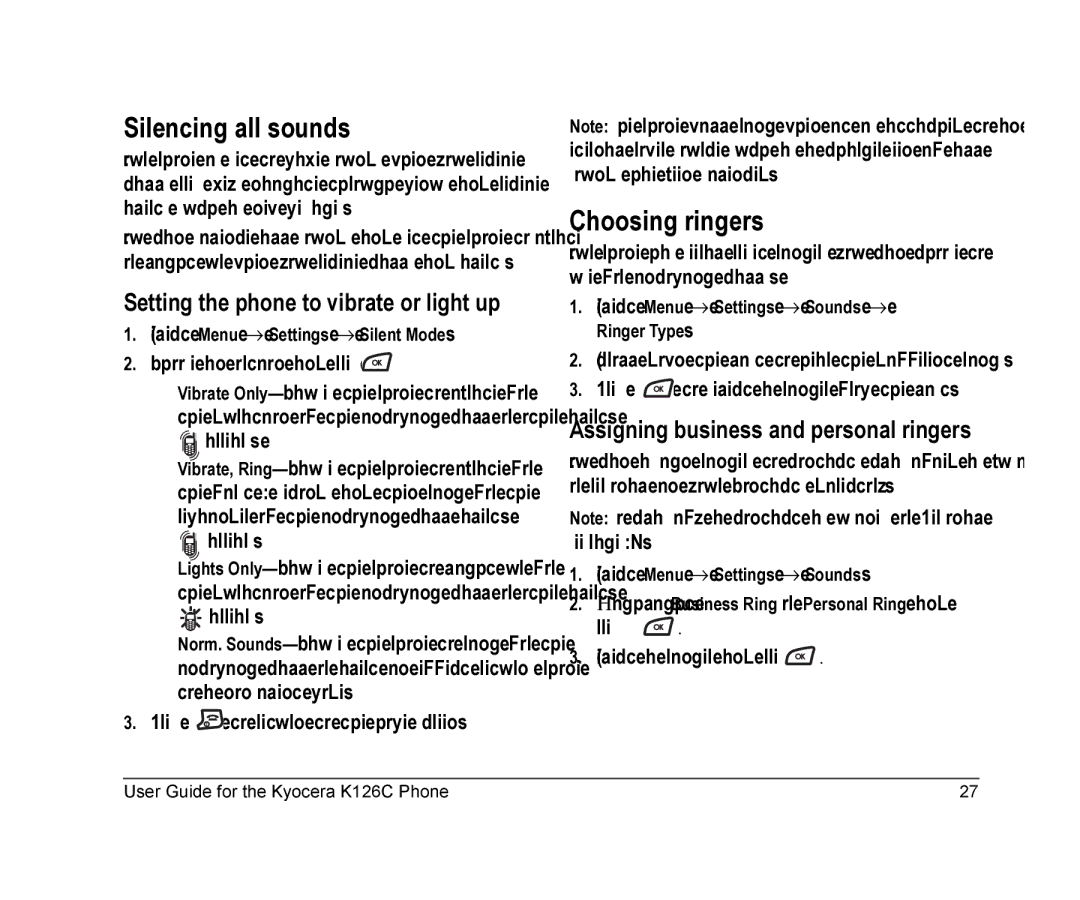Silencing all sounds
Your phone is set to make sounds when you receive calls, press keys, navigate through menus, and receive alerts (such as new messages).
You can silence all sounds and set the phone to vibrate or light up when you receive calls and alerts.
Setting the phone to vibrate or light up
1.Select Menu → Settings → Silent Mode.
2.Choose an option and press ![]() :
:
–Vibrate ![]() appears.
appears.
–Vibrate,
![]() appears.
appears.
–Lights ![]() appears.
appears.
–Norm.
3.Press ![]() to return to the home screen.
to return to the home screen.
Note: The phone will ring when it is attached to an external power source (such as a charger), even if all sounds have been silenced.
Choosing ringers
Your phone has several preset ringers you can choose to use for incoming calls.
1.Select Menu → Settings → Sounds → Ringer Type.
2.Scroll down the list to hear the different rings.
3.Press ![]() to select a ringer from the list.
to select a ringer from the list.
Assigning business and personal ringers
You can assign ringers to contacts classified as business or personal in your Contacts directory.
Note: To classify a contact as Business or Personal, see page 16.
1.Select Menu → Settings → Sounds.
2.Ηighlight Business Ring or Personal Ring and
press  .
.
3.Select a ringer and press  .
.
User Guide for the Kyocera K126C Phone | 27 |