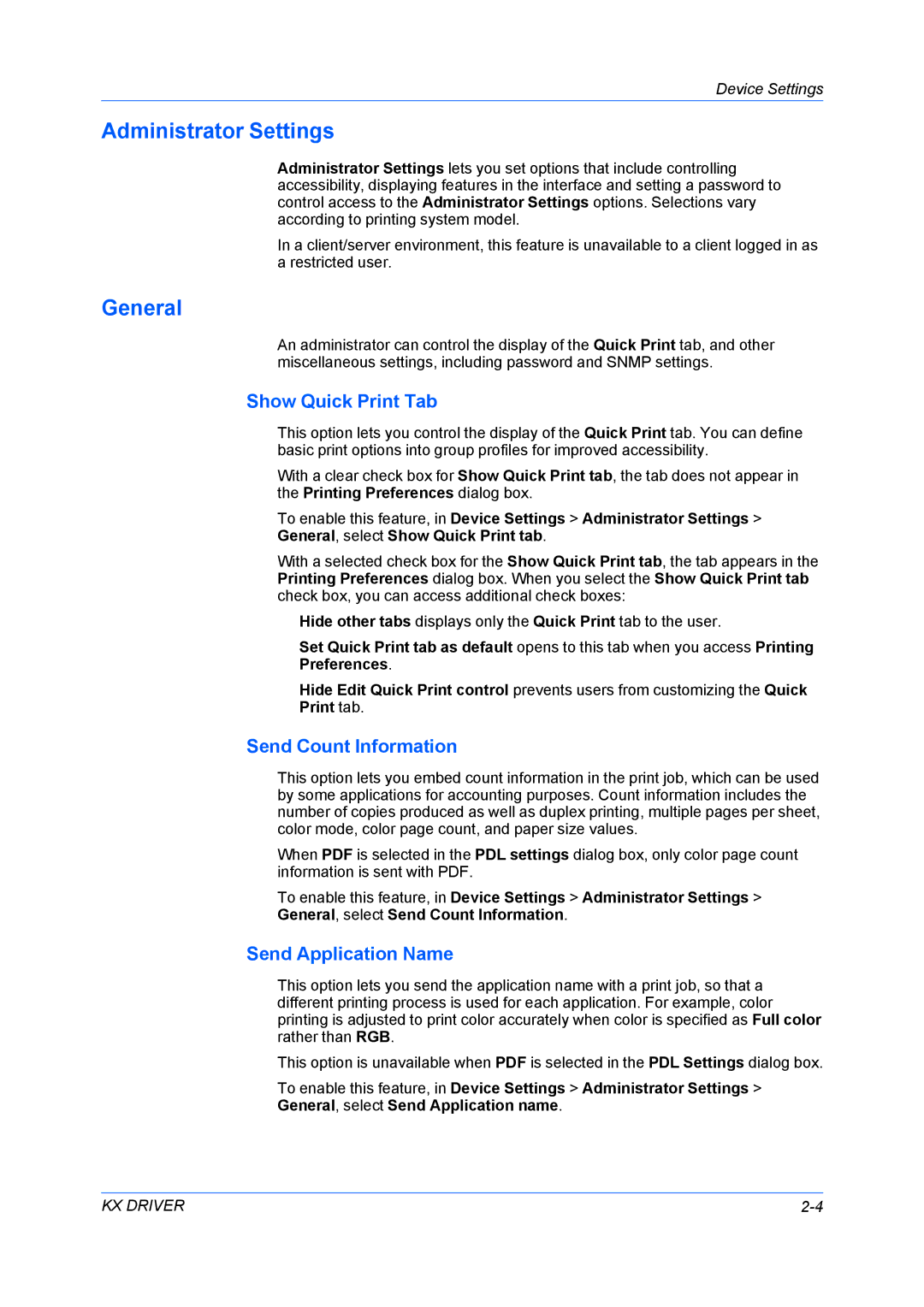Device Settings
Administrator Settings
Administrator Settings lets you set options that include controlling accessibility, displaying features in the interface and setting a password to control access to the Administrator Settings options. Selections vary according to printing system model.
In a client/server environment, this feature is unavailable to a client logged in as a restricted user.
General
An administrator can control the display of the Quick Print tab, and other miscellaneous settings, including password and SNMP settings.
Show Quick Print Tab
This option lets you control the display of the Quick Print tab. You can define basic print options into group profiles for improved accessibility.
With a clear check box for Show Quick Print tab, the tab does not appear in the Printing Preferences dialog box.
To enable this feature, in Device Settings > Administrator Settings >
General, select Show Quick Print tab.
With a selected check box for the Show Quick Print tab, the tab appears in the Printing Preferences dialog box. When you select the Show Quick Print tab check box, you can access additional check boxes:
Hide other tabs displays only the Quick Print tab to the user.
Set Quick Print tab as default opens to this tab when you access Printing
Preferences.
Hide Edit Quick Print control prevents users from customizing the Quick
Print tab.
Send Count Information
This option lets you embed count information in the print job, which can be used by some applications for accounting purposes. Count information includes the number of copies produced as well as duplex printing, multiple pages per sheet, color mode, color page count, and paper size values.
When PDF is selected in the PDL settings dialog box, only color page count information is sent with PDF.
To enable this feature, in Device Settings > Administrator Settings >
General, select Send Count Information.
Send Application Name
This option lets you send the application name with a print job, so that a different printing process is used for each application. For example, color printing is adjusted to print color accurately when color is specified as Full color rather than RGB.
This option is unavailable when PDF is selected in the PDL Settings dialog box.
To enable this feature, in Device Settings > Administrator Settings >
General, select Send Application name.
KX DRIVER |