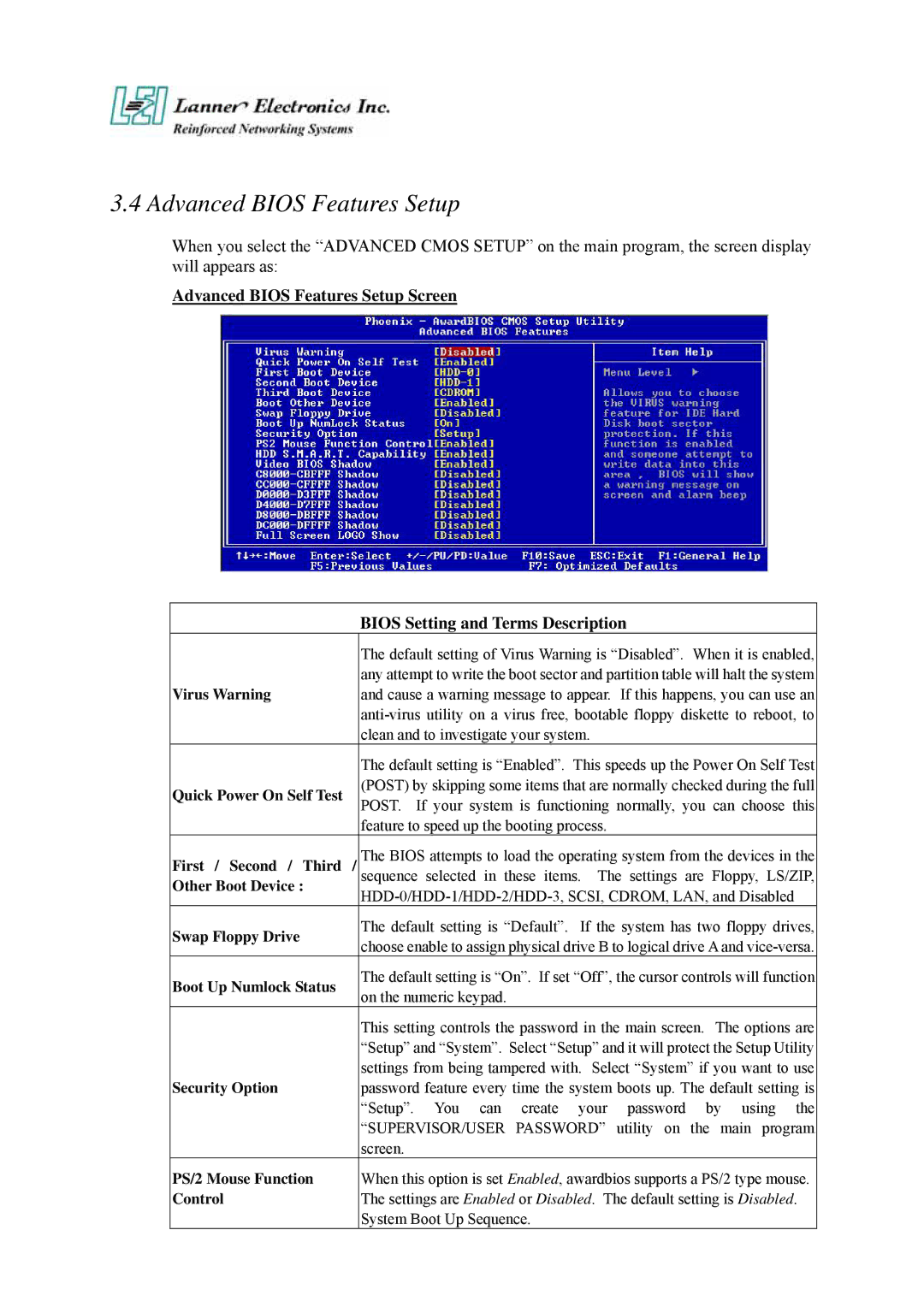3.4 Advanced BIOS Features Setup
When you select the “ADVANCED CMOS SETUP” on the main program, the screen display will appears as:
Advanced BIOS Features Setup Screen
|
| BIOS Setting and Terms Description |
|
| The default setting of Virus Warning is “Disabled”. When it is enabled, |
Virus Warning |
| any attempt to write the boot sector and partition table will halt the system |
| and cause a warning message to appear. If this happens, you can use an | |
|
| |
|
| clean and to investigate your system. |
|
| The default setting is “Enabled”. This speeds up the Power On Self Test |
Quick Power On Self Test |
| (POST) by skipping some items that are normally checked during the full |
| POST. If your system is functioning normally, you can choose this | |
|
| |
|
| feature to speed up the booting process. |
First / Second / Third | / | The BIOS attempts to load the operating system from the devices in the |
Other Boot Device : |
| sequence selected in these items. The settings are Floppy, LS/ZIP, |
| ||
|
| |
Swap Floppy Drive |
| The default setting is “Default”. If the system has two floppy drives, |
| choose enable to assign physical drive B to logical drive A and | |
|
| |
Boot Up Numlock Status |
| The default setting is “On”. If set “Off”, the cursor controls will function |
| on the numeric keypad. | |
|
| |
|
| This setting controls the password in the main screen. The options are |
|
| “Setup” and “System”. Select “Setup” and it will protect the Setup Utility |
Security Option |
| settings from being tampered with. Select “System” if you want to use |
| password feature every time the system boots up. The default setting is | |
|
| “Setup”. You can create your password by using the |
|
| “SUPERVISOR/USER PASSWORD” utility on the main program |
|
| screen. |
PS/2 Mouse Function |
| When this option is set Enabled, awardbios supports a PS/2 type mouse. |
Control |
| The settings are Enabled or Disabled. The default setting is Disabled. |
|
| System Boot Up Sequence. |