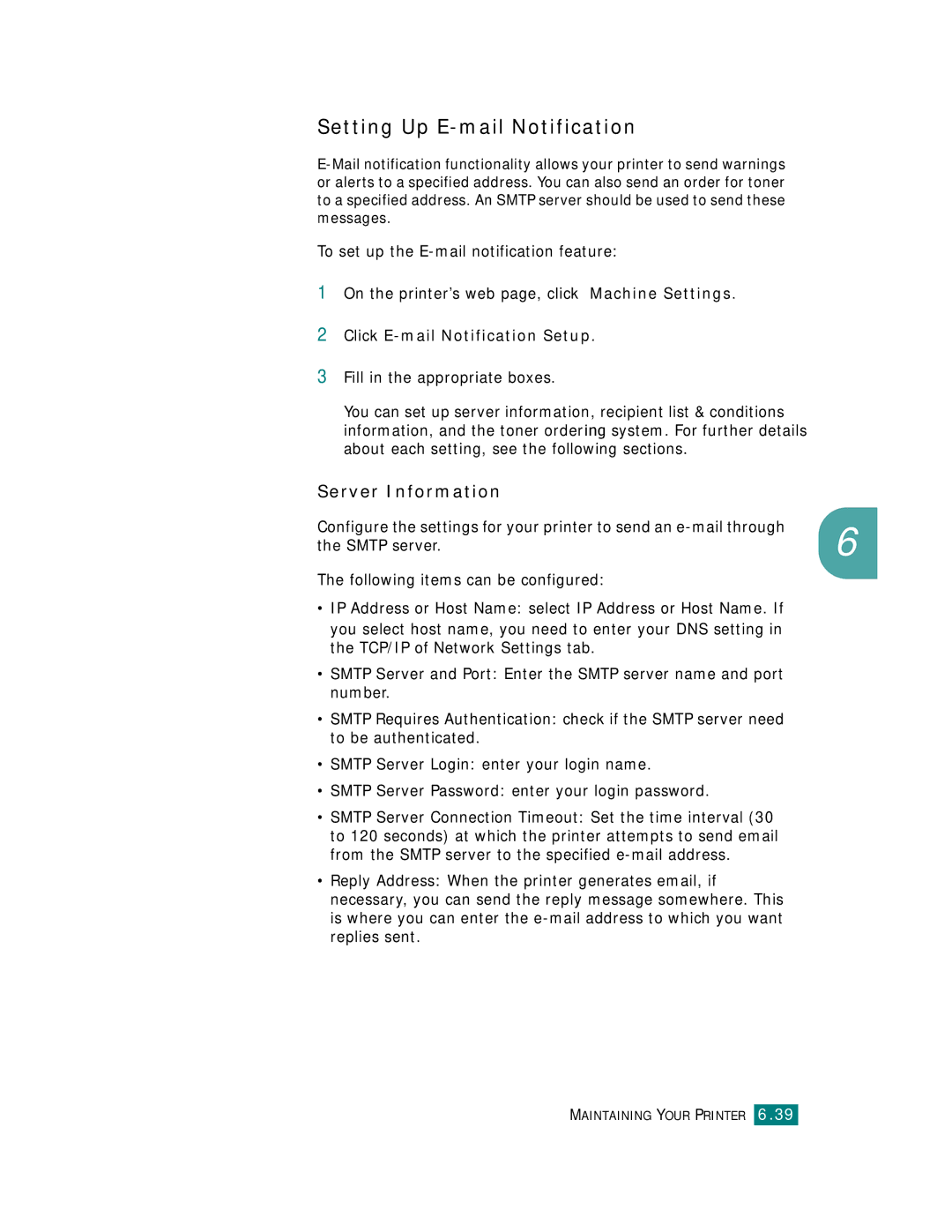Page
Contents
Quick Install Guide
Optimum Setup Guide
Unpacking
Toner Cartridges
Setup Guide
Understanding Your Printer
These are the main components of your printer
Right Cover
Installing the Transfer Belt and Toner Cartridges
Setup Guide
English
Setup Guide
English
Black Yellow Magenta Cyan
English
Loading Paper
Load paper with the print side facing up
Setup Guide
Connecting a Printer Cable
For Local Printing
Using an Ethernet cable
For Network Printing
Using a network antenna
Turning the Printer On
Printing a Demo
Changing the Display Language
Installing the Printer Software
If you are printing from Windows
If you are printing from Macintosh
If you are printing in Linux
Installing Printer Software in Windows
Operating system Windows 95/98/Me/NT 4.0/2000/XP 2003 32 MB
64 MB
128 MB
Windows XP
Setup Guide
Otherwise, just click Finish
Reinstalling Printer software
You can reinstall the software if your installation fails
Select Maintenance
Select Repair After connecting the machine, click Next
Removing Printer Software
Changing the Display Language
Select Samsung CLP-510 Series, and Language Selection
Viewing the User’s Guide
Windows
Macintosh
Select Samsung CLP-510 Series and View User’s Guide
Root@local cdrom# ./manual/acrobat4/INSTALL
Linux
Page
Page
Contact Samsung World Wide
Hungary
Contents
Extras tab About tab Using a Favorite Setting Using Help
Printing on Card Stock or Custom-sized Materials
Maintaining Your Printer
Managing the Printer from the Website
Canceling a Print Job
Setting Up a Network-Connected Printer
Configuring Network Parameters on Control Panel
About Sharing the Printer on a Network
Installing Additional Printer Memory
Guidelines for Using Paper
Printer and Paper Storage Environment
Labels Transparencies
Environmental and Safety Consideration
Laser Safety Statement
Correct Disposal of This Product
Mercury Safety
Recycling
Radio Frequency Emissions
FCC regulations
Federal Communications Commission FCC
FCC Statement for Wireless LAN use
Canadian Radio Interference Regulations
Page
Wireless Guidance
Regulatory Compliance Statements
Page
EU Declaration of Conformity LVD,EMC
Color Laser Beam Printer Product name CLP-510, CLP-510N
Special Features Printer Components
Introduction
Special Features
Print in color with excellent quality and speed
Flexible paper handling
Create professional documents
Print in various environments
Save time and money
Expand the printer’s capacity
Printer Components
Front View
Right Side View
Power Switch Power Receptacle
Rear View
Using the Control Panel
Understanding the Control Panel Using Control Panel Menus
Cancel
Understanding the Control Panel
Display
Message Description
Buttons
Button Description
Next option and pressing
Detail in the tables beginning on
Using Control Panel Menus
Accessing Control Panel Menus
Configuration page shows
Overview of Control Panel Menus
Information Menu
Explanation
Demo
If your printer is printing properly
Layout Menu
Select Off to print on one side of the paper
Printer Menu
Setup Menu
Color Menu
Power Save
An extended period of time, power
Going to power save
Printer continues printing when it detects
Maintenance Current transfer belt
802.11b , and Netware
Config TCP to Yes
Network Menu
Configure the wireless network Environments
Are available SSID, Operation Mode Config 802.11b
Has been installed
1st byte between 1 and 255, Then press the Enter button
Config Netware Netware to On. This item lets you
Set Config Netware to Yes. This item
Reset Network
This item performs a simple reset
Using Print Materials
Choosing Paper and Other Materials
Sizes and Capacities
Size Input Source/Capacity
Plain Paper
Guidelines for Paper and Special Materials
Using Tray
Load paper with the print side facing up
Using Print Materials
Changing the Size of the Paper in the Tray
Using the Optional Tray
Using the Multi-purpose Tray
Using Print Materials
Using Print Materials
Using the Manual Feed
Using Print Materials
Load envelopes into the Multi-purpose Tray only
Printing on Special Print Materials
Printing on Envelopes
Using Print Materials
Printing on Labels
Printing on Transparencies
Using Print Materials
Using Print Materials
Printing on Preprinted Paper
Printing on Card Stock or Custom-sized Materials
Using Print Materials
Using Print Materials
Memo
Printing Tasks
Printer driver
Printer Driver Features
Feature
Printing a Document
Canceling a Print Job
Double-click the Samsung CLP-510 Series icon
Select the Samsung CLP-510 Series printer
Printer Settings
Layout, Paper, Graphics, Extras, and About
Layout tab
Property Description
Paper tab
Copies
Source
Type
Paper
Different
Resolution
Color Mode
Graphics tab
Choosing from 1200 dpi Best
TrueType Options
You can adjust advanced settings by
Advanced
Print as Graphics When this option
Fonts as graphics. When printing
Documents with high graphic content
Enhanced in this setting
Extras tab
Option Description
Watermark
Overlay
Using a Favorite Setting
About tab
Using Help
Advanced Printing
Using the Control Panel Menu
Printing on Both Sides of Paper
From the software application
Scaling Your Document
Fitting Your Document to a Selected Paper Size
Booklet Printing from the Layout tab
Printing Multiple Pages on One Sheet of Paper
Printing Posters
Printing or Fit to Page from the Paper tab
Inches
Printing Booklets
Click OK and start printing
Using Watermarks
Using an Existing Watermark
Creating a Watermark
Editing a Watermark
Deleting a Watermark
Using Overlays
What is an Overlay?
Creating a New Page Overlay
To use a page overlay, you must create a new page overlay
Overlays window, click Create Overlay
Using a Page Overlay
Select the overlay file
Deleting a Page Overlay
Click Delete Overlay
Using Status Monitor
Installing Status Monitor
Following window opens
Opening the Troubleshooting Guide
Changing the Status Monitor Program Setting
Advanced Printing
Memo
Maintaining Your Printer
Printing a Configuration
Replacing Supplies
Items Printer Message Pages Printed See
Toner Cartridge Life Expectancy
Managing Toner Cartridges
Toner Cartridge Storage
Redistributing Toner
Maintaining Your Printer
Maintaining Your Printer
Replacing Toner Cartridges
Maintaining Your Printer
Maintaining Your Printer
Replacing the Waste Toner Container
Maintaining Your Printer
Maintaining Your Printer
Replacing the Imaging Unit
Maintaining Your Printer
Maintaining Your Printer
Maintaining Your Printer
Maintaining Your Printer
Maintaining Your Printer
Maintaining Your Printer
Maintaining Your Printer
Replacing the Transfer Belt
Maintaining Your Printer
Maintaining Your Printer
Maintaining Your Printer
Maintaining Your Printer
Maintaining Your Printer
14Close the left cover firmly 15Turn the printer on
Cleaning the LSU Inside the Printer
Cleaning the Printer
Cleaning the Outside of the Printer
Cleaning the Inside of the Printer
Disengage automatically
Maintaining Your Printer
Maintaining Your Printer
Maintaining Your Printer
Maintaining Your Printer
Maintaining Your Printer
Maintaining Your Printer
Maintaining Your Printer
Yield Average
Replacement Parts
Managing the Printer from the Website
Server Information
Setting Up E-mail Notification
Click E-mail Notification Setup
Recipient List & Conditions
Toner Ordering System
Setting the Contact Information tab
Memo
Solving Problems
On Line/Continue
Troubleshooting Checklist
Check Solution
Solving General Printing Problems
Problem Possible Cause Solution
To 600 dpi Normal
Select Download as Bit Image
Improve the resolution
Clearing Paper Jams
Dpi Normal
Then try to print again
Paper Feed Area
Solving Problems
Multi-purpose Tray
Inside the Printer
Paper Exit Area
Solving Problems
Carefully take the jammed paper out of the printer
Duplex Area
Solving Problems
Fuser is hot
Solving Problems
Optional Tray2
Solving Problems
Solving Problems
Solving Problems
Tips for Avoiding Paper Jams
Solving Print Quality Problems
Light or faded
Print
Toner specs
Problem Solution
Curl or wave Wrinkles or Creases
Problem
Background scatter Misformed characters Skew
Check for leaking toner. Clean the inside of the printer
Printer on
Solid Color or
Loose toner
Message Status Do this
Understanding Display Messages
Curl
Unit in the printer Service Install
Service agent Invalid
Service agent Invalid Toner
Engine LSU
Press the On Line/Continue
Contact a service representative Has expired
Contact a service representative Pick-Roller
Ready An IP address conflicts
IP Conflict
Common Windows Problems
Problem Possible Cause and Solution
Common Macintosh Problems
Common Linux Problems
System default
When using printconf, the /etc./printcap file is
Am using BSD lpr
From the defaults, to save on memory usage
Printing Bugs when processing PostScript output from some
Queue lpoptions -x printer Configured a printer to
Error messages printing
Software vendor to inform them of the issue
Out all black
Space. Because Postscript uses CIE color space for Color
Using Your Printer with
Installing Software for Macintosh
Double-click the Samsung Splc Installer icon
Your Available Connection System Printer Driver
CLP-510
When the uninstallation is done, click Quit
Uninstalling the Software
Uninstall
Setting Up the Printer
For a Network-connected Macintosh
For a USB-connected Macintosh
Mac OS
Using Advanced Printing Features
Printing Multiple Pages on One Sheet of Paper
Duplex Printing
Scheduling a Print Job
Select Scheduler
Memo
Using Your Printer in Linux
System Requirements
Installing the Printer Driver
Installing the Printer Driver
Using Your Printer in Linux B.3
Using Your Printer in Linux
Using Your Printer in Linux B.5
Changing the Printer Connection Method
Uninstalling the Printer Driver
Select Complete uninstall and then click Uninstall
Using the Configuration Tool
Info tab shows general information about the printer
Changing Llpr Properties
Using Your Printer in Linux B.11
Memo
Using Your Printer on a C Network
Wired Network-connected Printer
Wireless Network-connected Printer
About Sharing the Printer on a Network
Locally-Shared Printer
Setting Up a Locally Shared Printer
Setting Up the Host Computer
Setting Up the Client Computer
Windows 95/98/Me
Windows NT 4.0/2000/2003/XP
Select Local port and click New Port
Setting Up a Network-Connected Printer
Configuring Network Parameters on the Control Panel
Supported Operating Systems
Requirements
Printing a Network Configuration
Setting Network Protocols
Configuring TCP/IP
Static Addressing
Dynamic Addressing BOOTP/DHCP
An IP address consists of 4 bytes
Configuring IPX Frame Types
Ready mode
13Press the On Line/Continue button
Restoring the Network Configuration
Reset the Network Interface Card
Configuring the Wireless Network
Press the Enter button to confirm the selection
Using Your Printer on a Network C.13
Hexadecimal Alphanumeric
Bit WEP Digits Characters 26digits
Installing Printer Options
Installing Additional Printer Memory
Completely open the latches on each side of the Dimm slot
Groove Notch
Installing Printer Options D.5
Removing a Memory Dimm
Proceed from on page D.5
Installing a Network Interface Card
Ethernet 10/100 Base TX Ethernet 10/100 Base TX + Internal
SyncThru CD-ROM, SyncThru
Quick Guide
Installing Printer Options
Installing Printer Options D.9
Installing Printer Options
Installing Printer Options D.11
Installing an Optional Tray
Then Printers
Installing Printer Options
Specifications
Printer Specifications Paper Specifications
Printer Specifications
Specifications and Description
OS Compatibility Mac
CLP-510N
Paper Specifications
Overview
Tray1 Dimensions
Weight Capacity
Supported Sizes of Paper
Capacity
Guidelines for Using Paper
Symptom Problem with Solution Paper
Problems with Ragged edges
Poor print quality Too moist, too Try another kind
Paper Input Capacity
Paper Specifications
Paper Output Capacity
Printer and Paper Storage Environment
Envelopes
Minimum Maximum
Envelopes with Double Side Seams
Envelopes with Adhesive Strips or Flaps
Envelope Margins
Type of Address Minimum Maximum
Envelope Storage
Labels
Transparencies
Index
Printer software install
Iii
Visit us at