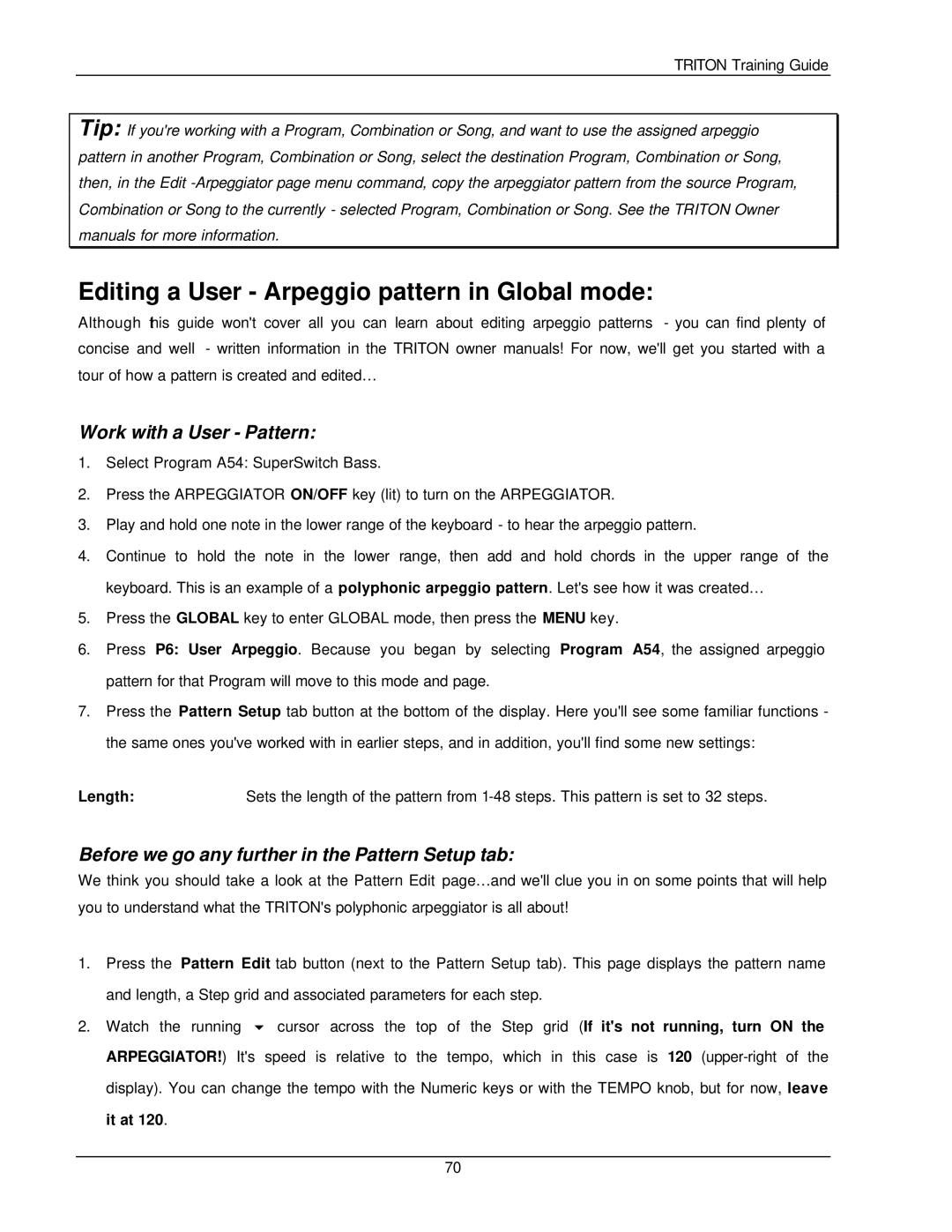TRITON Training Guide
Tip: If you're working with a Program, Combination or Song, and want to use the assigned arpeggio pattern in another Program, Combination or Song, select the destination Program, Combination or Song, then, in the Edit
Editing a User - Arpeggio pattern in Global mode:
Although this guide won't cover all you can learn about editing arpeggio patterns - you can find plenty of concise and well - written information in the TRITON owner manuals! For now, we'll get you started with a tour of how a pattern is created and edited…
Work with a User - Pattern:
1.Select Program A54: SuperSwitch Bass.
2.Press the ARPEGGIATOR ON/OFF key (lit) to turn on the ARPEGGIATOR.
3.Play and hold one note in the lower range of the keyboard - to hear the arpeggio pattern.
4.Continue to hold the note in the lower range, then add and hold chords in the upper range of the keyboard. This is an example of a polyphonic arpeggio pattern. Let's see how it was created…
5.Press the GLOBAL key to enter GLOBAL mode, then press the MENU key.
6.Press P6: User Arpeggio. Because you began by selecting Program A54, the assigned arpeggio pattern for that Program will move to this mode and page.
7.Press the Pattern Setup tab button at the bottom of the display. Here you'll see some familiar functions - the same ones you've worked with in earlier steps, and in addition, you'll find some new settings:
Length:Sets the length of the pattern from
Before we go any further in the Pattern Setup tab:
We think you should take a look at the Pattern Edit page…and we'll clue you in on some points that will help you to understand what the TRITON's polyphonic arpeggiator is all about!
1.Press the Pattern Edit tab button (next to the Pattern Setup tab). This page displays the pattern name and length, a Step grid and associated parameters for each step.
2.Watch the running 6 cursor across the top of the Step grid (If it's not running, turn ON the ARPEGGIATOR!) It's speed is relative to the tempo, which in this case is 120
70