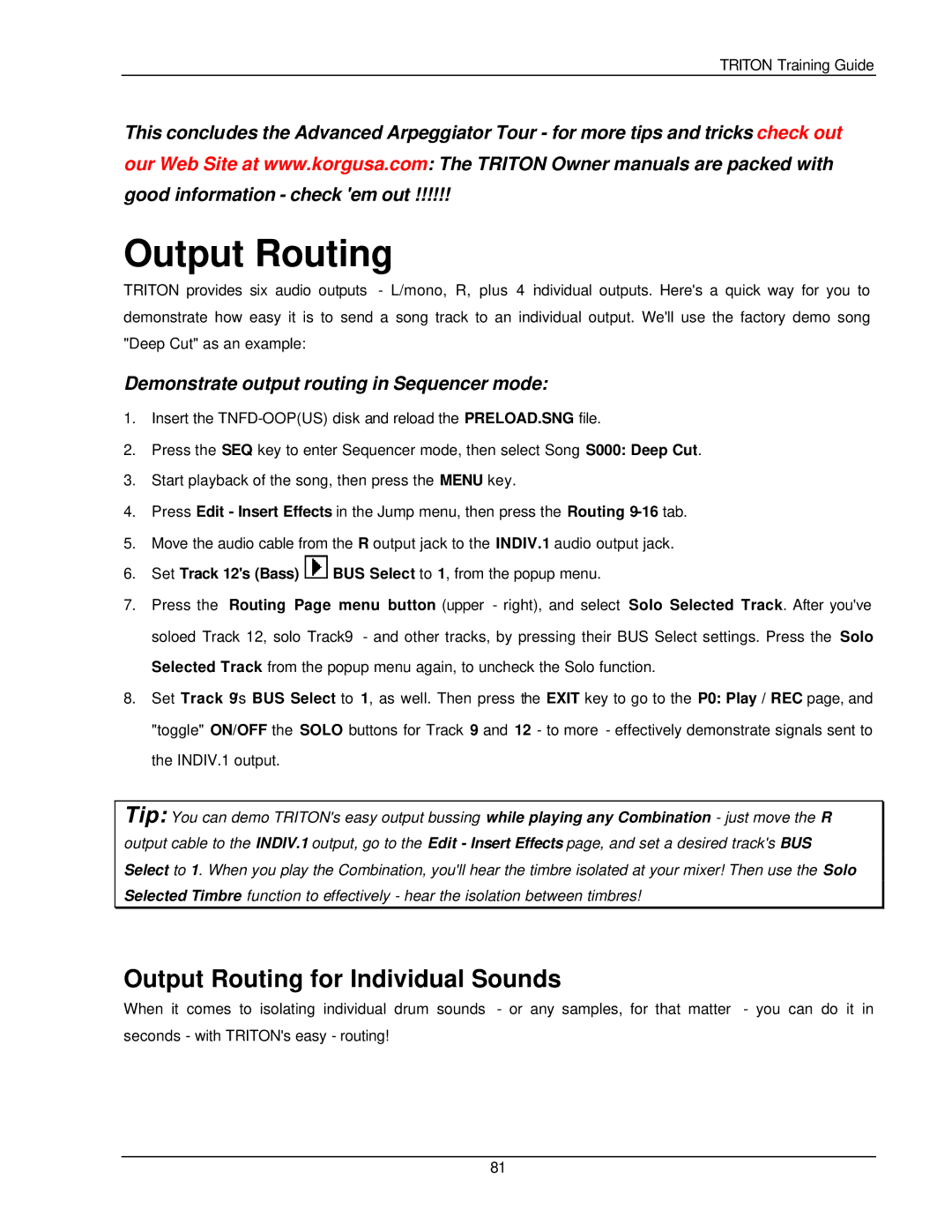TRITON Training Guide
This concludes the Advanced Arpeggiator Tour - for more tips and tricks check out our Web Site at www.korgusa.com: The TRITON Owner manuals are packed with good information - check 'em out !!!!!!
Output Routing
TRITON provides six audio outputs - L/mono, R, plus 4 ndividual outputs. Here's a quick way for you to demonstrate how easy it is to send a song track to an individual output. We'll use the factory demo song "Deep Cut" as an example:
Demonstrate output routing in Sequencer mode:
1.Insert the
2.Press the SEQ key to enter Sequencer mode, then select Song S000: Deep Cut.
3.Start playback of the song, then press the MENU key.
4.Press Edit - Insert Effects in the Jump menu, then press the Routing
5.Move the audio cable from the R output jack to the INDIV.1 audio output jack.
6.Set Track 12's (Bass)  BUS Select to 1, from the popup menu.
BUS Select to 1, from the popup menu.
7.Press the Routing Page menu button (upper - right), and select Solo Selected Track. After you've soloed Track 12, solo Track9 - and other tracks, by pressing their BUS Select settings. Press the Solo Selected Track from the popup menu again, to uncheck the Solo function.
8.Set Track 9's BUS Select to 1, as well. Then press the EXIT key to go to the P0: Play / REC page, and "toggle" ON/OFF the SOLO buttons for Track 9 and 12 - to more - effectively demonstrate signals sent to the INDIV.1 output.
Tip: You can demo TRITON's easy output bussing while playing any Combination - just move the R output cable to the INDIV.1 output, go to the Edit - Insert Effects page, and set a desired track's BUS Select to 1. When you play the Combination, you'll hear the timbre isolated at your mixer! Then use the Solo Selected Timbre function to effectively - hear the isolation between timbres!
Output Routing for Individual Sounds
When it comes to isolating individual drum sounds - or any samples, for that matter - you can do it in seconds - with TRITON's easy - routing!
81