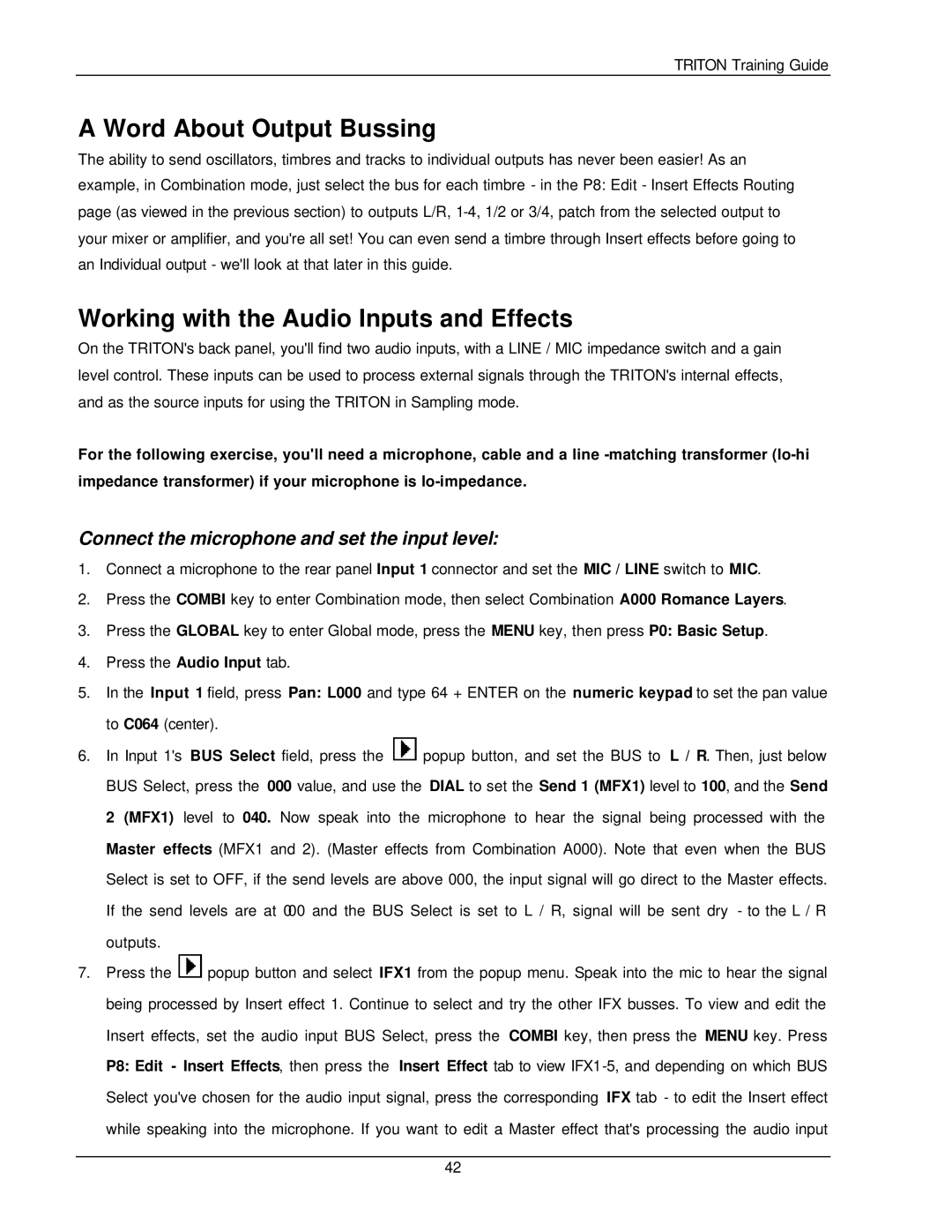TRITON Training Guide
A Word About Output Bussing
The ability to send oscillators, timbres and tracks to individual outputs has never been easier! As an example, in Combination mode, just select the bus for each timbre - in the P8: Edit - Insert Effects Routing page (as viewed in the previous section) to outputs L/R,
Working with the Audio Inputs and Effects
On the TRITON's back panel, you'll find two audio inputs, with a LINE / MIC impedance switch and a gain level control. These inputs can be used to process external signals through the TRITON's internal effects, and as the source inputs for using the TRITON in Sampling mode.
For the following exercise, you'll need a microphone, cable and a line
Connect the microphone and set the input level:
1.Connect a microphone to the rear panel Input 1 connector and set the MIC / LINE switch to MIC.
2.Press the COMBI key to enter Combination mode, then select Combination A000 Romance Layers.
3.Press the GLOBAL key to enter Global mode, press the MENU key, then press P0: Basic Setup.
4.Press the Audio Input tab.
5.In the Input 1 field, press Pan: L000 and type 64 + ENTER on the numeric keypad to set the pan value to C064 (center).
6.In Input 1's BUS Select field, press the ![]() popup button, and set the BUS to L / R. Then, just below BUS Select, press the 000 value, and use the DIAL to set the Send 1 (MFX1) level to 100, and the Send 2 (MFX1) level to 040. Now speak into the microphone to hear the signal being processed with the Master effects (MFX1 and 2). (Master effects from Combination A000). Note that even when the BUS Select is set to OFF, if the send levels are above 000, the input signal will go direct to the Master effects. If the send levels are at 000 and the BUS Select is set to L / R, signal will be sent dry - to the L / R outputs.
popup button, and set the BUS to L / R. Then, just below BUS Select, press the 000 value, and use the DIAL to set the Send 1 (MFX1) level to 100, and the Send 2 (MFX1) level to 040. Now speak into the microphone to hear the signal being processed with the Master effects (MFX1 and 2). (Master effects from Combination A000). Note that even when the BUS Select is set to OFF, if the send levels are above 000, the input signal will go direct to the Master effects. If the send levels are at 000 and the BUS Select is set to L / R, signal will be sent dry - to the L / R outputs.
7.Press the ![]() popup button and select IFX1 from the popup menu. Speak into the mic to hear the signal being processed by Insert effect 1. Continue to select and try the other IFX busses. To view and edit the Insert effects, set the audio input BUS Select, press the COMBI key, then press the MENU key. Press P8: Edit - Insert Effects, then press the Insert Effect tab to view
popup button and select IFX1 from the popup menu. Speak into the mic to hear the signal being processed by Insert effect 1. Continue to select and try the other IFX busses. To view and edit the Insert effects, set the audio input BUS Select, press the COMBI key, then press the MENU key. Press P8: Edit - Insert Effects, then press the Insert Effect tab to view
42