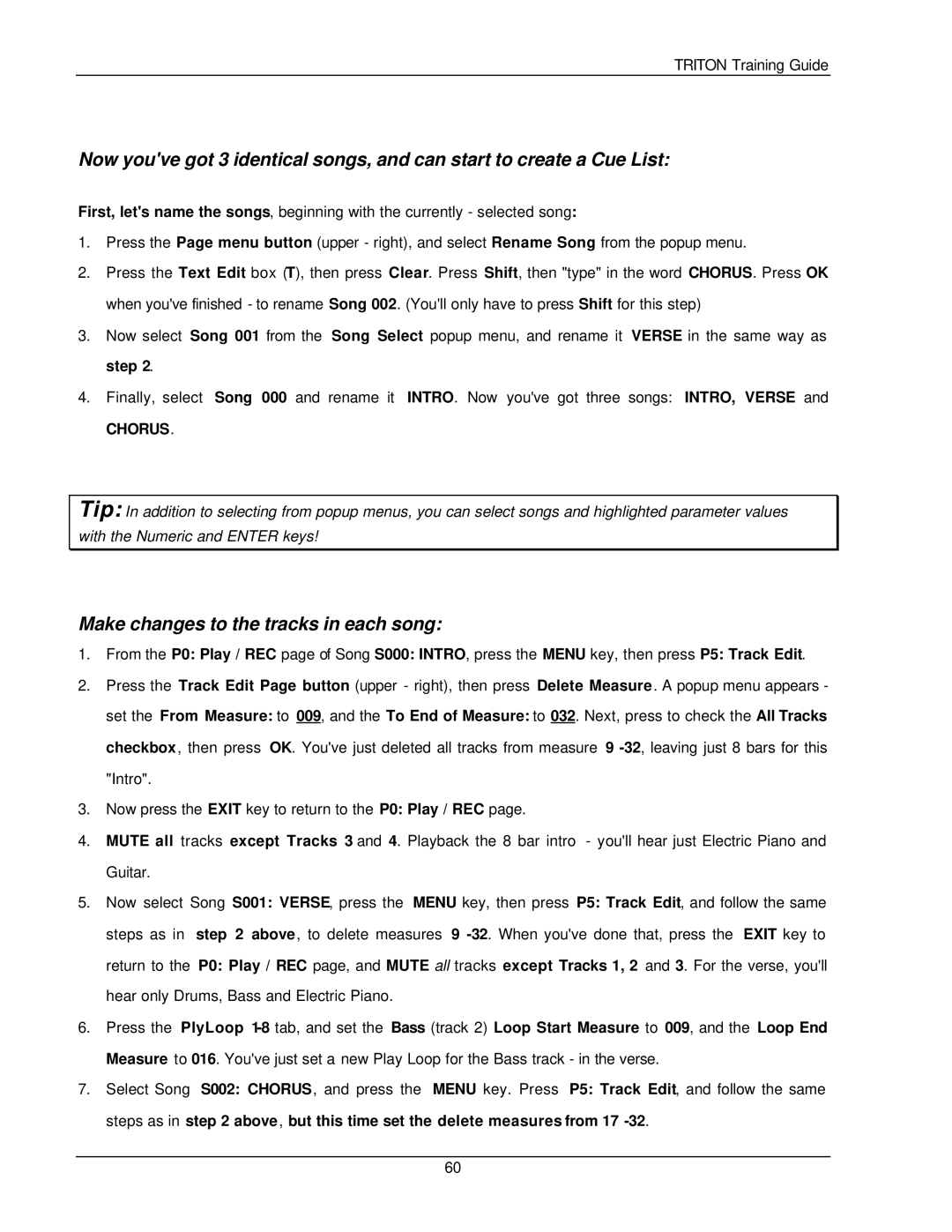TRITON Training Guide
Now you've got 3 identical songs, and can start to create a Cue List:
First, let's name the songs, beginning with the currently - selected song:
1.Press the Page menu button (upper - right), and select Rename Song from the popup menu.
2.Press the Text Edit box (T), then press Clear. Press Shift, then "type" in the word CHORUS. Press OK when you've finished - to rename Song 002. (You'll only have to press Shift for this step)
3.Now select Song 001 from the Song Select popup menu, and rename it VERSE in the same way as step 2.
4.Finally, select Song 000 and rename it INTRO. Now you've got three songs: INTRO, VERSE and
CHORUS.
Tip: In addition to selecting from popup menus, you can select songs and highlighted parameter values with the Numeric and ENTER keys!
Make changes to the tracks in each song:
1.From the P0: Play / REC page of Song S000: INTRO, press the MENU key, then press P5: Track Edit.
2.Press the Track Edit Page button (upper - right), then press Delete Measure. A popup menu appears - set the From Measure: to 009, and the To End of Measure: to 032. Next, press to check the All Tracks checkbox, then press OK. You've just deleted all tracks from measure 9
3.Now press the EXIT key to return to the P0: Play / REC page.
4.MUTE all tracks except Tracks 3 and 4. Playback the 8 bar intro - you'll hear just Electric Piano and Guitar.
5.Now select Song S001: VERSE, press the MENU key, then press P5: Track Edit, and follow the same steps as in step 2 above, to delete measures 9
6.Press the PlyLoop
7.Select Song S002: CHORUS, and press the MENU key. Press P5: Track Edit, and follow the same steps as in step 2 above, but this time set the delete measures from 17
60