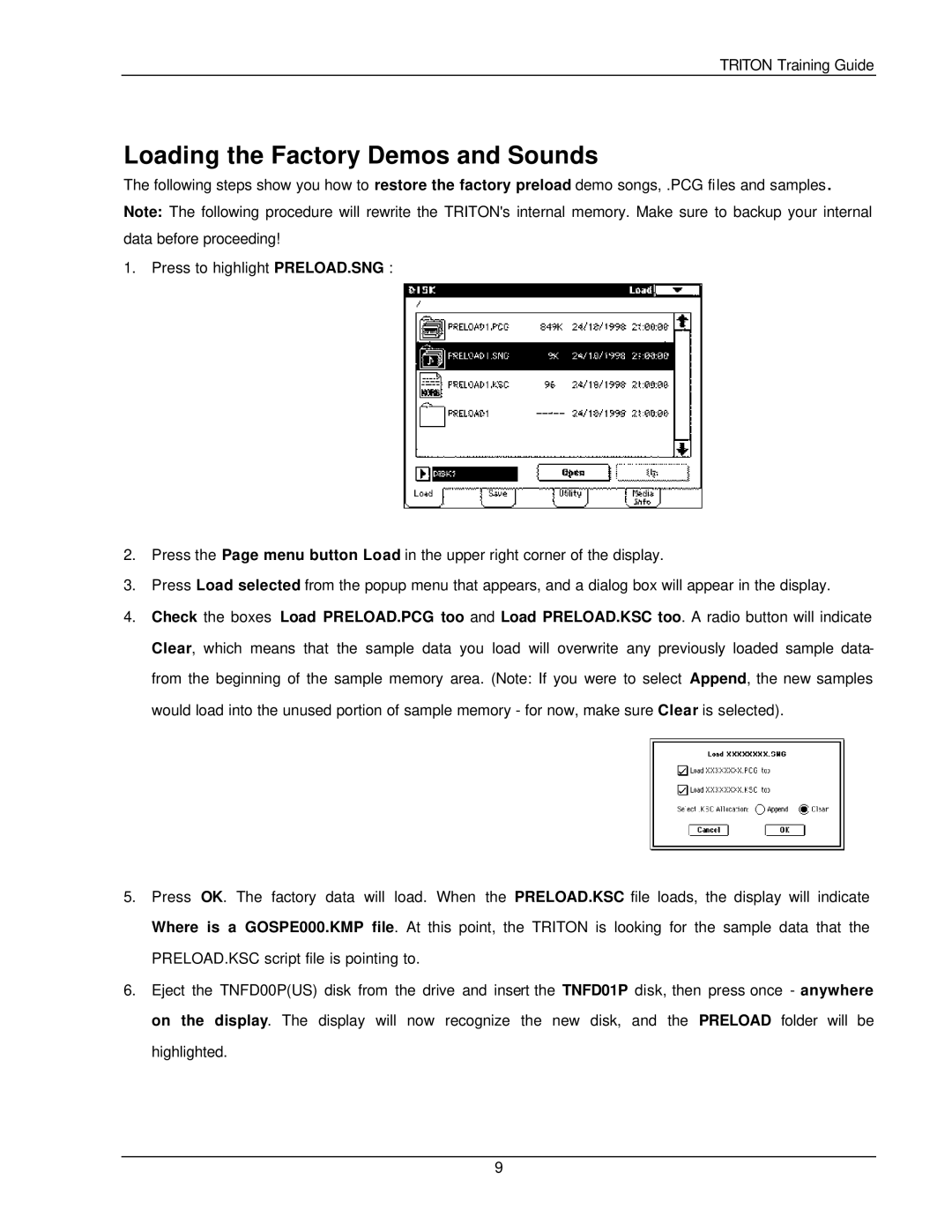TRITON Training Guide
Loading the Factory Demos and Sounds
The following steps show you how to restore the factory preload demo songs, .PCG files and samples. Note: The following procedure will rewrite the TRITON's internal memory. Make sure to backup your internal data before proceeding!
1.Press to highlight PRELOAD.SNG :
2.Press the Page menu button Load in the upper right corner of the display.
3.Press Load selected from the popup menu that appears, and a dialog box will appear in the display.
4.Check the boxes Load PRELOAD.PCG too and Load PRELOAD.KSC too. A radio button will indicate Clear, which means that the sample data you load will overwrite any previously loaded sample data- from the beginning of the sample memory area. (Note: If you were to select Append, the new samples would load into the unused portion of sample memory - for now, make sure Clear is selected).
5.Press OK. The factory data will load. When the PRELOAD.KSC file loads, the display will indicate Where is a GOSPE000.KMP file. At this point, the TRITON is looking for the sample data that the PRELOAD.KSC script file is pointing to.
6.Eject the TNFD00P(US) disk from the drive and insert the TNFD01P disk, then press once - anywhere on the display. The display will now recognize the new disk, and the PRELOAD folder will be highlighted.
9