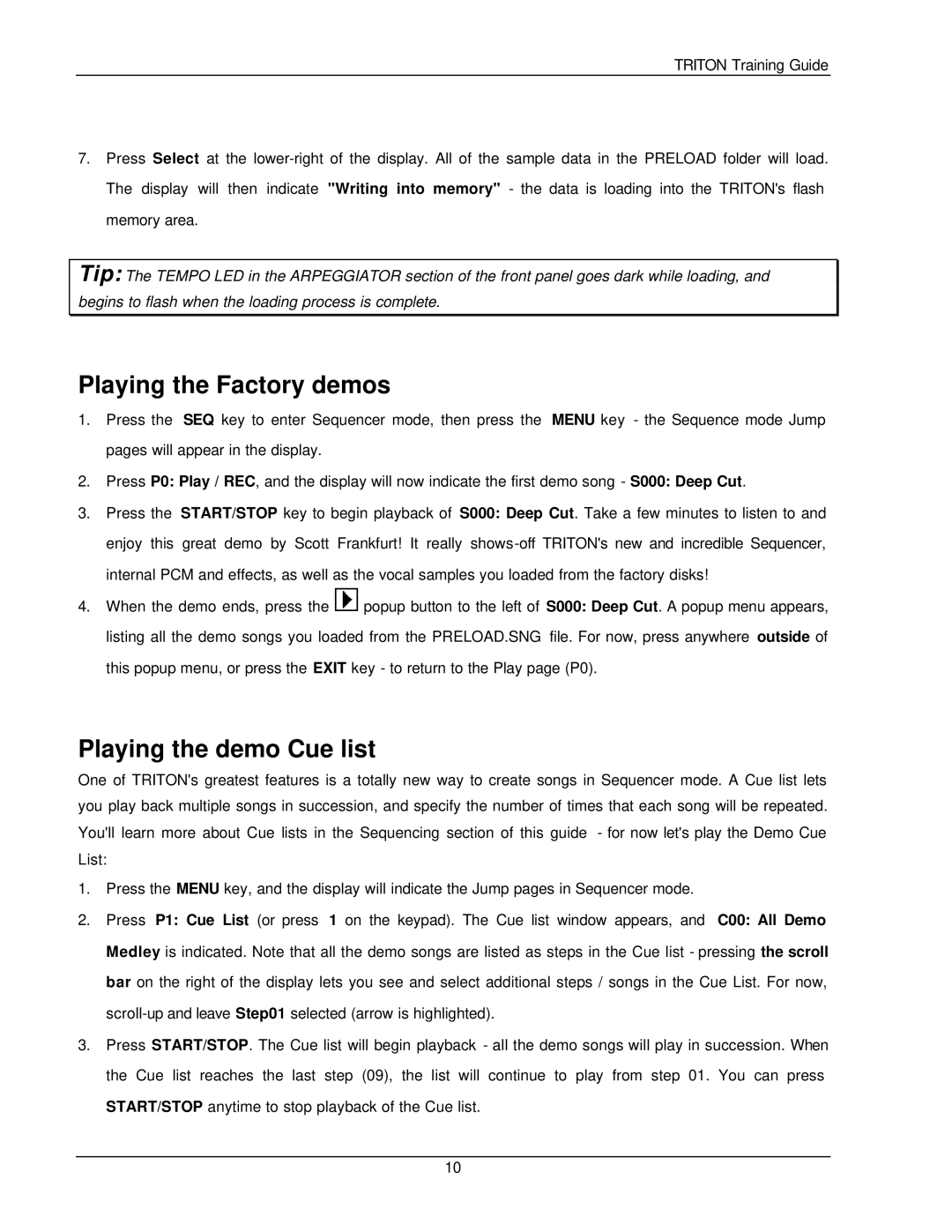TRITON Training Guide
7.Press Select at the
Tip: The TEMPO LED in the ARPEGGIATOR section of the front panel goes dark while loading, and begins to flash when the loading process is complete.
Playing the Factory demos
1.Press the SEQ key to enter Sequencer mode, then press the MENU key - the Sequence mode Jump pages will appear in the display.
2.Press P0: Play / REC, and the display will now indicate the first demo song - S000: Deep Cut.
3.Press the START/STOP key to begin playback of S000: Deep Cut. Take a few minutes to listen to and enjoy this great demo by Scott Frankfurt! It really
4.When the demo ends, press the ![]() popup button to the left of S000: Deep Cut. A popup menu appears, listing all the demo songs you loaded from the PRELOAD.SNG file. For now, press anywhere outside of this popup menu, or press the EXIT key - to return to the Play page (P0).
popup button to the left of S000: Deep Cut. A popup menu appears, listing all the demo songs you loaded from the PRELOAD.SNG file. For now, press anywhere outside of this popup menu, or press the EXIT key - to return to the Play page (P0).
Playing the demo Cue list
One of TRITON's greatest features is a totally new way to create songs in Sequencer mode. A Cue list lets you play back multiple songs in succession, and specify the number of times that each song will be repeated. You'll learn more about Cue lists in the Sequencing section of this guide - for now let's play the Demo Cue List:
1.Press the MENU key, and the display will indicate the Jump pages in Sequencer mode.
2.Press P1: Cue List (or press 1 on the keypad). The Cue list window appears, and C00: All Demo Medley is indicated. Note that all the demo songs are listed as steps in the Cue list - pressing the scroll bar on the right of the display lets you see and select additional steps / songs in the Cue List. For now,
3.Press START/STOP. The Cue list will begin playback - all the demo songs will play in succession. When the Cue list reaches the last step (09), the list will continue to play from step 01. You can press START/STOP anytime to stop playback of the Cue list.
10