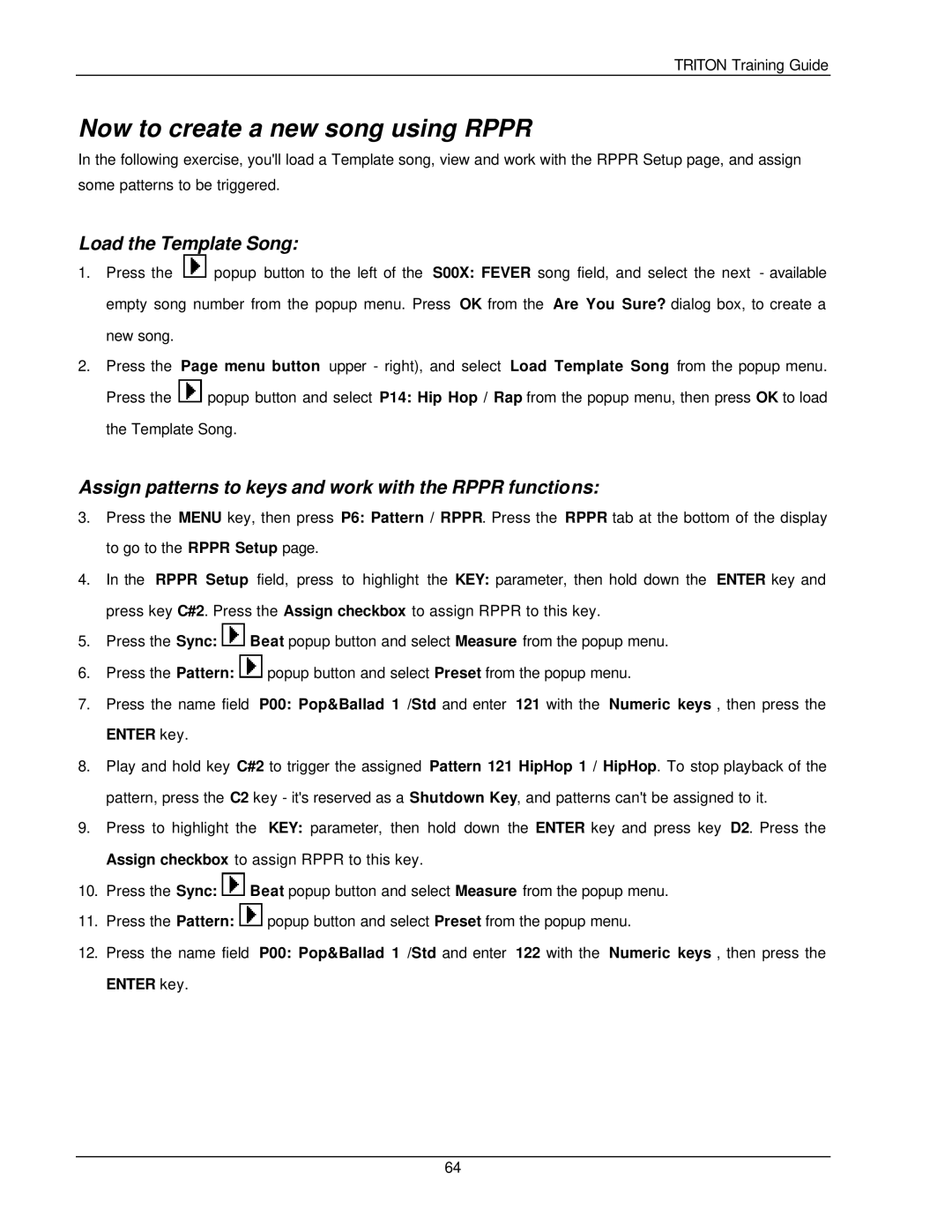TRITON Training Guide
Now to create a new song using RPPR
In the following exercise, you'll load a Template song, view and work with the RPPR Setup page, and assign some patterns to be triggered.
Load the Template Song:
1.Press the ![]() popup button to the left of the S00X: FEVER song field, and select the next - available empty song number from the popup menu. Press OK from the Are You Sure? dialog box, to create a new song.
popup button to the left of the S00X: FEVER song field, and select the next - available empty song number from the popup menu. Press OK from the Are You Sure? dialog box, to create a new song.
2.Press the Page menu button upper - right), and select Load Template Song from the popup menu.
Press the ![]() popup button and select P14: Hip Hop / Rap from the popup menu, then press OK to load the Template Song.
popup button and select P14: Hip Hop / Rap from the popup menu, then press OK to load the Template Song.
Assign patterns to keys and work with the RPPR functions:
3.Press the MENU key, then press P6: Pattern / RPPR. Press the RPPR tab at the bottom of the display to go to the RPPR Setup page.
4.In the RPPR Setup field, press to highlight the KEY: parameter, then hold down the ENTER key and press key C#2. Press the Assign checkbox to assign RPPR to this key.
5.Press the Sync: ![]() Beat popup button and select Measure from the popup menu.
Beat popup button and select Measure from the popup menu.
6.Press the Pattern: ![]() popup button and select Preset from the popup menu.
popup button and select Preset from the popup menu.
7.Press the name field P00: Pop&Ballad 1 /Std and enter 121 with the Numeric keys , then press the ENTER key.
8.Play and hold key C#2 to trigger the assigned Pattern 121 HipHop 1 / HipHop. To stop playback of the pattern, press the C2 key - it's reserved as a Shutdown Key, and patterns can't be assigned to it.
9.Press to highlight the KEY: parameter, then hold down the ENTER key and press key D2. Press the Assign checkbox to assign RPPR to this key.
10.Press the Sync: ![]() Beat popup button and select Measure from the popup menu.
Beat popup button and select Measure from the popup menu.
11.Press the Pattern: ![]() popup button and select Preset from the popup menu.
popup button and select Preset from the popup menu.
12.Press the name field P00: Pop&Ballad 1 /Std and enter 122 with the Numeric keys , then press the ENTER key.
64