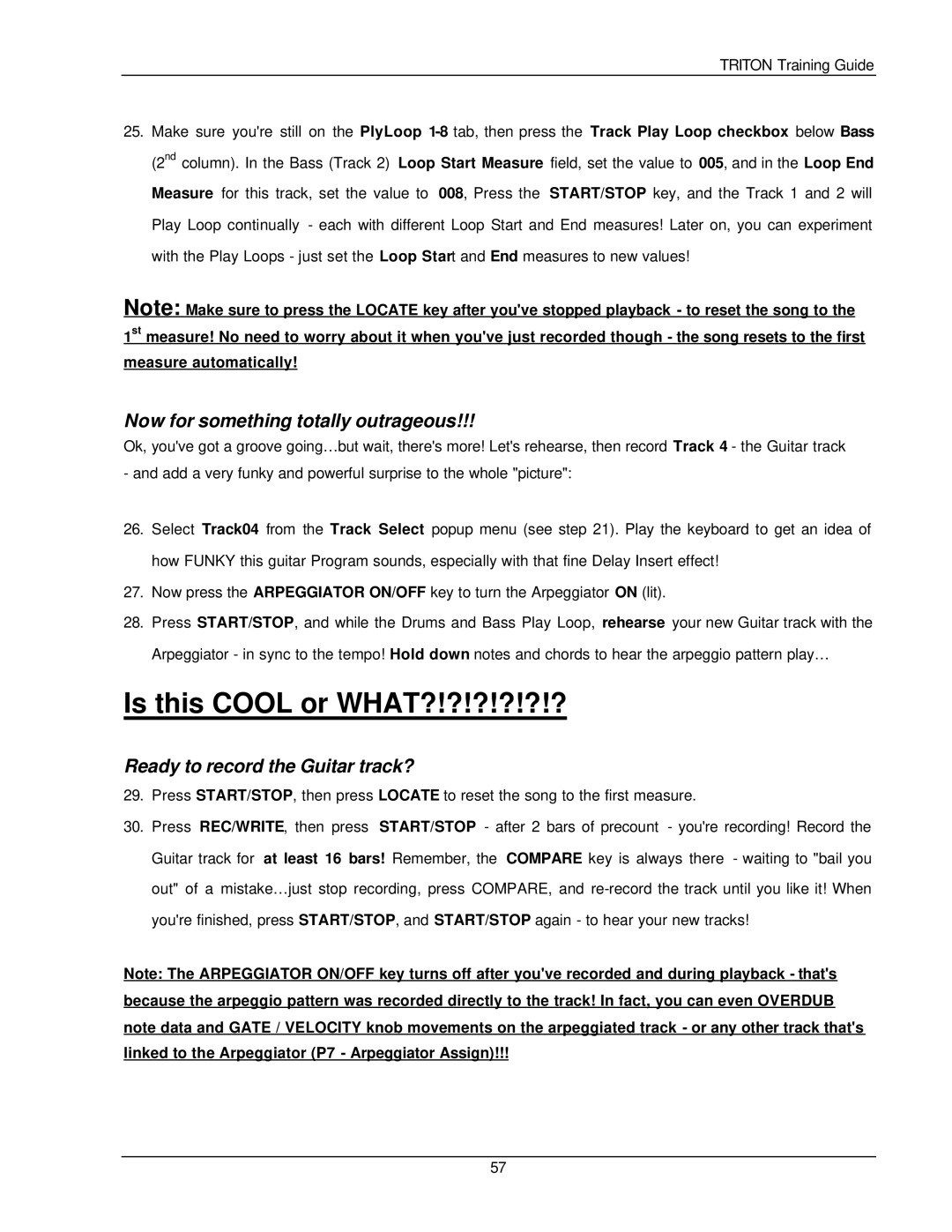TRITON Training Guide
25.Make sure you're still on the PlyLoop
Note: Make sure to press the LOCATE key after you've stopped playback - to reset the song to the
1st measure! No need to worry about it when you've just recorded though - the song resets to the first measure automatically!
Now for something totally outrageous!!!
Ok, you've got a groove going…but wait, there's more! Let's rehearse, then record Track 4 - the Guitar track - and add a very funky and powerful surprise to the whole "picture":
26.Select Track04 from the Track Select popup menu (see step 21). Play the keyboard to get an idea of how FUNKY this guitar Program sounds, especially with that fine Delay Insert effect!
27.Now press the ARPEGGIATOR ON/OFF key to turn the Arpeggiator ON (lit).
28.Press START/STOP, and while the Drums and Bass Play Loop, rehearse your new Guitar track with the Arpeggiator - in sync to the tempo! Hold down notes and chords to hear the arpeggio pattern play…
Is this COOL or WHAT?!?!?!?!?!?
Ready to record the Guitar track?
29.Press START/STOP, then press LOCATE to reset the song to the first measure.
30.Press REC/WRITE, then press START/STOP - after 2 bars of precount - you're recording! Record the Guitar track for at least 16 bars! Remember, the COMPARE key is always there - waiting to "bail you out" of a mistake…just stop recording, press COMPARE, and
Note: The ARPEGGIATOR ON/OFF key turns off after you've recorded and during playback - that's because the arpeggio pattern was recorded directly to the track! In fact, you can even OVERDUB note data and GATE / VELOCITY knob movements on the arpeggiated track - or any other track that's linked to the Arpeggiator (P7 - Arpeggiator Assign)!!!
57