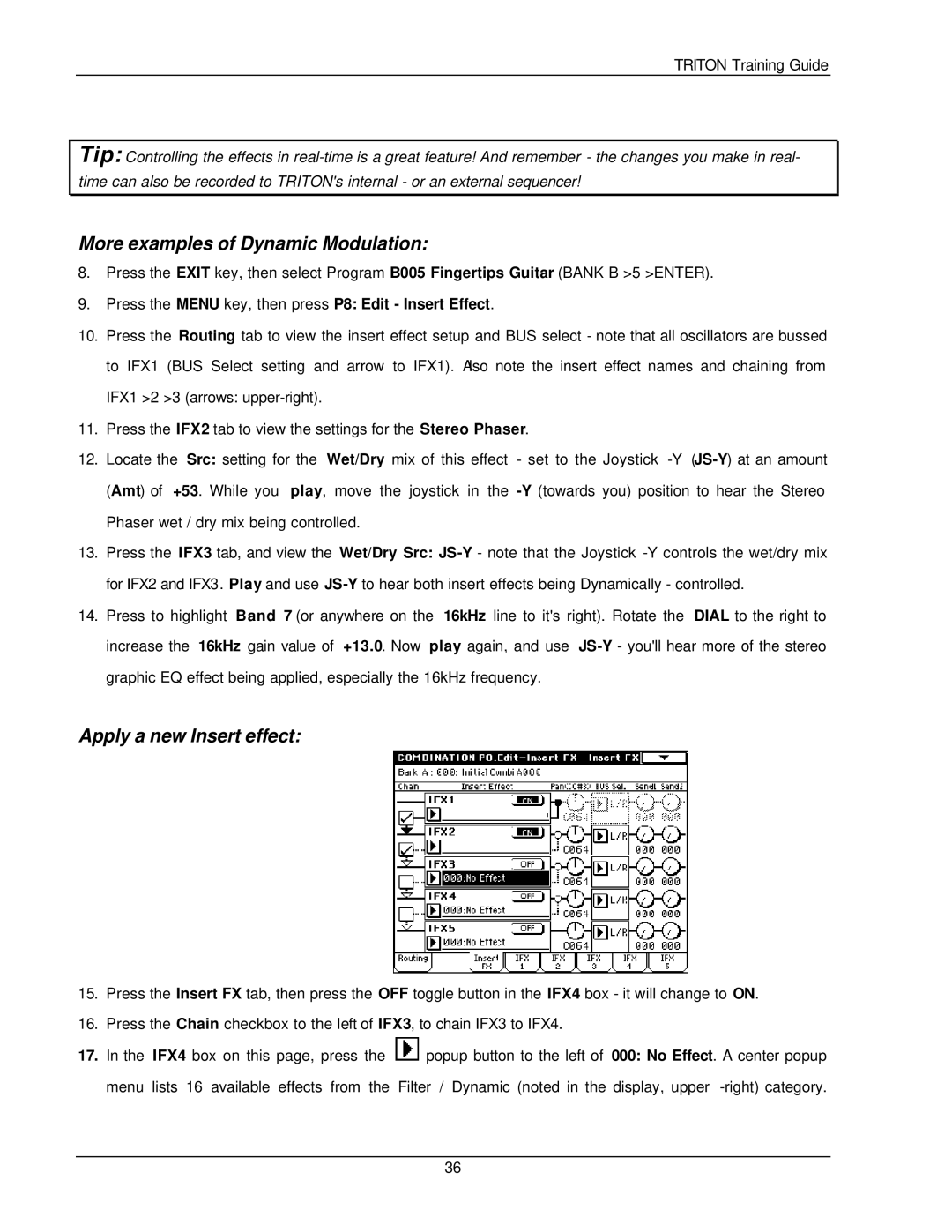TRITON Training Guide
Tip: Controlling the effects in
More examples of Dynamic Modulation:
8.Press the EXIT key, then select Program B005 Fingertips Guitar (BANK B >5 >ENTER).
9.Press the MENU key, then press P8: Edit - Insert Effect.
10.Press the Routing tab to view the insert effect setup and BUS select - note that all oscillators are bussed to IFX1 (BUS Select setting and arrow to IFX1). Also note the insert effect names and chaining from IFX1 >2 >3 (arrows:
11.Press the IFX2 tab to view the settings for the Stereo Phaser.
12.Locate the Src: setting for the Wet/Dry mix of this effect - set to the Joystick
13.Press the IFX3 tab, and view the Wet/Dry Src:
14.Press to highlight Band 7 (or anywhere on the 16kHz line to it's right). Rotate the DIAL to the right to increase the 16kHz gain value of +13.0. Now play again, and use
Apply a new Insert effect:
15.Press the Insert FX tab, then press the OFF toggle button in the IFX4 box - it will change to ON.
16.Press the Chain checkbox to the left of IFX3, to chain IFX3 to IFX4.
17.In the IFX4 box on this page, press the ![]() popup button to the left of 000: No Effect. A center popup menu lists 16 available effects from the Filter / Dynamic (noted in the display, upper
popup button to the left of 000: No Effect. A center popup menu lists 16 available effects from the Filter / Dynamic (noted in the display, upper
36