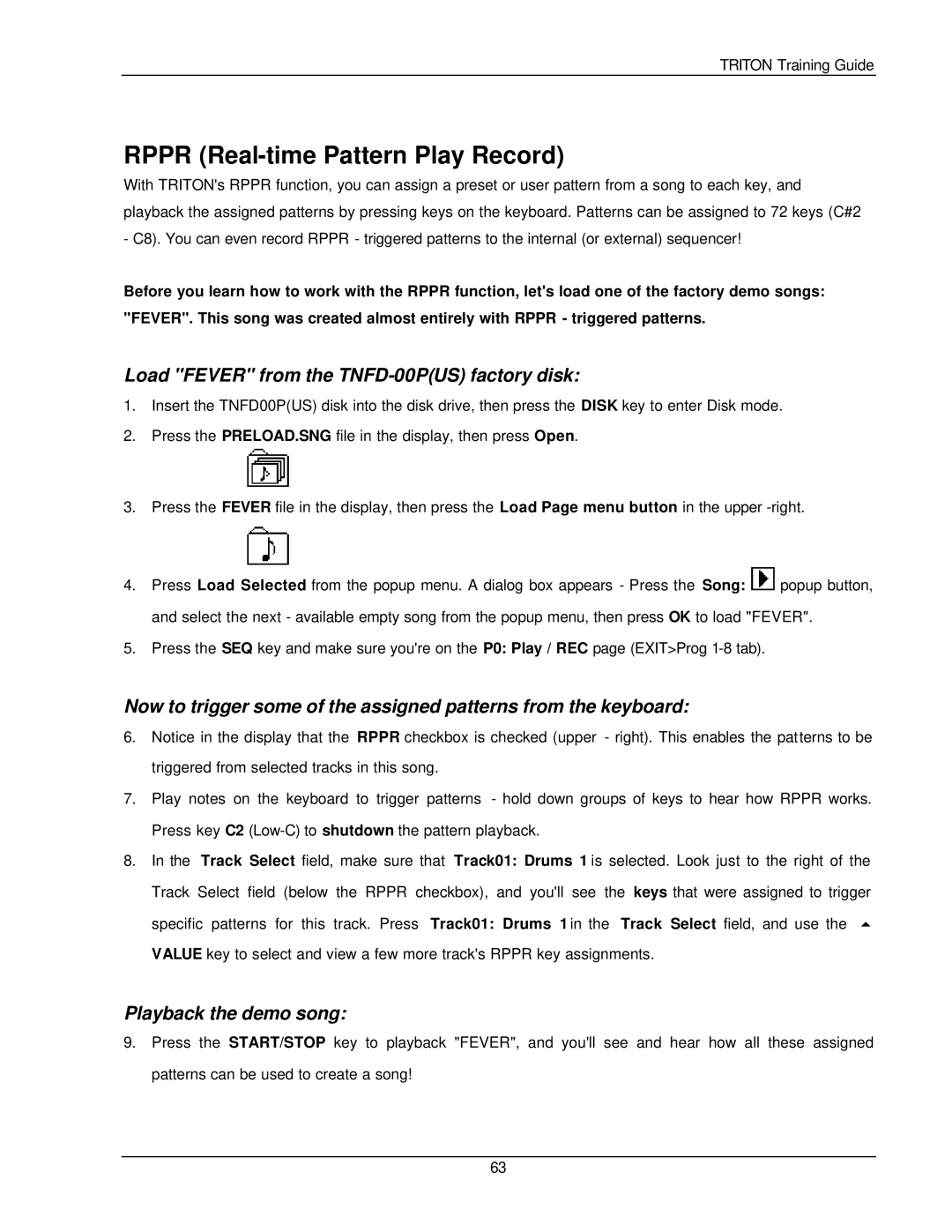TRITON Training Guide
RPPR (Real-time Pattern Play Record)
With TRITON's RPPR function, you can assign a preset or user pattern from a song to each key, and playback the assigned patterns by pressing keys on the keyboard. Patterns can be assigned to 72 keys (C#2 - C8). You can even record RPPR - triggered patterns to the internal (or external) sequencer!
Before you learn how to work with the RPPR function, let's load one of the factory demo songs: "FEVER". This song was created almost entirely with RPPR - triggered patterns.
Load "FEVER" from the TNFD-00P(US) factory disk:
1.Insert the TNFD00P(US) disk into the disk drive, then press the DISK key to enter Disk mode.
2.Press the PRELOAD.SNG file in the display, then press Open.
3.Press the FEVER file in the display, then press the Load Page menu button in the upper
4.Press Load Selected from the popup menu. A dialog box appears - Press the Song: ![]() popup button, and select the next - available empty song from the popup menu, then press OK to load "FEVER".
popup button, and select the next - available empty song from the popup menu, then press OK to load "FEVER".
5.Press the SEQ key and make sure you're on the P0: Play / REC page (EXIT>Prog
Now to trigger some of the assigned patterns from the keyboard:
6.Notice in the display that the RPPR checkbox is checked (upper - right). This enables the patterns to be triggered from selected tracks in this song.
7.Play notes on the keyboard to trigger patterns - hold down groups of keys to hear how RPPR works. Press key C2
8.In the Track Select field, make sure that Track01: Drums 1 is selected. Look just to the right of the Track Select field (below the RPPR checkbox), and you'll see the keys that were assigned to trigger specific patterns for this track. Press Track01: Drums 1 in the Track Select field, and use the 5
VALUE key to select and view a few more track's RPPR key assignments.
Playback the demo song:
9.Press the START/STOP key to playback "FEVER", and you'll see and hear how all these assigned patterns can be used to create a song!
63