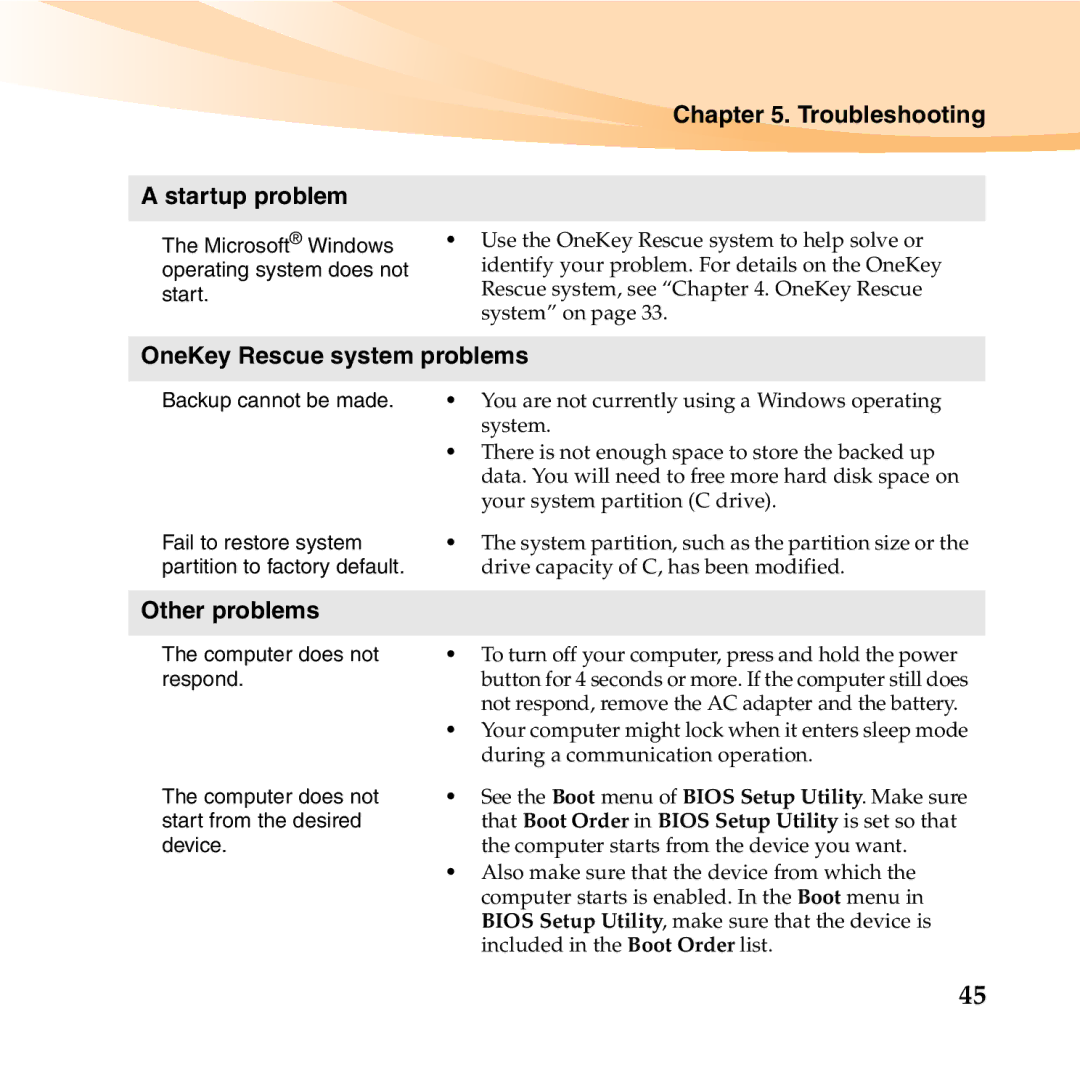Chapter 5. Troubleshooting
A startup problem
The Microsoft® Windows | • Use the OneKey Rescue system to help solve or |
operating system does not | identify your problem. For details on the OneKey |
start. | Rescue system, see “Chapter 4. OneKey Rescue |
| system” on page 33. |
| |
OneKey Rescue system problems | |
|
|
Backup cannot be made. | • You are not currently using a Windows operating |
| system. |
| • There is not enough space to store the backed up |
| data. You will need to free more hard disk space on |
| your system partition (C drive). |
Fail to restore system | • The system partition, such as the partition size or the |
partition to factory default. | drive capacity of C, has been modified. |
|
|
Other problems |
|
|
|
The computer does not | • To turn off your computer, press and hold the power |
respond. | button for 4 seconds or more. If the computer still does |
| not respond, remove the AC adapter and the battery. |
The computer does not start from the desired device.
•Your computer might lock when it enters sleep mode during a communication operation.
•See the Boot menu of BIOS Setup Utility. Make sure that Boot Order in BIOS Setup Utility is set so that the computer starts from the device you want.
•Also make sure that the device from which the computer starts is enabled. In the Boot menu in BIOS Setup Utility, make sure that the device is included in the Boot Order list.
45