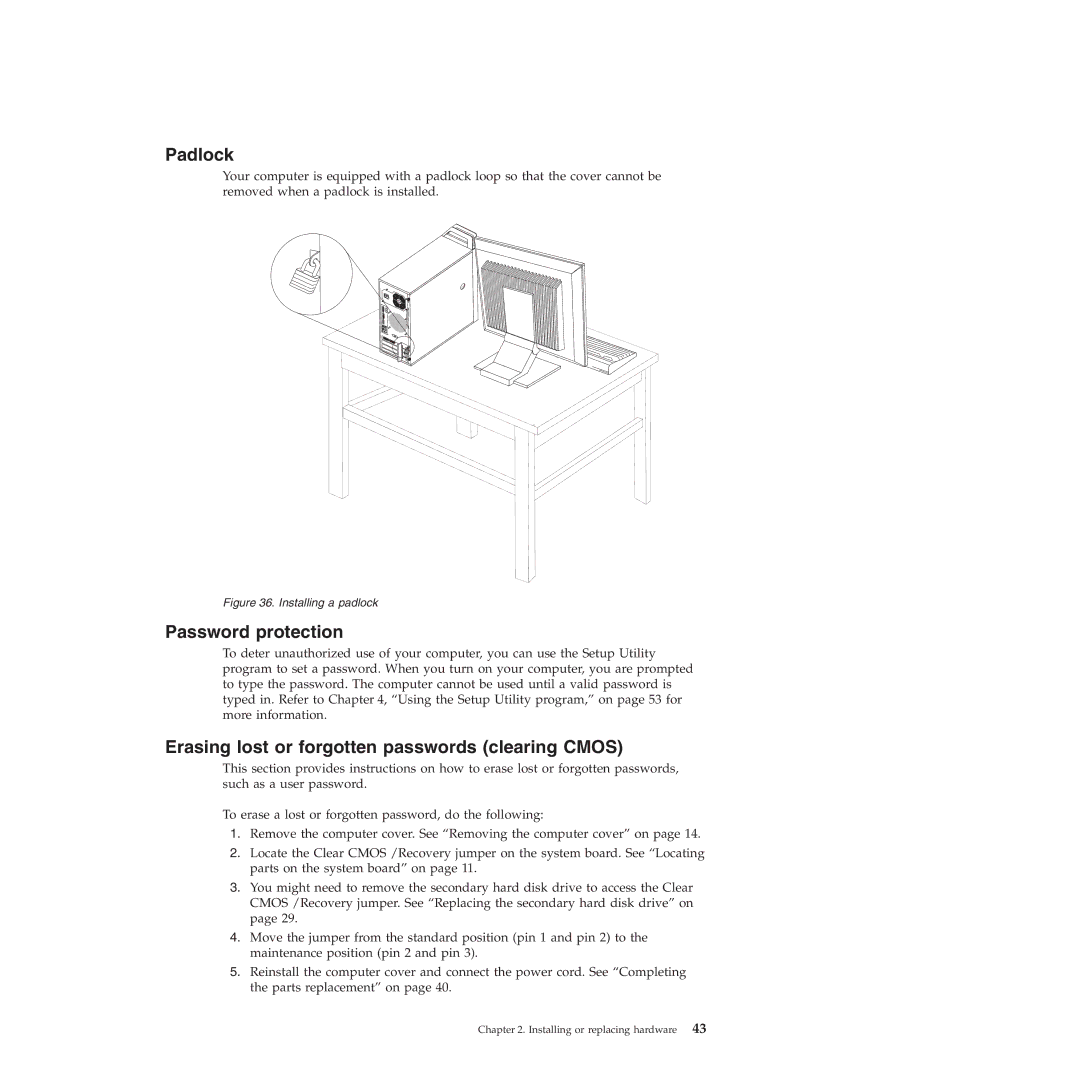Padlock
Your computer is equipped with a padlock loop so that the cover cannot be removed when a padlock is installed.
Figure 36. Installing a padlock
Password protection
To deter unauthorized use of your computer, you can use the Setup Utility program to set a password. When you turn on your computer, you are prompted to type the password. The computer cannot be used until a valid password is typed in. Refer to Chapter 4, “Using the Setup Utility program,” on page 53 for more information.
Erasing lost or forgotten passwords (clearing CMOS)
This section provides instructions on how to erase lost or forgotten passwords, such as a user password.
To erase a lost or forgotten password, do the following:
1.Remove the computer cover. See “Removing the computer cover” on page 14.
2.Locate the Clear CMOS /Recovery jumper on the system board. See “Locating parts on the system board” on page 11.
3.You might need to remove the secondary hard disk drive to access the Clear CMOS /Recovery jumper. See “Replacing the secondary hard disk drive” on page 29.
4.Move the jumper from the standard position (pin 1 and pin 2) to the maintenance position (pin 2 and pin 3).
5.Reinstall the computer cover and connect the power cord. See “Completing the parts replacement” on page 40.
Chapter 2. Installing or replacing hardware 43