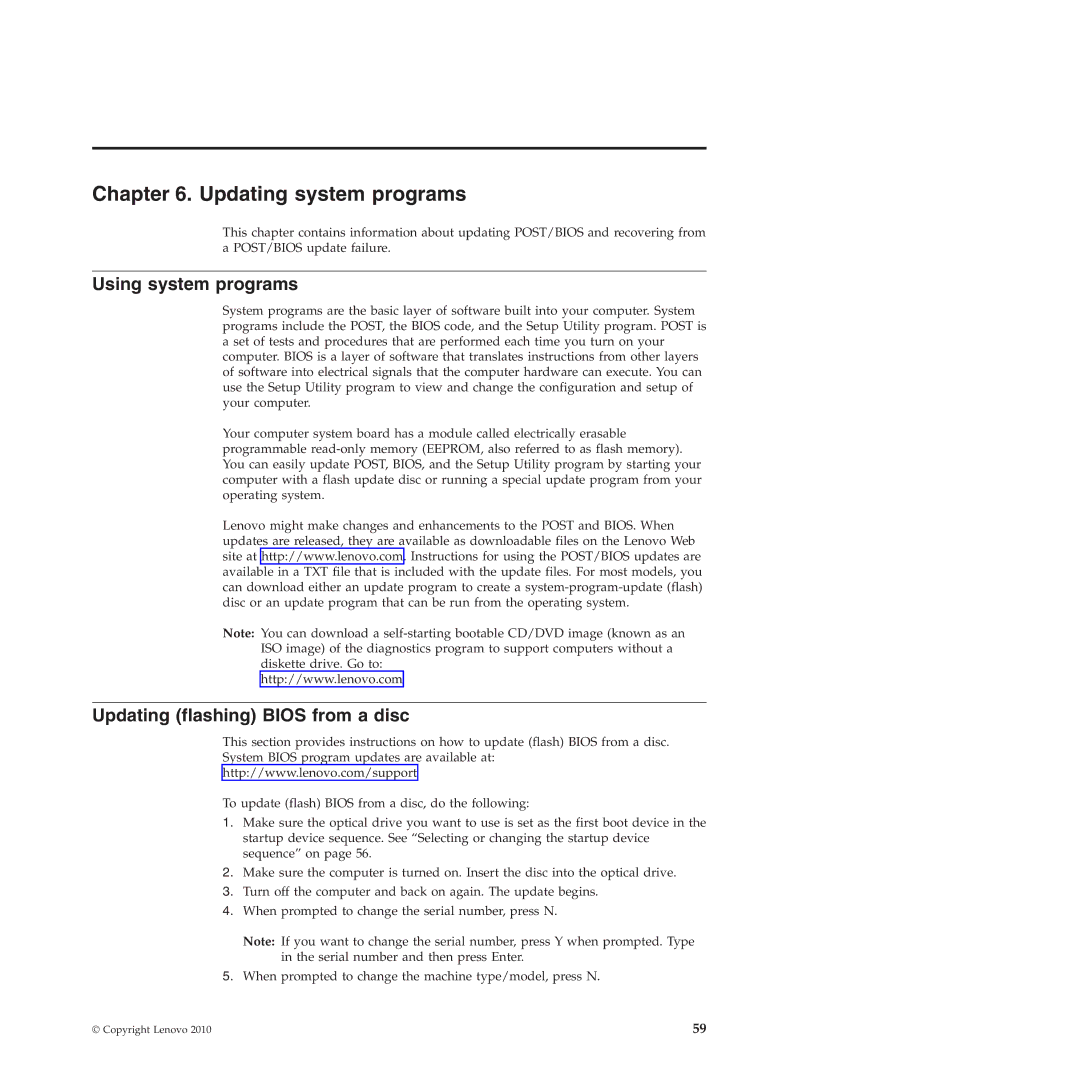Chapter 6. Updating system programs
This chapter contains information about updating POST/BIOS and recovering from a POST/BIOS update failure.
Using system programs
System programs are the basic layer of software built into your computer. System programs include the POST, the BIOS code, and the Setup Utility program. POST is a set of tests and procedures that are performed each time you turn on your computer. BIOS is a layer of software that translates instructions from other layers of software into electrical signals that the computer hardware can execute. You can use the Setup Utility program to view and change the configuration and setup of your computer.
Your computer system board has a module called electrically erasable programmable
Lenovo might make changes and enhancements to the POST and BIOS. When updates are released, they are available as downloadable files on the Lenovo Web site at http://www.lenovo.com. Instructions for using the POST/BIOS updates are available in a TXT file that is included with the update files. For most models, you can download either an update program to create a
Note: You can download a
http://www.lenovo.com
Updating (flashing) BIOS from a disc
This section provides instructions on how to update (flash) BIOS from a disc.
System BIOS program updates are available at:
http://www.lenovo.com/support
To update (flash) BIOS from a disc, do the following:
1.Make sure the optical drive you want to use is set as the first boot device in the startup device sequence. See “Selecting or changing the startup device sequence” on page 56.
2.Make sure the computer is turned on. Insert the disc into the optical drive.
3.Turn off the computer and back on again. The update begins.
4.When prompted to change the serial number, press N.
Note: If you want to change the serial number, press Y when prompted. Type in the serial number and then press Enter.
5.When prompted to change the machine type/model, press N.
© Copyright Lenovo 2010 | 59 |