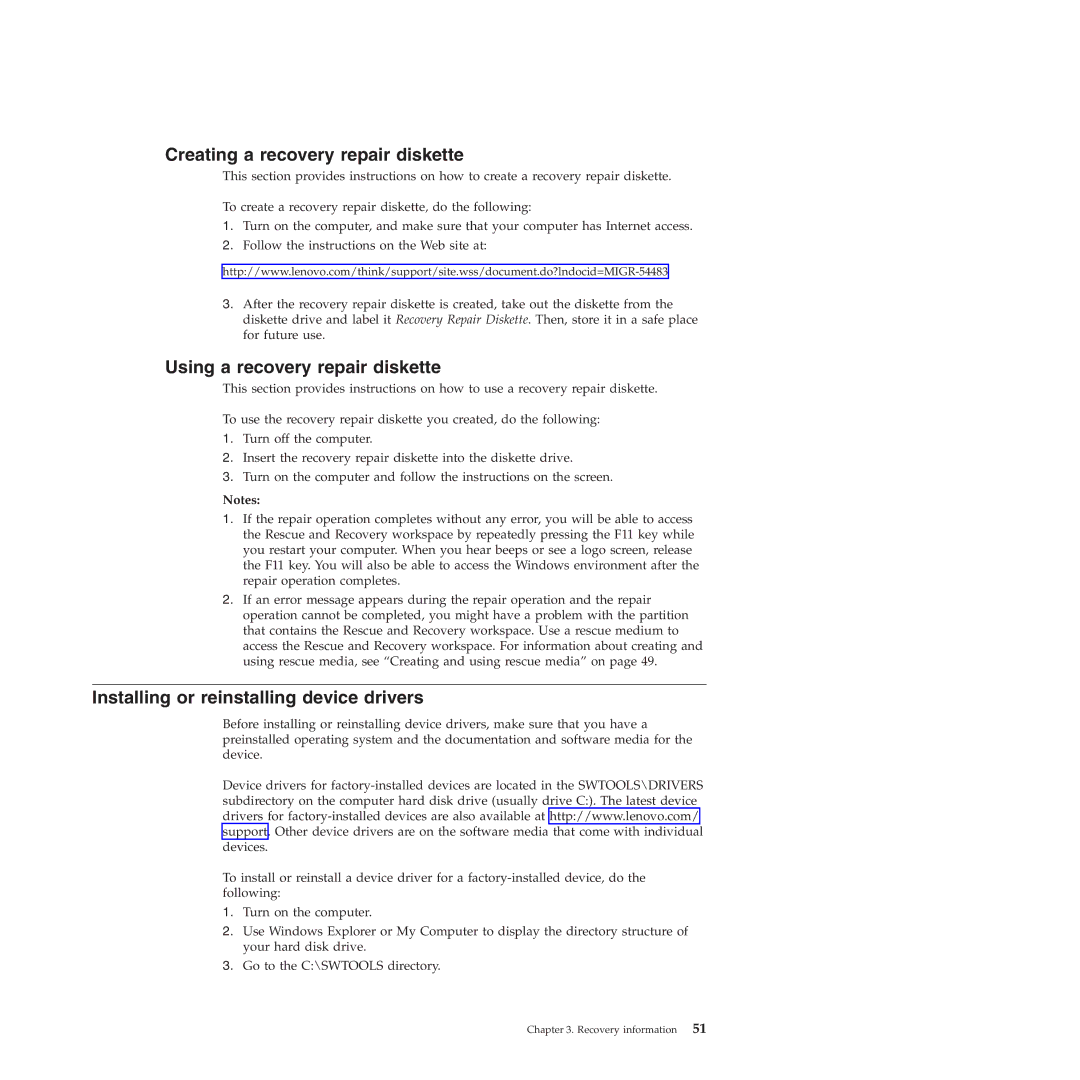Creating a recovery repair diskette
This section provides instructions on how to create a recovery repair diskette.
To create a recovery repair diskette, do the following:
1.Turn on the computer, and make sure that your computer has Internet access.
2.Follow the instructions on the Web site at:
3.After the recovery repair diskette is created, take out the diskette from the diskette drive and label it Recovery Repair Diskette. Then, store it in a safe place for future use.
Using a recovery repair diskette
This section provides instructions on how to use a recovery repair diskette.
To use the recovery repair diskette you created, do the following:
1.Turn off the computer.
2.Insert the recovery repair diskette into the diskette drive.
3.Turn on the computer and follow the instructions on the screen.
Notes:
1.If the repair operation completes without any error, you will be able to access the Rescue and Recovery workspace by repeatedly pressing the F11 key while you restart your computer. When you hear beeps or see a logo screen, release the F11 key. You will also be able to access the Windows environment after the repair operation completes.
2.If an error message appears during the repair operation and the repair operation cannot be completed, you might have a problem with the partition that contains the Rescue and Recovery workspace. Use a rescue medium to access the Rescue and Recovery workspace. For information about creating and using rescue media, see “Creating and using rescue media” on page 49.
Installing or reinstalling device drivers
Before installing or reinstalling device drivers, make sure that you have a preinstalled operating system and the documentation and software media for the device.
Device drivers for
To install or reinstall a device driver for a
1.Turn on the computer.
2.Use Windows Explorer or My Computer to display the directory structure of your hard disk drive.
3.Go to the C:\SWTOOLS directory.
Chapter 3. Recovery information 51