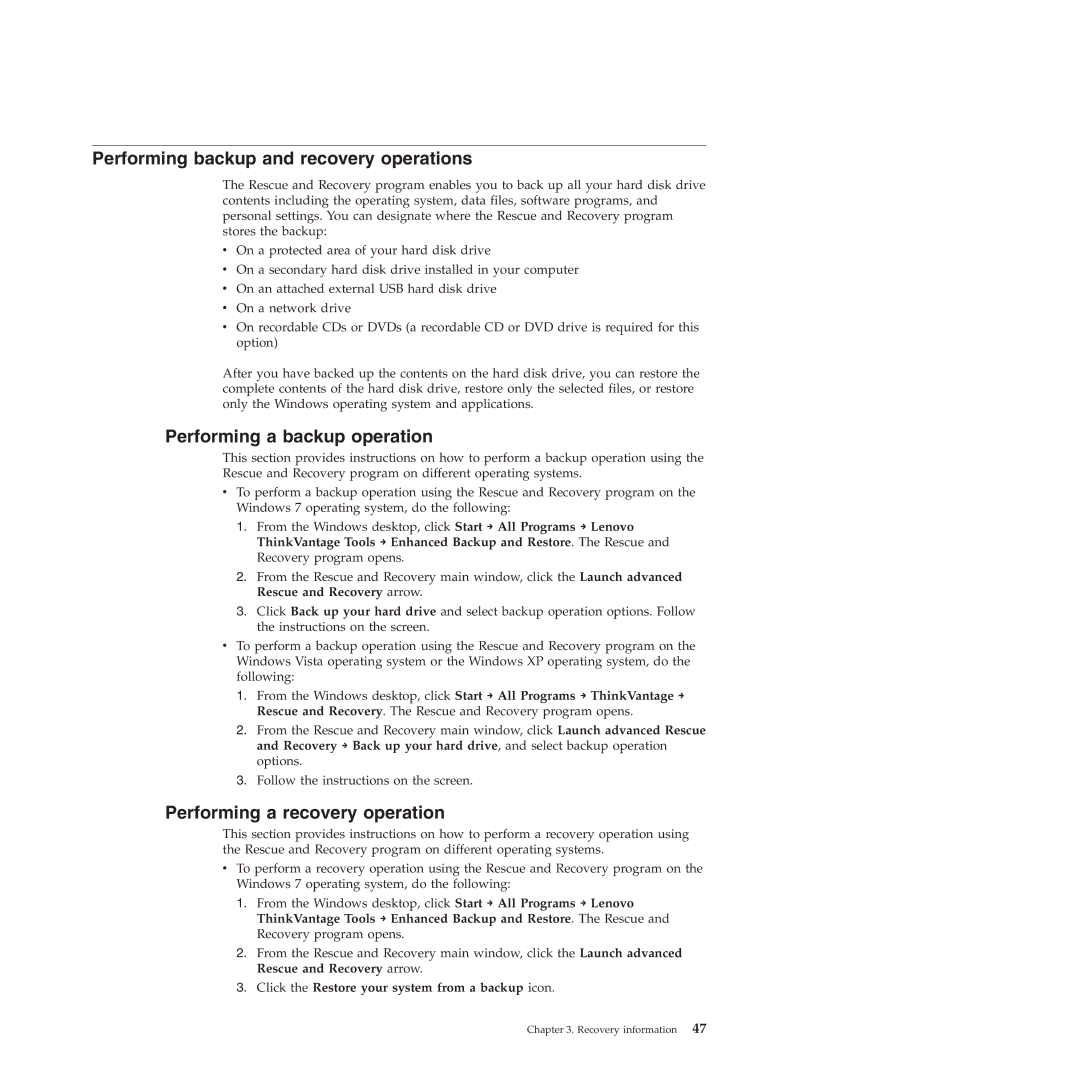Performing backup and recovery operations
The Rescue and Recovery program enables you to back up all your hard disk drive contents including the operating system, data files, software programs, and personal settings. You can designate where the Rescue and Recovery program stores the backup:
vOn a protected area of your hard disk drive
vOn a secondary hard disk drive installed in your computer
vOn an attached external USB hard disk drive
vOn a network drive
vOn recordable CDs or DVDs (a recordable CD or DVD drive is required for this option)
After you have backed up the contents on the hard disk drive, you can restore the complete contents of the hard disk drive, restore only the selected files, or restore only the Windows operating system and applications.
Performing a backup operation
This section provides instructions on how to perform a backup operation using the Rescue and Recovery program on different operating systems.
vTo perform a backup operation using the Rescue and Recovery program on the Windows 7 operating system, do the following:
1.From the Windows desktop, click Start → All Programs → Lenovo ThinkVantage Tools → Enhanced Backup and Restore. The Rescue and Recovery program opens.
2.From the Rescue and Recovery main window, click the Launch advanced Rescue and Recovery arrow.
3.Click Back up your hard drive and select backup operation options. Follow the instructions on the screen.
vTo perform a backup operation using the Rescue and Recovery program on the Windows Vista operating system or the Windows XP operating system, do the following:
1.From the Windows desktop, click Start → All Programs → ThinkVantage → Rescue and Recovery. The Rescue and Recovery program opens.
2.From the Rescue and Recovery main window, click Launch advanced Rescue and Recovery → Back up your hard drive, and select backup operation options.
3.Follow the instructions on the screen.
Performing a recovery operation
This section provides instructions on how to perform a recovery operation using the Rescue and Recovery program on different operating systems.
vTo perform a recovery operation using the Rescue and Recovery program on the Windows 7 operating system, do the following:
1.From the Windows desktop, click Start → All Programs → Lenovo ThinkVantage Tools → Enhanced Backup and Restore. The Rescue and Recovery program opens.
2.From the Rescue and Recovery main window, click the Launch advanced Rescue and Recovery arrow.
3.Click the Restore your system from a backup icon.
Chapter 3. Recovery information 47