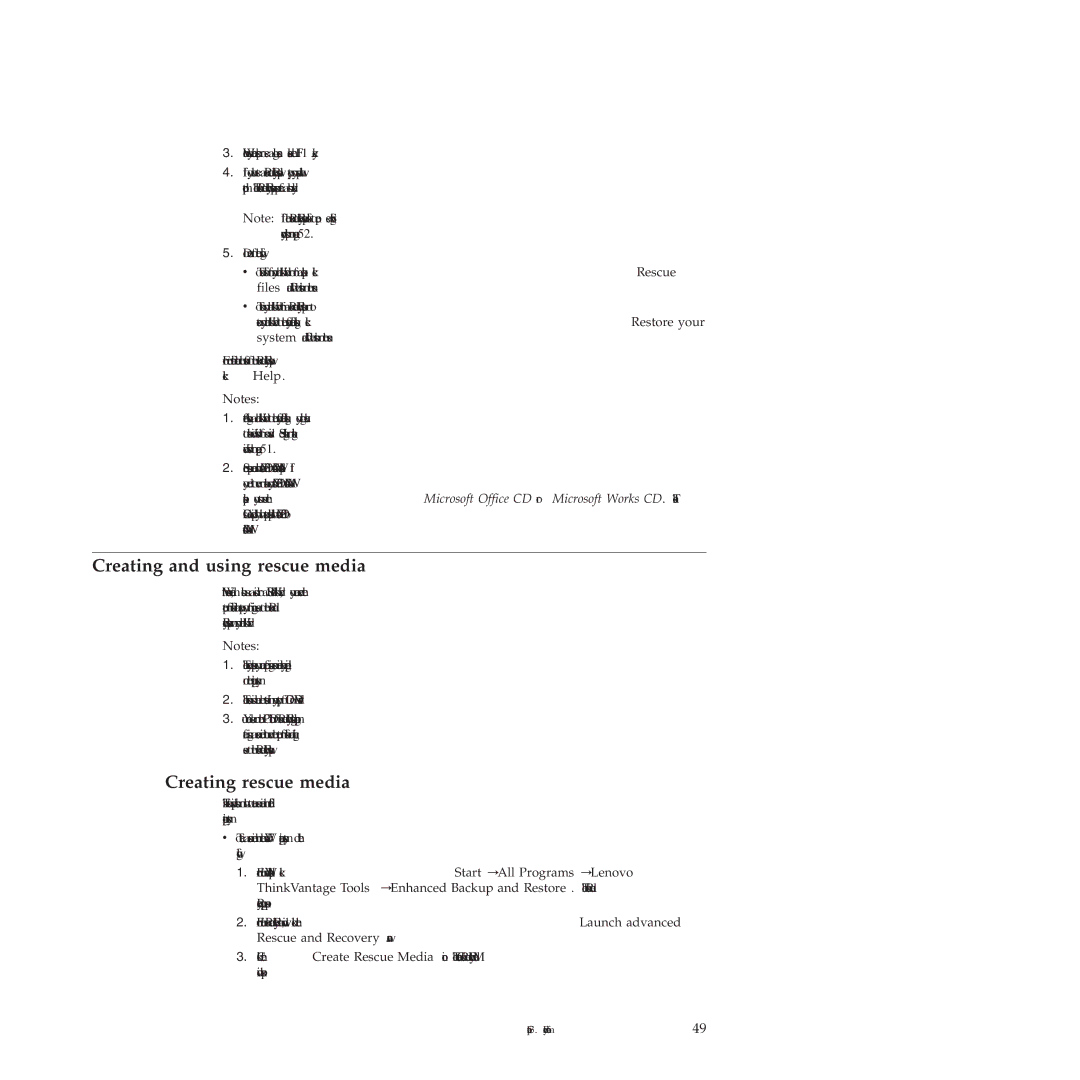3.When you hear beeps or see a logo screen, release the F11 key.
4.If you have set a Rescue and Recovery password, type your password when prompted. The Rescue and Recovery workspace opens after a short delay.
Note: If the Rescue and Recovery workspace fails to open, see “Solving recovery problems” on page 52.
5.Do one of the following:
v To rescue files from your hard disk drive or from a backup, click Rescue files and follow the instructions on the screen.
vTo restore your hard disk drive from a Rescue and Recovery backup or to restore your hard disk drive to the factory default settings, click Restore your system and follow the instructions on the screen.
For more information about the features of the Rescue and Recovery workspace, click Help.
Notes:
1.After restoring a hard disk drive to the factory default settings, you might have to reinstall device drivers for some devices. See “Installing or reinstalling device drivers” on page 51.
2.Some computers come with Microsoft Office or Microsoft Works preinstalled. If you need to recover or reinstall your Microsoft Office or Microsoft Works applications, you must use the Microsoft Office CD or Microsoft Works CD. These CDs are provided only with computers preinstalled with Microsoft Office or Microsoft Works.
Creating and using rescue media
With rescue media, such as a disc or a USB hard disk drive, you can recover the computer from failures that prevent you from gaining access to the Rescue and Recovery workspace on your hard disk drive.
Notes:
1.The recovery operations you can perform using rescue media vary depending on the operating system.
2.The rescue discs can be started in any type of CD or DVD drive.
3.You can also run the
Creating rescue media
This section provides instructions on how to create rescue media on different operating systems.
vTo create a rescue medium on the Windows 7 operating system, do the following:
1.From the Windows desktop, click Start → All Programs → Lenovo ThinkVantage Tools → Enhanced Backup and Restore. The Rescue and Recovery program opens.
2.From the Rescue and Recovery main window, click the Launch advanced Rescue and Recovery arrow.
3.Click the Create Rescue Media icon. The Create Rescue and Recovery Media window opens.
Chapter 3. Recovery information 49