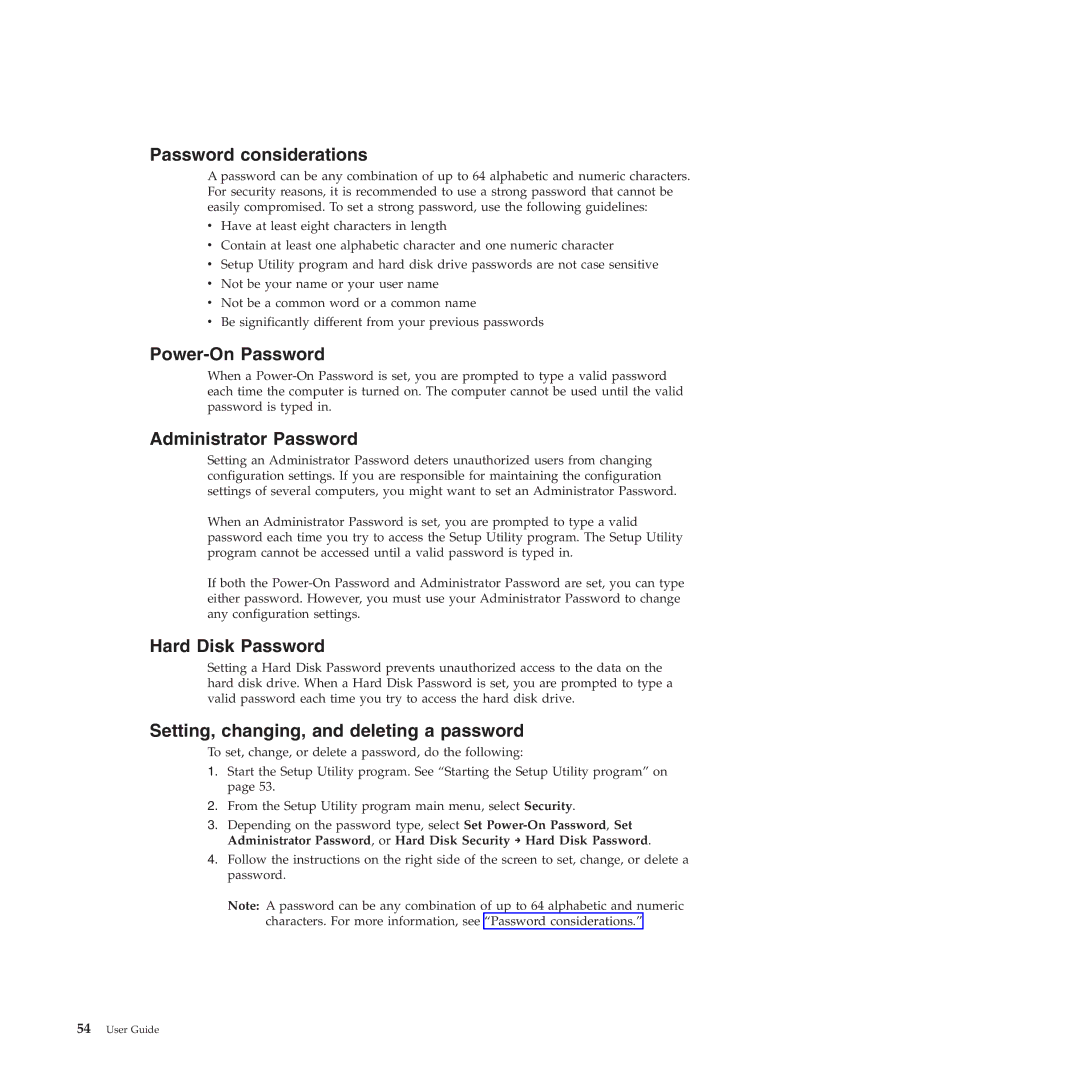Password considerations
A password can be any combination of up to 64 alphabetic and numeric characters. For security reasons, it is recommended to use a strong password that cannot be easily compromised. To set a strong password, use the following guidelines:
vHave at least eight characters in length
vContain at least one alphabetic character and one numeric character
vSetup Utility program and hard disk drive passwords are not case sensitive
vNot be your name or your user name
vNot be a common word or a common name
vBe significantly different from your previous passwords
Power-On Password
When a
Administrator Password
Setting an Administrator Password deters unauthorized users from changing configuration settings. If you are responsible for maintaining the configuration settings of several computers, you might want to set an Administrator Password.
When an Administrator Password is set, you are prompted to type a valid password each time you try to access the Setup Utility program. The Setup Utility program cannot be accessed until a valid password is typed in.
If both the
Hard Disk Password
Setting a Hard Disk Password prevents unauthorized access to the data on the hard disk drive. When a Hard Disk Password is set, you are prompted to type a valid password each time you try to access the hard disk drive.
Setting, changing, and deleting a password
To set, change, or delete a password, do the following:
1.Start the Setup Utility program. See “Starting the Setup Utility program” on page 53.
2.From the Setup Utility program main menu, select Security.
3.Depending on the password type, select Set
4.Follow the instructions on the right side of the screen to set, change, or delete a password.
Note: A password can be any combination of up to 64 alphabetic and numeric characters. For more information, see “Password considerations.”