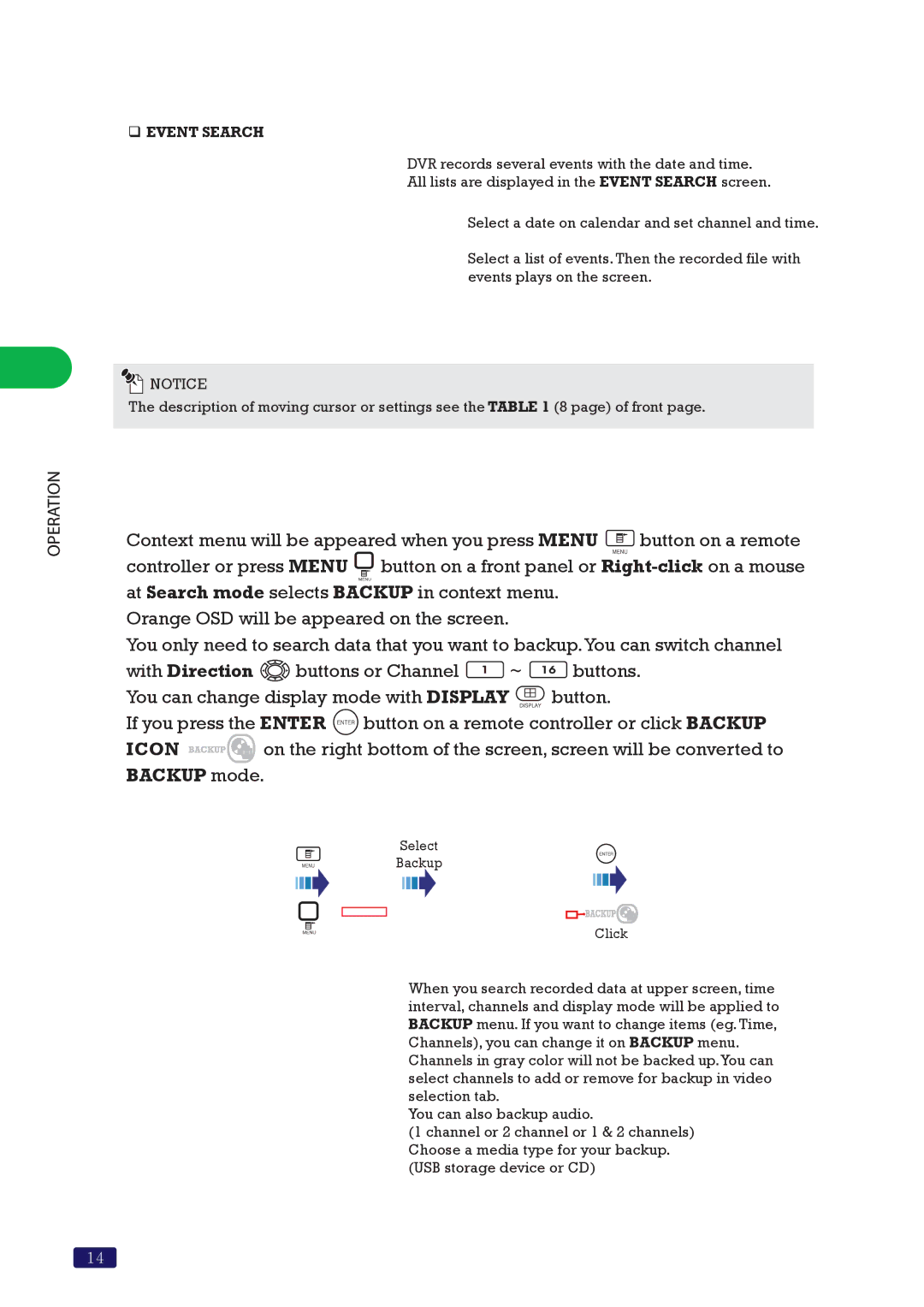OPERATION
EVENT SEARCH
DVR records several events with the date and time.
All lists are displayed in the EVENT SEARCH screen.
![]() Select a date on calendar and set channel and time.
Select a date on calendar and set channel and time.
![]() Select a list of events. Then the recorded file with events plays on the screen.
Select a list of events. Then the recorded file with events plays on the screen.
![]()
![]() NOTICE
NOTICE
The description of moving cursor or settings see the TABLE 1 (8 page) of front page.
 How to backup recorded video
How to backup recorded video
Context menu will be appeared when you press MENU ![]() button on a remote controller or press MENU
button on a remote controller or press MENU ![]() button on a front panel or
button on a front panel or
Orange OSD will be appeared on the screen.
You only need to search data that you want to backup.You can switch channel
with Direction ![]()
![]()
![]() buttons or Channel
buttons or Channel ![]() ~
~ ![]() buttons. You can change display mode with DISPLAY
buttons. You can change display mode with DISPLAY ![]() button.
button.
If you press the ENTER ![]() button on a remote controller or click BACKUP
button on a remote controller or click BACKUP
ICON ![]()
![]()
![]()
![]()
![]()
![]()
![]() on the right bottom of the screen, screen will be converted to BACKUP mode.
on the right bottom of the screen, screen will be converted to BACKUP mode.
Select
Backup
Click
When you search recorded data at upper screen, time interval, channels and display mode will be applied to BACKUP menu. If you want to change items (eg. Time, Channels), you can change it on BACKUP menu.
Channels in gray color will not be backed up.You can select channels to add or remove for backup in video selection tab.
You can also backup audio.
(1 channel or 2 channel or 1 & 2 channels) Choose a media type for your backup. (USB storage device or CD)
14