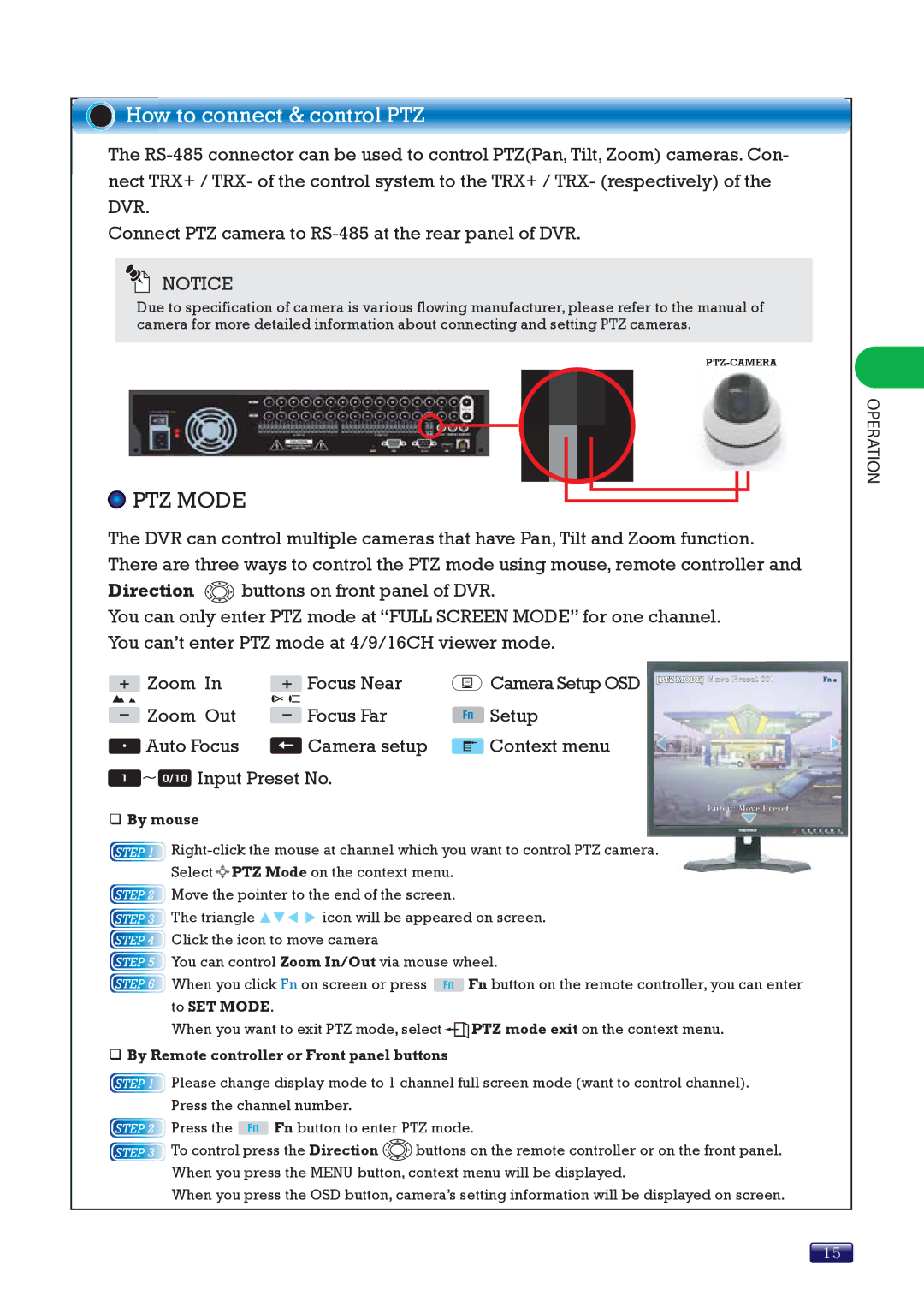How to connect & control PTZ
How to connect & control PTZ
The
Connect PTZ camera to
NOTICE
Due to specification of camera is various flowing manufacturer, please refer to the manual of camera for more detailed information about connecting and setting PTZ cameras.
OPERATION
 PTZ MODE
PTZ MODE
The DVR can control multiple cameras that have Pan, Tilt and Zoom function. There are three ways to control the PTZ mode using mouse, remote controller and
Direction ![]()
![]()
![]() buttons on front panel of DVR.
buttons on front panel of DVR.
You can only enter PTZ mode at “FULL SCREEN MODE” for one channel. You can’t enter PTZ mode at 4/9/16CH viewer mode.
Zoom In |
|
| Focus Near | Camera Setup OSD |
Zoom Out |
|
| Focus Far | Setup |
|
| |||
|
| |||
| ||||
Auto Focus |
|
| Camera setup | Context menu |
![]()
![]()
![]() Input Preset No.
Input Preset No.
By mouse
![]()
![]()
![]()
![]()
![]() Move Preset 001
Move Preset 001
Enter : Move Preset
![]()
![]()
![]()
![]() PTZ Mode on the context menu.
PTZ Mode on the context menu.
![]() Move the pointer to the end of the screen.
Move the pointer to the end of the screen.
![]() The triangle
The triangle ![]()
![]()
![]()
![]() icon will be appeared on screen.
icon will be appeared on screen.
![]() Click the icon to move camera
Click the icon to move camera
![]() You can control Zoom In/Out via mouse wheel.
You can control Zoom In/Out via mouse wheel.
![]() When you click Fn on screen or press
When you click Fn on screen or press ![]() Fn button on the remote controller, you can enter to SET MODE.
Fn button on the remote controller, you can enter to SET MODE.
When you want to exit PTZ mode, select ![]()
![]()
![]() PTZ mode exit on the context menu.
PTZ mode exit on the context menu.
By Remote controller or Front panel buttons
![]() Please change display mode to 1 channel full screen mode (want to control channel). Press the channel number.
Please change display mode to 1 channel full screen mode (want to control channel). Press the channel number.
![]() Press the
Press the ![]() Fn button to enter PTZ mode.
Fn button to enter PTZ mode.
![]() To control press the Direction
To control press the Direction ![]()
![]()
![]() buttons on the remote controller or on the front panel. When you press the MENU button, context menu will be displayed.
buttons on the remote controller or on the front panel. When you press the MENU button, context menu will be displayed.
When you press the OSD button, camera’s setting information will be displayed on screen.
15