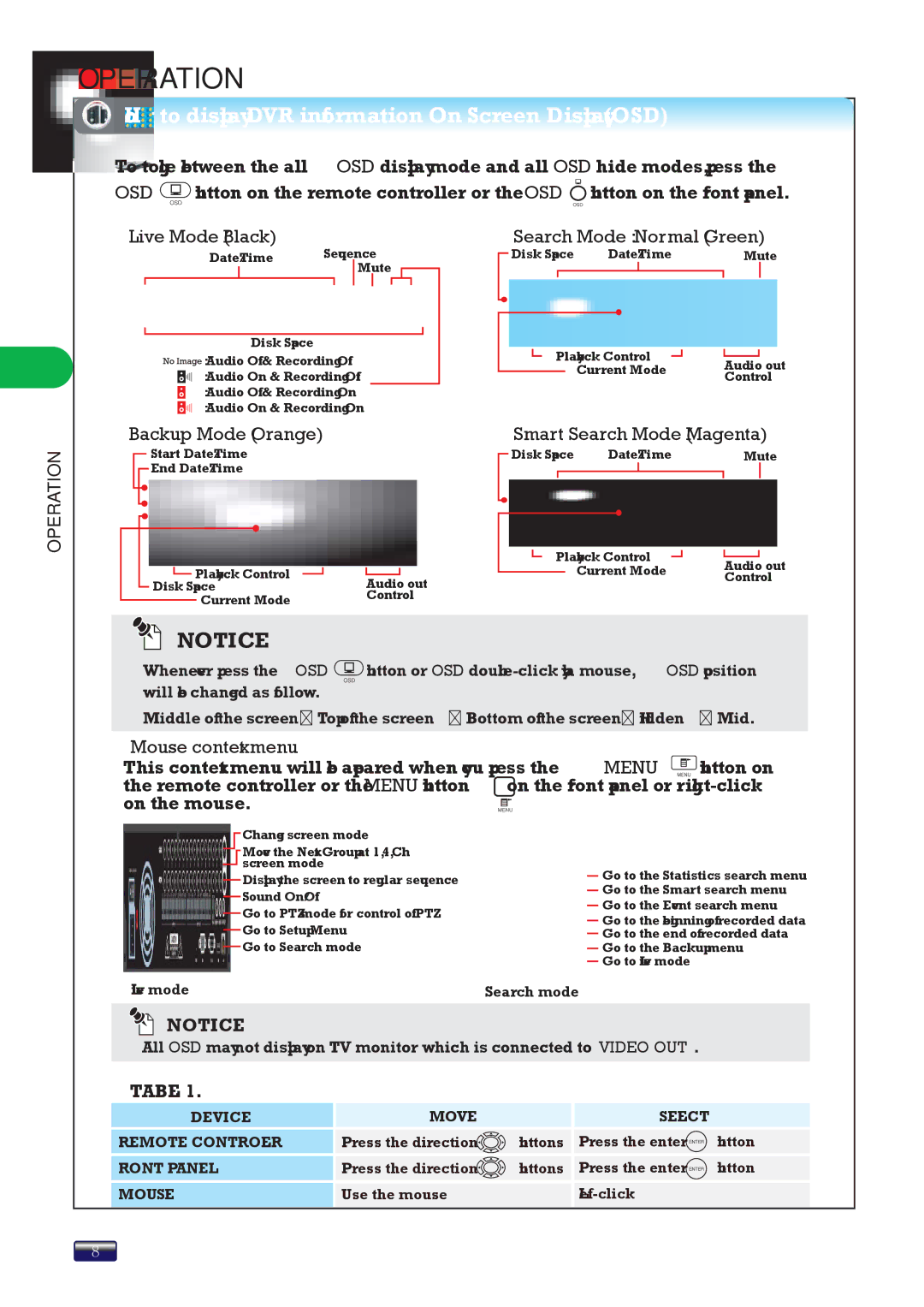OPERATION
OPERATION
How to display DVR information On Screen Display(OSD)
To toggle between the all OSD display mode and all OSD hide modes, press the OSD ![]() button on the remote controller or the OSD
button on the remote controller or the OSD ![]() button on the front panel.
button on the front panel.
Live Mode (Black) | Sequence | Search Mode : Normal (Green) | ||||||
Date/Time | Disk Space Date/Time | Mute | ||||||
|
|
| Mute |
|
|
|
| |
|
|
|
|
|
|
|
|
|
|
|
|
|
|
|
|
|
|
Disk Space | Playback Control |
| |
: Audio Off & Recording Off | Audio out | ||
Current Mode | |||
: Audio On & Recording Off | Control | ||
| |||
: Audio Off & Recording On |
|
| |
: Audio On & Recording On |
|
|
Backup Mode (Orange) | Smart Search Mode (Magenta) | |||
Start Date/Time | Disk Space Date/Time | Mute | ||
End Date/Time |
|
|
|
|
|
|
|
| |
| Playback Control | Audio out | |
Playback Control | Current Mode | ||
Control | |||
Disk Space | Audio out |
| |
Current Mode | Control |
| |
|
|
![]()
![]() NOTICE
NOTICE
Whenever press the OSD ![]() button or OSD
button or OSD
Middle of the screen → Top of the screen → Bottom of the screen → Hidden → Mid.
Mouse context menu
This context menu will be appeared when you press the MENU ![]() button on the remote controller or the MENU button on the front panel or
button on the remote controller or the MENU button on the front panel or ![]()
Change screen mode
Move the Next Group at 1, 4, 9Ch screen mode
Display the screen to regular sequence Sound On/Off
Go to PTZ mode for control of PTZ Go to Setup Menu
Go to Search mode
<Live mode> | <Search mode> |
Go to the Statistics search menu Go to the Smart search menu
Go to the Event search menu
Go to the beginning of recorded data Go to the end of recorded data
Go to the Backup menu Go to Live mode
![]()
![]() NOTICE
NOTICE
All OSD may not display on TV monitor which is connected to VIDEO OUT.
TABLE 1.
DEVICE |
| MOVE |
|
| SELECT | |
|
|
|
|
|
| |
REMOTE CONTROLLER |
| Press the direction | buttons |
| Press the enter | button |
|
|
|
|
|
| |
FRONT PANEL |
| Press the direction | buttons |
| Press the enter | button |
|
|
|
|
|
| |
MOUSE |
| Use the mouse |
|
|
| |
|
|
|
|
|
|
|
8