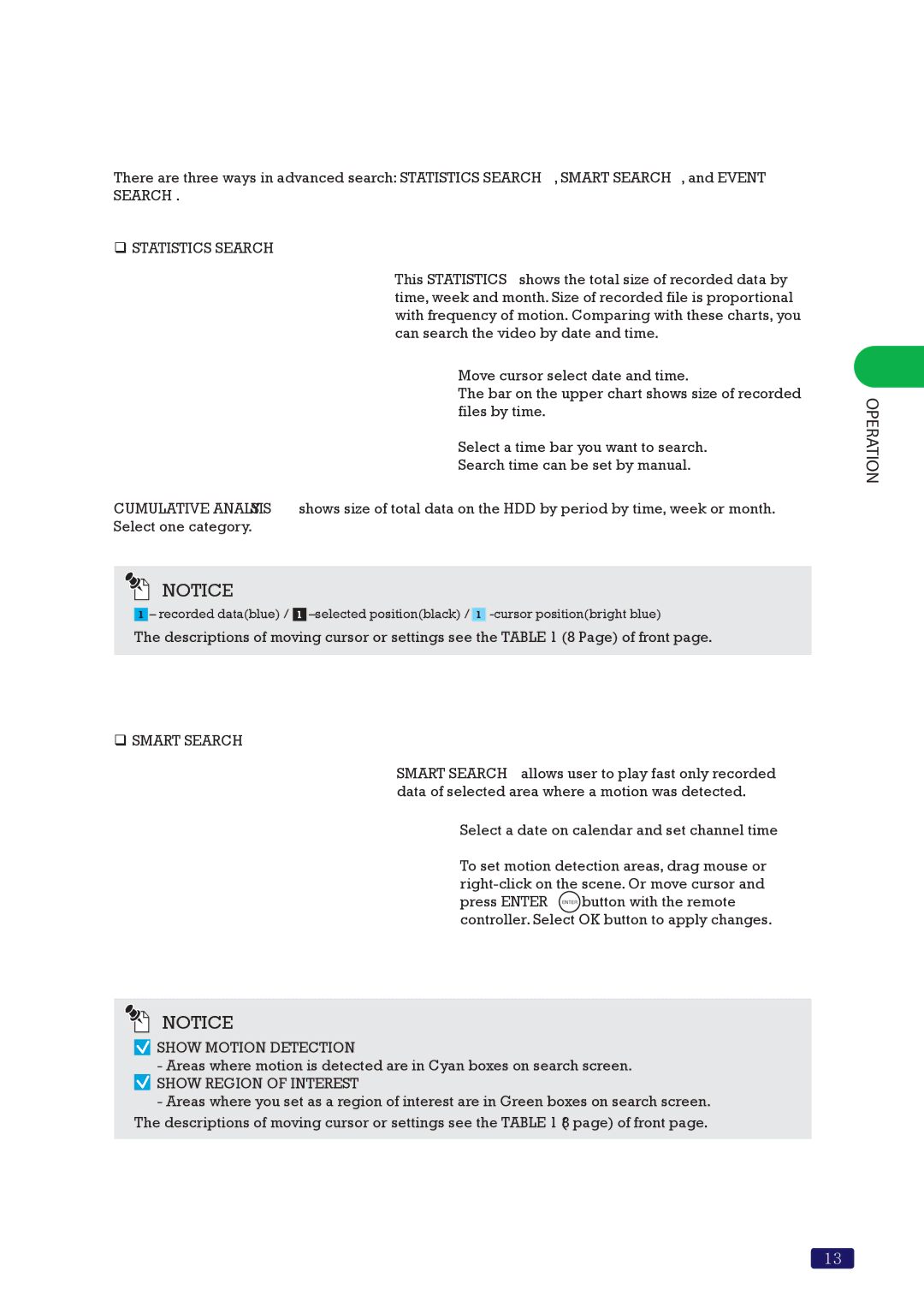How to search recorded video (Advanced Search)
How to search recorded video (Advanced Search)
There are three ways in advanced search: STATISTICS SEARCH, SMART SEARCH, and EVENT SEARCH.
STATISTICS SEARCH
This STATISTICS shows the total size of recorded data by time, week and month. Size of recorded file is proportional with frequency of motion. Comparing with these charts, you can search the video by date and time.
Move cursor select date and time.
The bar on the upper chart shows size of recorded files by time.
Select a time bar you want to search.
Search time can be set by manual.
CUMULATIVE ANALYSIS shows size of total data on the HDD by period by time, week or month. Select one category.
![]()
![]() NOTICE
NOTICE
![]() – recorded data(blue) /
– recorded data(blue) / ![]()
![]()
The descriptions of moving cursor or settings see the TABLE 1 (8 Page) of front page.
SMART SEARCH
SMART SEARCH allows user to play fast only recorded data of selected area where a motion was detected.
![]() Select a date on calendar and set channel time
Select a date on calendar and set channel time
To set motion detection areas, drag mouse or ![]()
![]()
![]()
![]()
![]() button with the remote controller. Select OK button to apply changes.
button with the remote controller. Select OK button to apply changes.
![]()
![]() NOTICE
NOTICE
 SHOW MOTION DETECTION
SHOW MOTION DETECTION
-Areas where motion is detected are in Cyan boxes on search screen.
 SHOW REGION OF INTEREST
SHOW REGION OF INTEREST
-Areas where you set as a region of interest are in Green boxes on search screen. The descriptions of moving cursor or settings see the TABLE 1 (8 page) of front page.
OPERATION
13