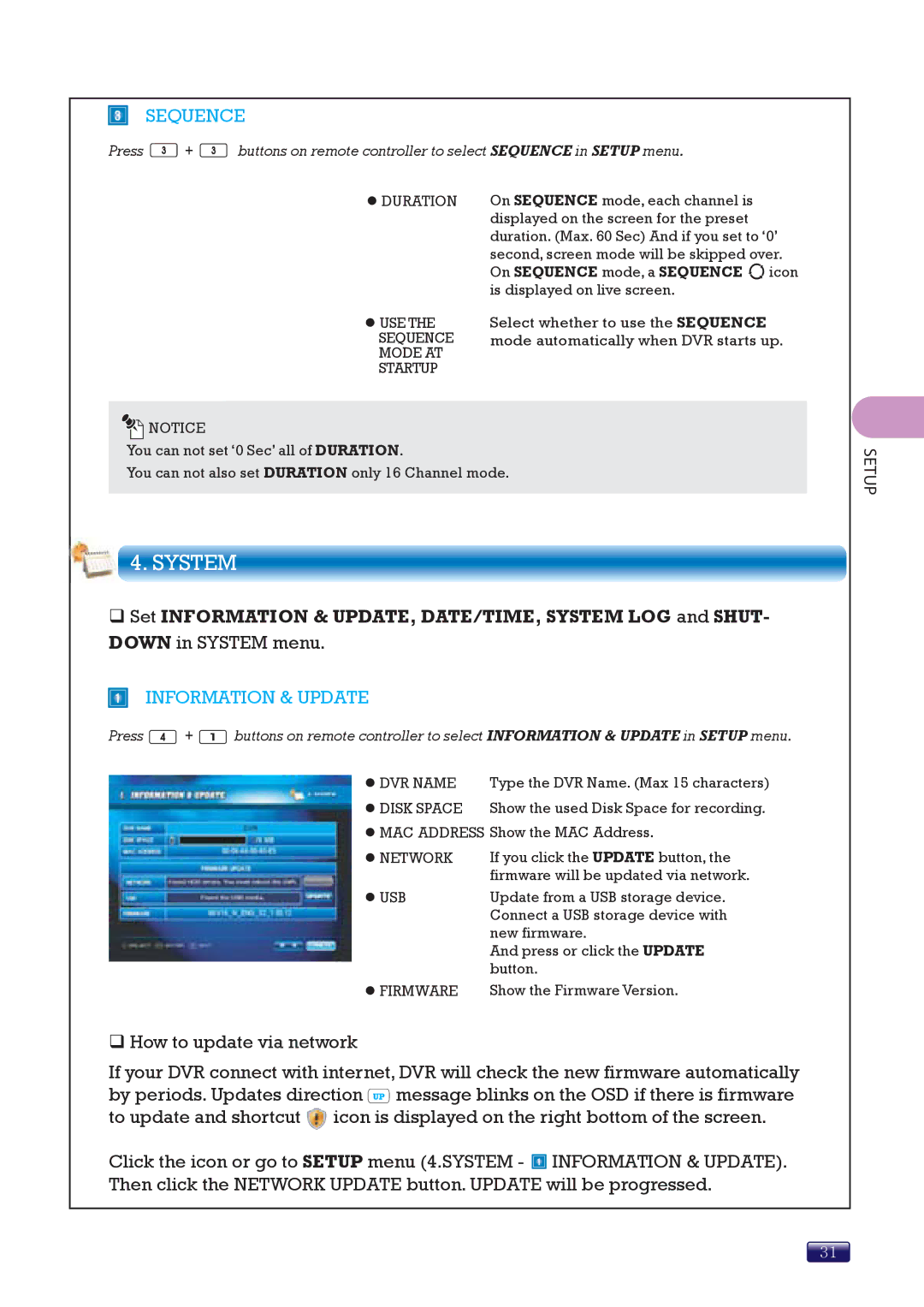SEQUENCE
Press ![]() +
+ ![]() buttons on remote controller to select SEQUENCE in SETUP menu.
buttons on remote controller to select SEQUENCE in SETUP menu.
z DURATION
z USE THE SEQUENCE MODE AT STARTUP
![]()
![]() NOTICE
NOTICE
You can not set ‘0 Sec’ all of DURATION.
On SEQUENCE mode, each channel is displayed on the screen for the preset duration. (Max. 60 Sec) And if you set to ‘0’ second, screen mode will be skipped over. On SEQUENCE mode, a SEQUENCE ![]() icon is displayed on live screen.
icon is displayed on live screen.
Select whether to use the SEQUENCE mode automatically when DVR starts up.
You can not also set DURATION only 16 Channel mode.
4.SYSTEM
Set INFORMATION & UPDATE, DATE/TIME, SYSTEM LOG and SHUT- DOWN in SYSTEM menu.
INFORMATION & UPDATE
Press ![]() +
+ ![]() buttons on remote controller to select INFORMATION & UPDATE in SETUP menu.
buttons on remote controller to select INFORMATION & UPDATE in SETUP menu.
z DVR NAME | Type the DVR Name. (Max 15 characters) |
z DISK SPACE | Show the used Disk Space for recording. |
zMAC ADDRESS Show the MAC Address.
z NETWORK | If you click the UPDATE button, the |
| firmware will be updated via network. |
z USB | Update from a USB storage device. |
| Connect a USB storage device with |
| new firmware. |
| And press or click the UPDATE |
| button. |
z FIRMWARE | Show the Firmware Version. |
How to update via network
If your DVR connect with internet, DVR will check the new firmware automatically by periods. Updates direction ![]() message blinks on the OSD if there is firmware to update and shortcut
message blinks on the OSD if there is firmware to update and shortcut ![]() icon is displayed on the right bottom of the screen.
icon is displayed on the right bottom of the screen.
Click the icon or go to SETUP menu (4.SYSTEM - ![]() INFORMATION & UPDATE). Then click the NETWORK UPDATE button. UPDATE will be progressed.
INFORMATION & UPDATE). Then click the NETWORK UPDATE button. UPDATE will be progressed.
SETUP
31