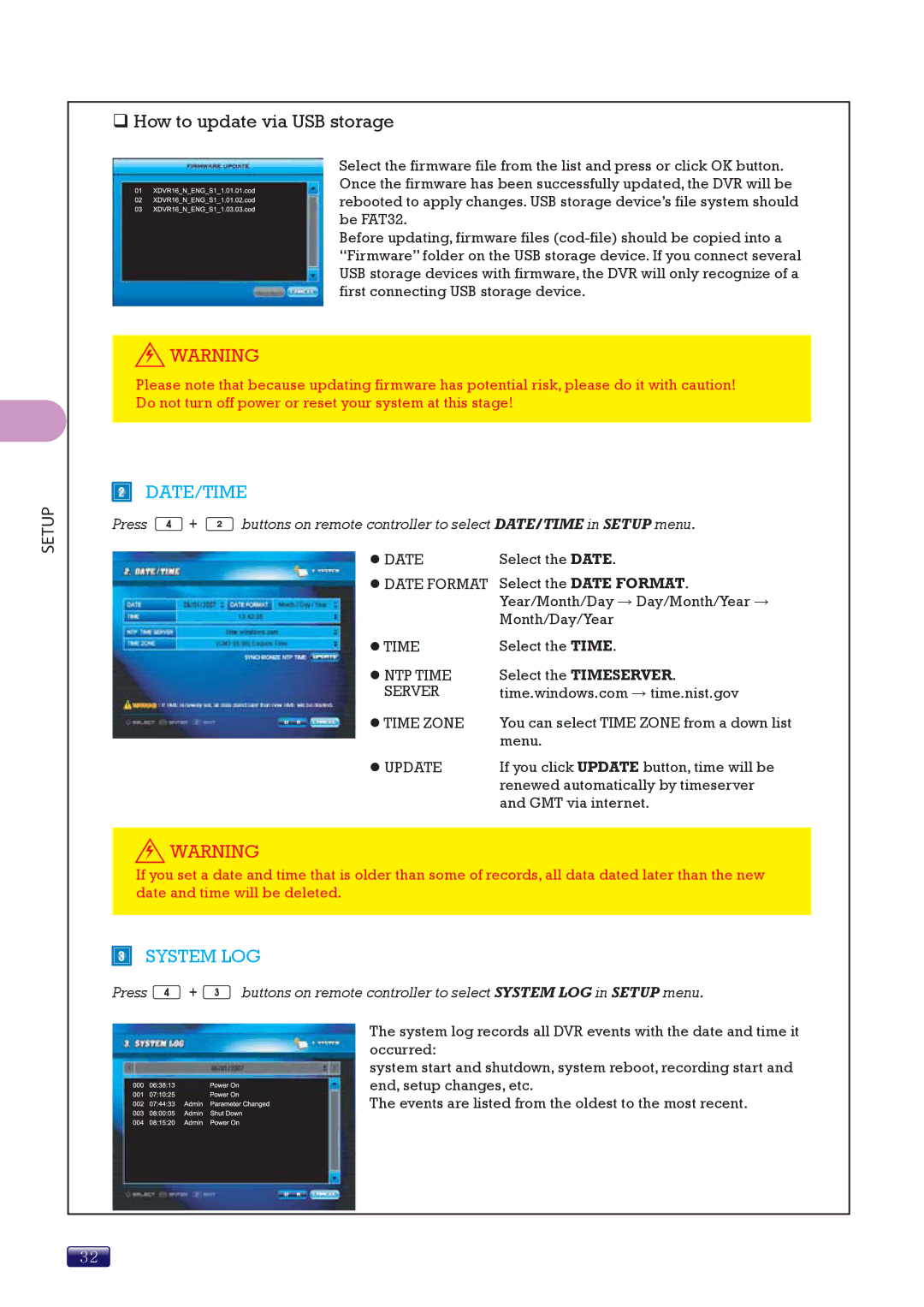SETUP
How to update via USB storage
Select the firmware file from the list and press or click OK button. Once the firmware has been successfully updated, the DVR will be rebooted to apply changes. USB storage device’s file system should be FAT32.
Before updating, firmware files
![]() WARNING
WARNING
Please note that because updating firmware has potential risk, please do it with caution! Do not turn off power or reset your system at this stage!
DATE/TIME
Press ![]() +
+ ![]() buttons on remote controller to select DATE/TIME in SETUP menu.
buttons on remote controller to select DATE/TIME in SETUP menu.
z DATE | Select the DATE. |
zDATE FORMAT Select the DATE FORMAT. Year/Month/Day → Day/Month/Year → Month/Day/Year
z TIME | Select the TIME. |
z NTP TIME | Select the TIMESERVER. |
SERVER | time.windows.com → time.nist.gov |
z TIME ZONE | You can select TIME ZONE from a down list |
| menu. |
z UPDATE | If you click UPDATE button, time will be |
| renewed automatically by timeserver |
| and GMT via internet. |
![]() WARNING
WARNING
If you set a date and time that is older than some of records, all data dated later than the new date and time will be deleted.
SYSTEM LOG
Press ![]() +
+ ![]() buttons on remote controller to select SYSTEM LOG in SETUP menu.
buttons on remote controller to select SYSTEM LOG in SETUP menu.
The system log records all DVR events with the date and time it occurred:
system start and shutdown, system reboot, recording start and end, setup changes, etc.
The events are listed from the oldest to the most recent.
32