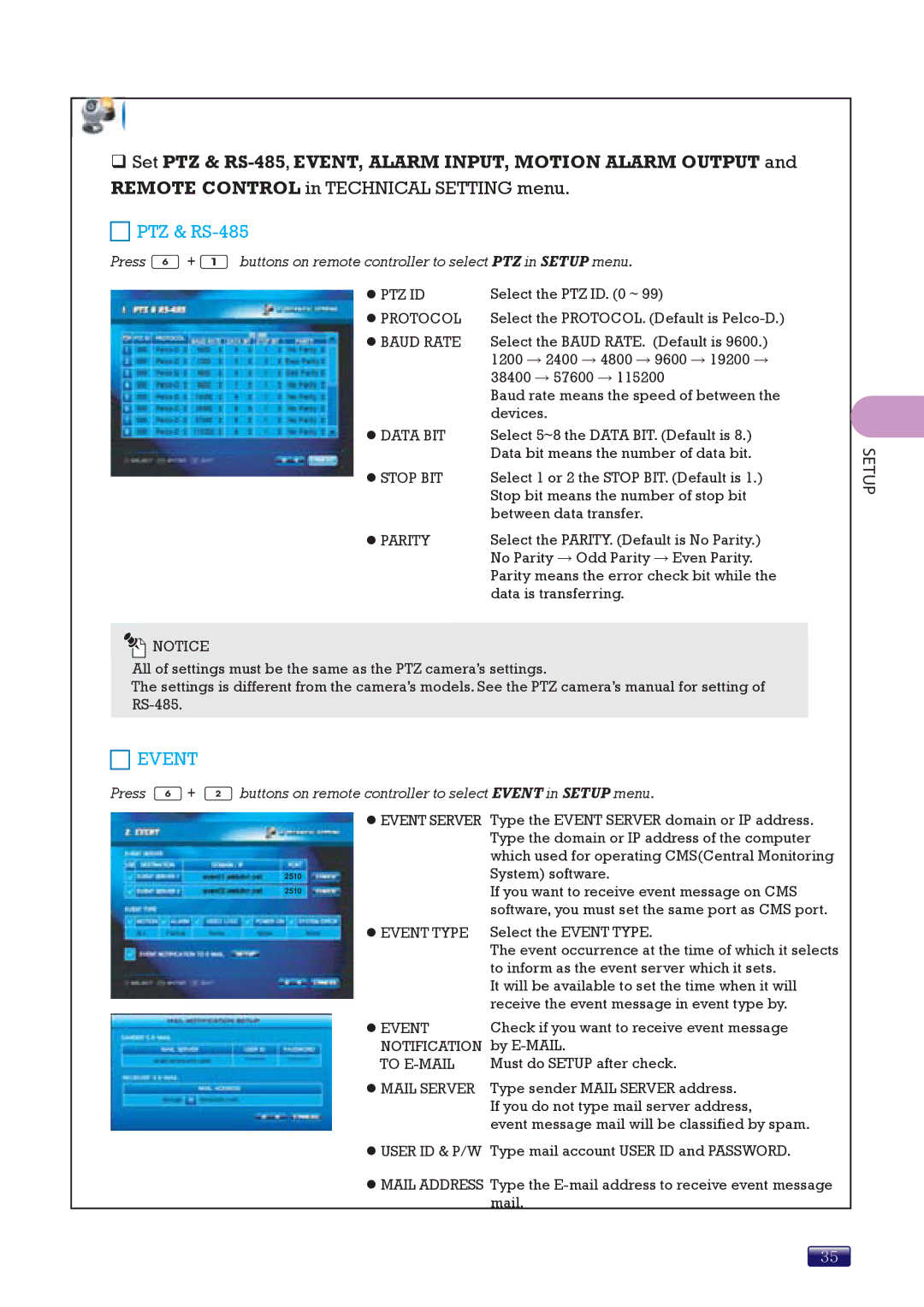6. TECHNICAL SETTING
6. TECHNICAL SETTING
Set PTZ &
 PTZ &
PTZ & RS-485
Press ![]() +
+ ![]() buttons on remote controller to select PTZ in SETUP menu.
buttons on remote controller to select PTZ in SETUP menu.
z PTZ ID | Select the PTZ ID. (0 ~ 99) |
z PROTOCOL | Select the PROTOCOL. (Default is |
z BAUD RATE | Select the BAUD RATE. (Default is 9600.) |
| 1200 → 2400 → 4800 → 9600 → 19200 → |
| 38400 → 57600 → 115200 |
| Baud rate means the speed of between the |
| devices. |
z DATA BIT | Select 5~8 the DATA BIT. (Default is 8.) |
| Data bit means the number of data bit. |
z STOP BIT | Select 1 or 2 the STOP BIT. (Default is 1.) |
| Stop bit means the number of stop bit |
| between data transfer. |
z PARITY | Select the PARITY. (Default is No Parity.) |
| No Parity → Odd Parity → Even Parity. |
| Parity means the error check bit while the |
| data is transferring. |
![]()
![]() NOTICE
NOTICE
All of settings must be the same as the PTZ camera’s settings.
The settings is different from the camera’s models. See the PTZ camera’s manual for setting of
 EVENT
EVENT
Press ![]() +
+ ![]() buttons on remote controller to select EVENT in SETUP menu.
buttons on remote controller to select EVENT in SETUP menu.
| z EVENT SERVER | Type the EVENT SERVER domain or IP address. |
|
| Type the domain or IP address of the computer |
|
| which used for operating CMS(Central Monitoring |
|
| System) software. |
2510 |
| |
|
| If you want to receive event message on CMS |
2510 |
| |
|
| |
|
| software, you must set the same port as CMS port. |
| z EVENT TYPE | Select the EVENT TYPE. |
|
| The event occurrence at the time of which it selects |
|
| to inform as the event server which it sets. |
|
| It will be available to set the time when it will |
|
| receive the event message in event type by. |
| z EVENT | Check if you want to receive event message |
| NOTIFICATION | by |
| TO | Must do SETUP after check. |
| z MAIL SERVER | Type sender MAIL SERVER address. |
|
| If you do not type mail server address, |
|
| event message mail will be classified by spam. |
| z USER ID & P/W | Type mail account USER ID and PASSWORD. |
z MAIL ADDRESS Type the
SETUP
35