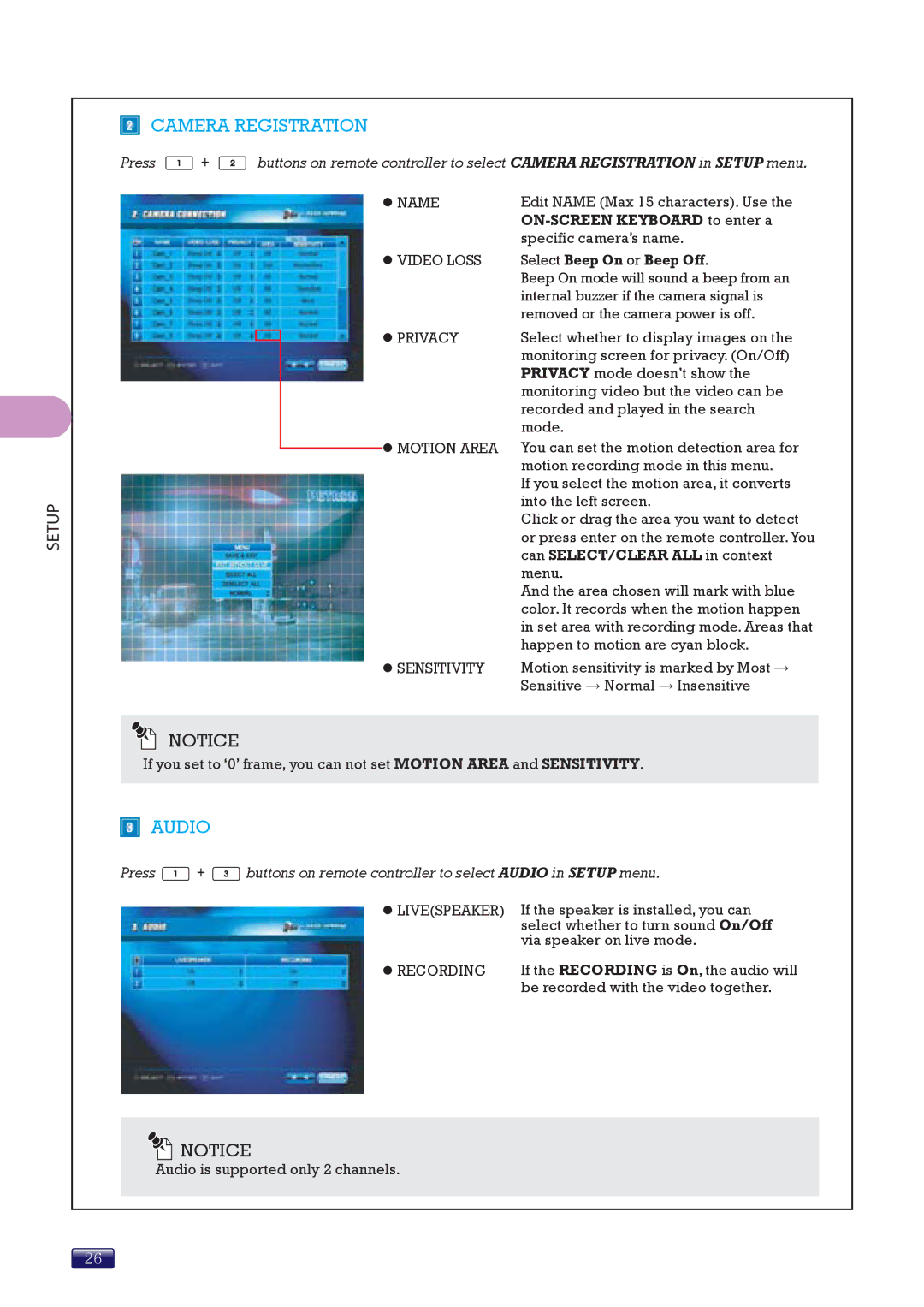SETUP
CAMERA REGISTRATION
Press ![]() +
+ ![]() buttons on remote controller to select CAMERA REGISTRATION in SETUP menu.
buttons on remote controller to select CAMERA REGISTRATION in SETUP menu.
| z NAME | Edit NAME (Max 15 characters). Use the | |
|
|
| |
|
|
| specific camera’s name. |
| z VIDEO LOSS | Select Beep On or Beep Off. | |
|
|
| Beep On mode will sound a beep from an |
|
|
| internal buzzer if the camera signal is |
|
|
| removed or the camera power is off. |
| z PRIVACY | Select whether to display images on the | |
| |||
| |||
| |||
|
|
| monitoring screen for privacy. (On/Off) |
|
|
| PRIVACY mode doesn’t show the |
|
|
| monitoring video but the video can be |
|
|
| recorded and played in the search |
|
|
| mode. |
|
| z MOTION AREA | You can set the motion detection area for |
|
| ||
|
|
| motion recording mode in this menu. |
|
|
| If you select the motion area, it converts |
|
|
| into the left screen. |
|
|
| Click or drag the area you want to detect |
|
|
| or press enter on the remote controller.You |
|
|
| can SELECT/CLEAR ALL in context |
|
|
| menu. |
|
|
| And the area chosen will mark with blue |
|
|
| color. It records when the motion happen |
|
|
| in set area with recording mode. Areas that |
|
|
| happen to motion are cyan block. |
| z SENSITIVITY | Motion sensitivity is marked by Most → | |
|
|
| Sensitive → Normal → Insensitive |
NOTICE
If you set to ‘0’ frame, you can not set MOTION AREA and SENSITIVITY.
AUDIO
Press ![]() +
+ ![]() buttons on remote controller to select AUDIO in SETUP menu.
buttons on remote controller to select AUDIO in SETUP menu.
z LIVE(SPEAKER) | If the speaker is installed, you can |
| select whether to turn sound On/Off |
| via speaker on live mode. |
z RECORDING | If the RECORDING is On, the audio will |
| be recorded with the video together. |
![]()
![]() NOTICE
NOTICE
Audio is supported only 2 channels.
26