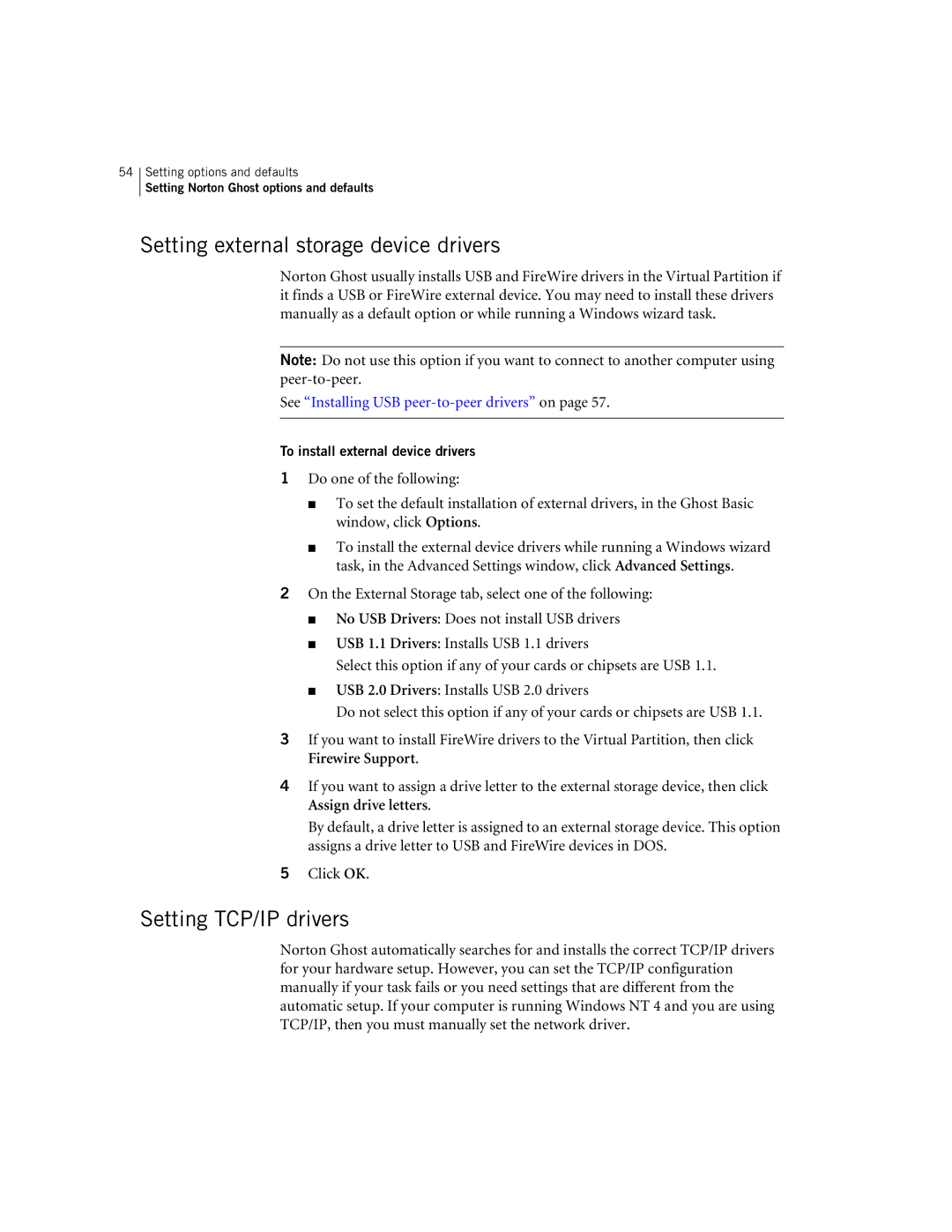54Setting options and defaults
Setting Norton Ghost options and defaults
Setting external storage device drivers
Norton Ghost usually installs USB and FireWire drivers in the Virtual Partition if it finds a USB or FireWire external device. You may need to install these drivers manually as a default option or while running a Windows wizard task.
Note: Do not use this option if you want to connect to another computer using
See “Installing USB peer-to-peer drivers” on page 57.
To install external device drivers
1Do one of the following:
■To set the default installation of external drivers, in the Ghost Basic window, click Options.
■To install the external device drivers while running a Windows wizard task, in the Advanced Settings window, click Advanced Settings.
2On the External Storage tab, select one of the following:
■No USB Drivers: Does not install USB drivers
■USB 1.1 Drivers: Installs USB 1.1 drivers
Select this option if any of your cards or chipsets are USB 1.1.
■USB 2.0 Drivers: Installs USB 2.0 drivers
Do not select this option if any of your cards or chipsets are USB 1.1.
3If you want to install FireWire drivers to the Virtual Partition, then click Firewire Support.
4If you want to assign a drive letter to the external storage device, then click Assign drive letters.
By default, a drive letter is assigned to an external storage device. This option assigns a drive letter to USB and FireWire devices in DOS.
5Click OK.
Setting TCP/IP drivers
Norton Ghost automatically searches for and installs the correct TCP/IP drivers for your hardware setup. However, you can set the TCP/IP configuration manually if your task fails or you need settings that are different from the automatic setup. If your computer is running Windows NT 4 and you are using TCP/IP, then you must manually set the network driver.