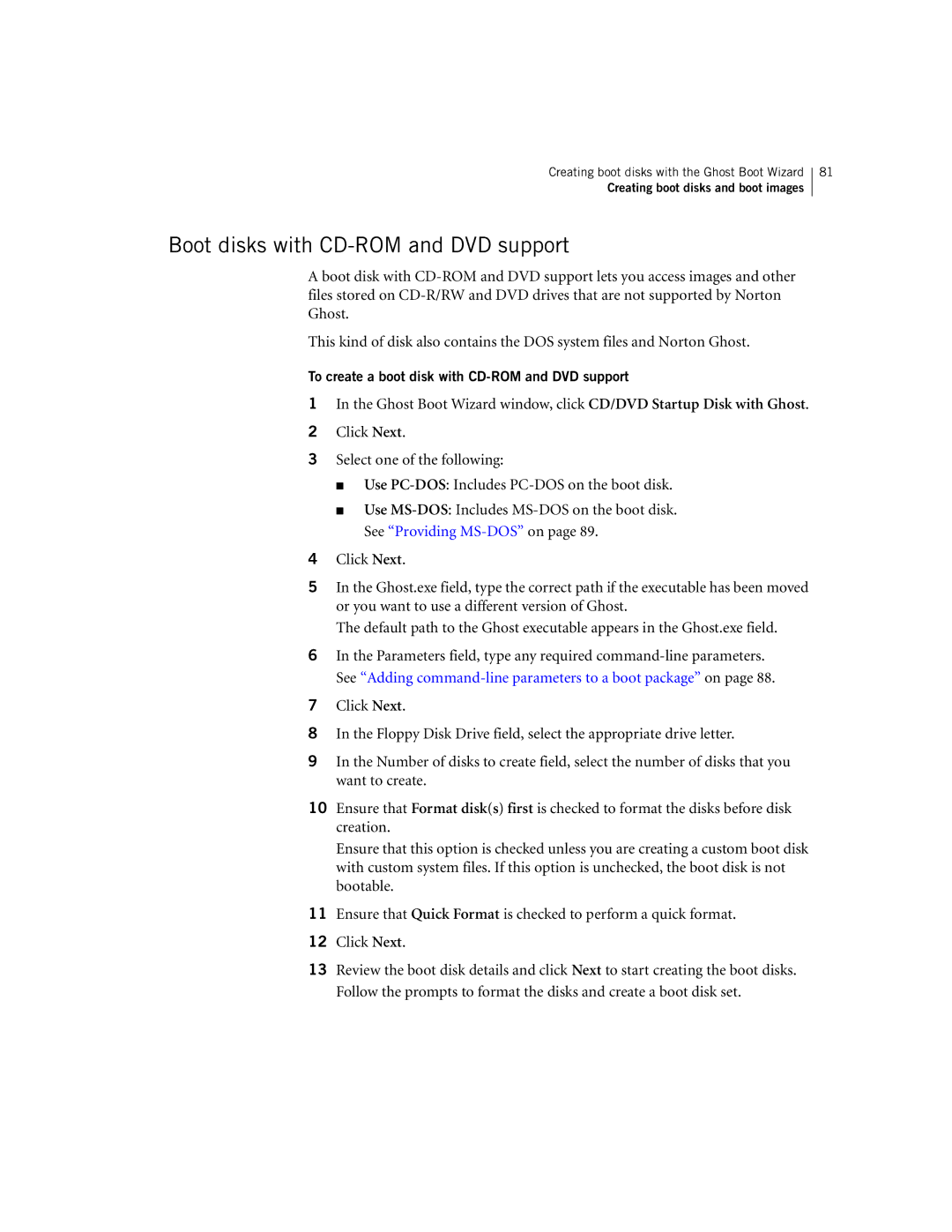Creating boot disks with the Ghost Boot Wizard
Creating boot disks and boot images
81
Boot disks with CD-ROM and DVD support
A boot disk with
This kind of disk also contains the DOS system files and Norton Ghost.
To create a boot disk with CD-ROM and DVD support
1In the Ghost Boot Wizard window, click CD/DVD Startup Disk with Ghost.
2Click Next.
3Select one of the following:
■Use
■Use
4Click Next.
5In the Ghost.exe field, type the correct path if the executable has been moved or you want to use a different version of Ghost.
The default path to the Ghost executable appears in the Ghost.exe field.
6In the Parameters field, type any required
7Click Next.
8In the Floppy Disk Drive field, select the appropriate drive letter.
9In the Number of disks to create field, select the number of disks that you want to create.
10Ensure that Format disk(s) first is checked to format the disks before disk creation.
Ensure that this option is checked unless you are creating a custom boot disk with custom system files. If this option is unchecked, the boot disk is not bootable.
11Ensure that Quick Format is checked to perform a quick format.
12Click Next.
13Review the boot disk details and click Next to start creating the boot disks. Follow the prompts to format the disks and create a boot disk set.