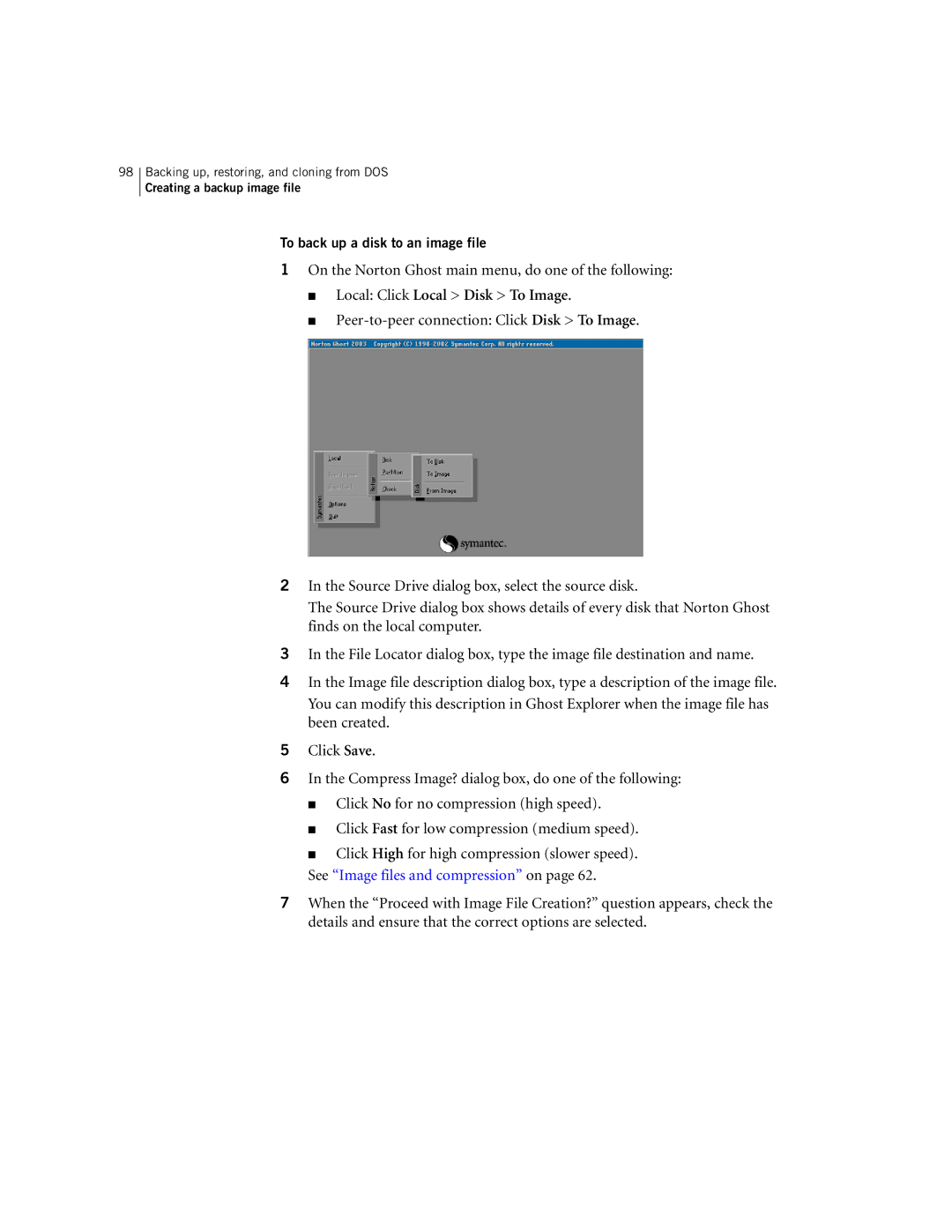98Backing up, restoring, and cloning from DOS
Creating a backup image file
To back up a disk to an image file
1On the Norton Ghost main menu, do one of the following:
■Local: Click Local > Disk > To Image.
■
2In the Source Drive dialog box, select the source disk.
The Source Drive dialog box shows details of every disk that Norton Ghost finds on the local computer.
3In the File Locator dialog box, type the image file destination and name.
4In the Image file description dialog box, type a description of the image file. You can modify this description in Ghost Explorer when the image file has been created.
5Click Save.
6In the Compress Image? dialog box, do one of the following:
■Click No for no compression (high speed).
■Click Fast for low compression (medium speed).
■Click High for high compression (slower speed).
See “Image files and compression” on page 62.
7When the “Proceed with Image File Creation?” question appears, check the details and ensure that the correct options are selected.