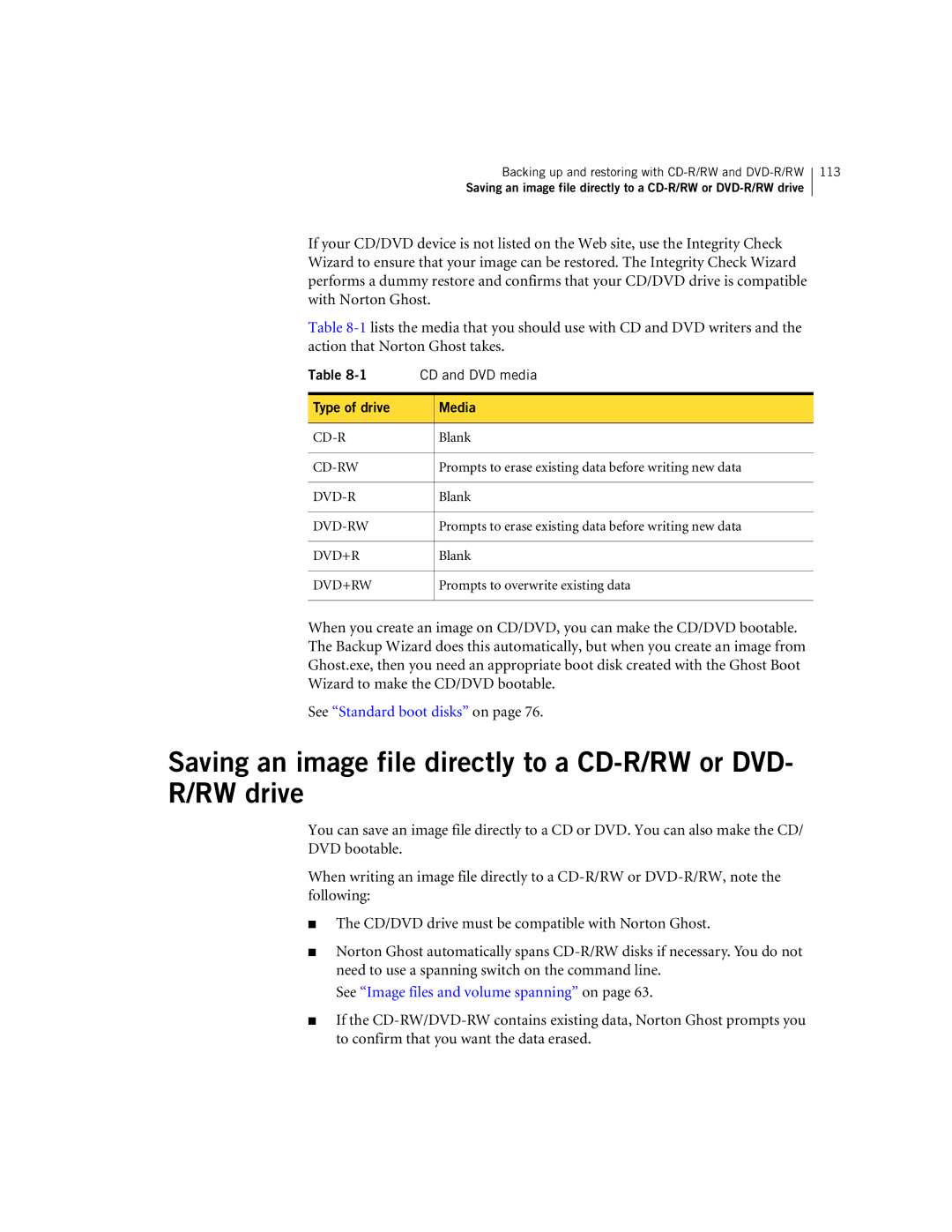Backing up and restoring with
Saving an image file directly to a
113
If your CD/DVD device is not listed on the Web site, use the Integrity Check Wizard to ensure that your image can be restored. The Integrity Check Wizard performs a dummy restore and confirms that your CD/DVD drive is compatible with Norton Ghost.
Table
Table | CD and DVD media | |
|
|
|
Type of drive |
| Media |
|
|
|
| Blank | |
|
|
|
| Prompts to erase existing data before writing new data | |
|
|
|
| Blank | |
|
|
|
| Prompts to erase existing data before writing new data | |
|
|
|
DVD+R |
| Blank |
|
|
|
DVD+RW |
| Prompts to overwrite existing data |
|
|
|
When you create an image on CD/DVD, you can make the CD/DVD bootable. The Backup Wizard does this automatically, but when you create an image from Ghost.exe, then you need an appropriate boot disk created with the Ghost Boot Wizard to make the CD/DVD bootable.
See “Standard boot disks” on page 76.
Saving an image file directly to a
You can save an image file directly to a CD or DVD. You can also make the CD/ DVD bootable.
When writing an image file directly to a
■The CD/DVD drive must be compatible with Norton Ghost.
■Norton Ghost automatically spans
See “Image files and volume spanning” on page 63.
■If the