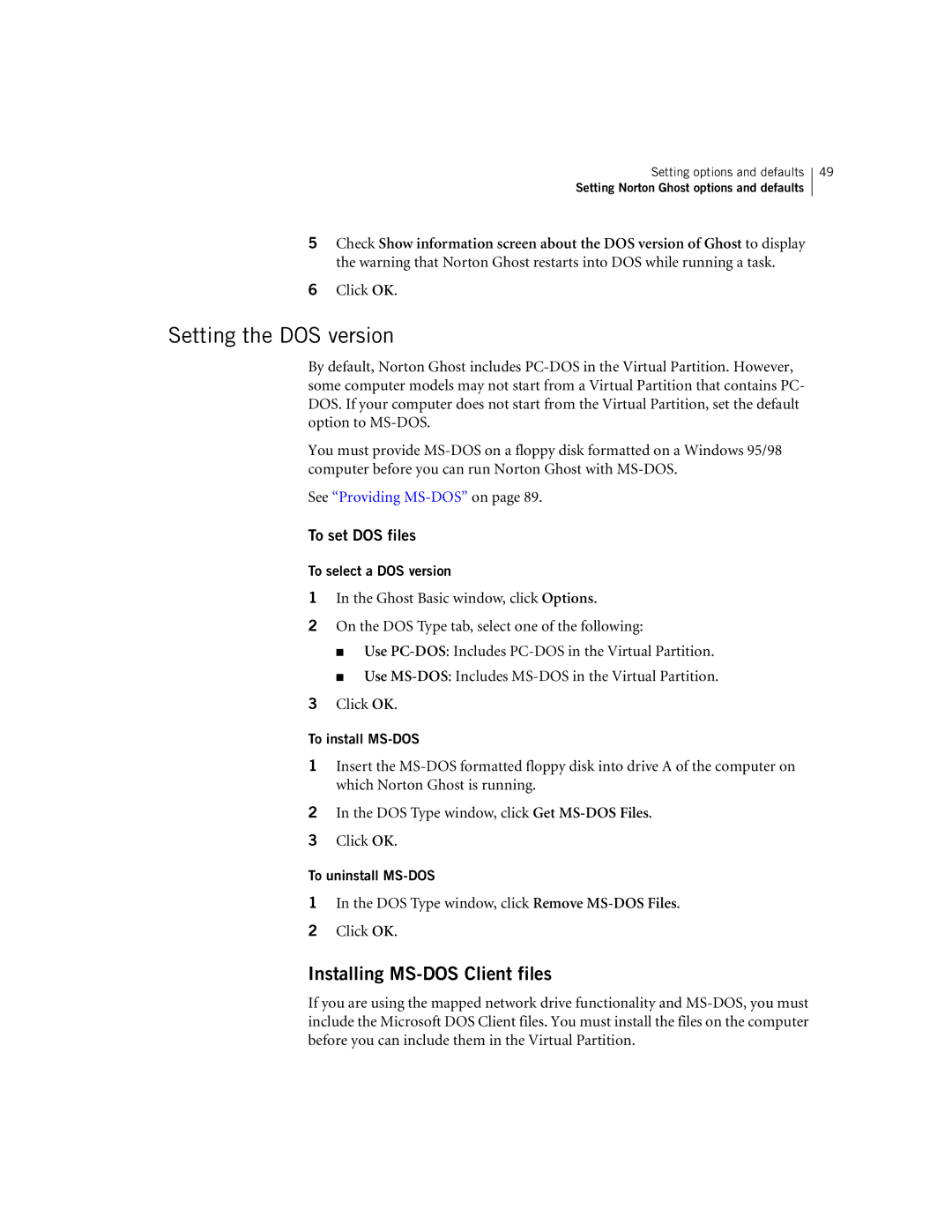Setting options and defaults
Setting Norton Ghost options and defaults
49
5Check Show information screen about the DOS version of Ghost to display the warning that Norton Ghost restarts into DOS while running a task.
6Click OK.
Setting the DOS version
By default, Norton Ghost includes
You must provide
See “Providing MS-DOS” on page 89.
To set DOS files
To select a DOS version
1In the Ghost Basic window, click Options.
2On the DOS Type tab, select one of the following:
■Use
■Use
3Click OK.
To install MS-DOS
1Insert the
2In the DOS Type window, click Get
3Click OK.
To uninstall MS-DOS
1In the DOS Type window, click Remove
2Click OK.
Installing MS-DOS Client files
If you are using the mapped network drive functionality and