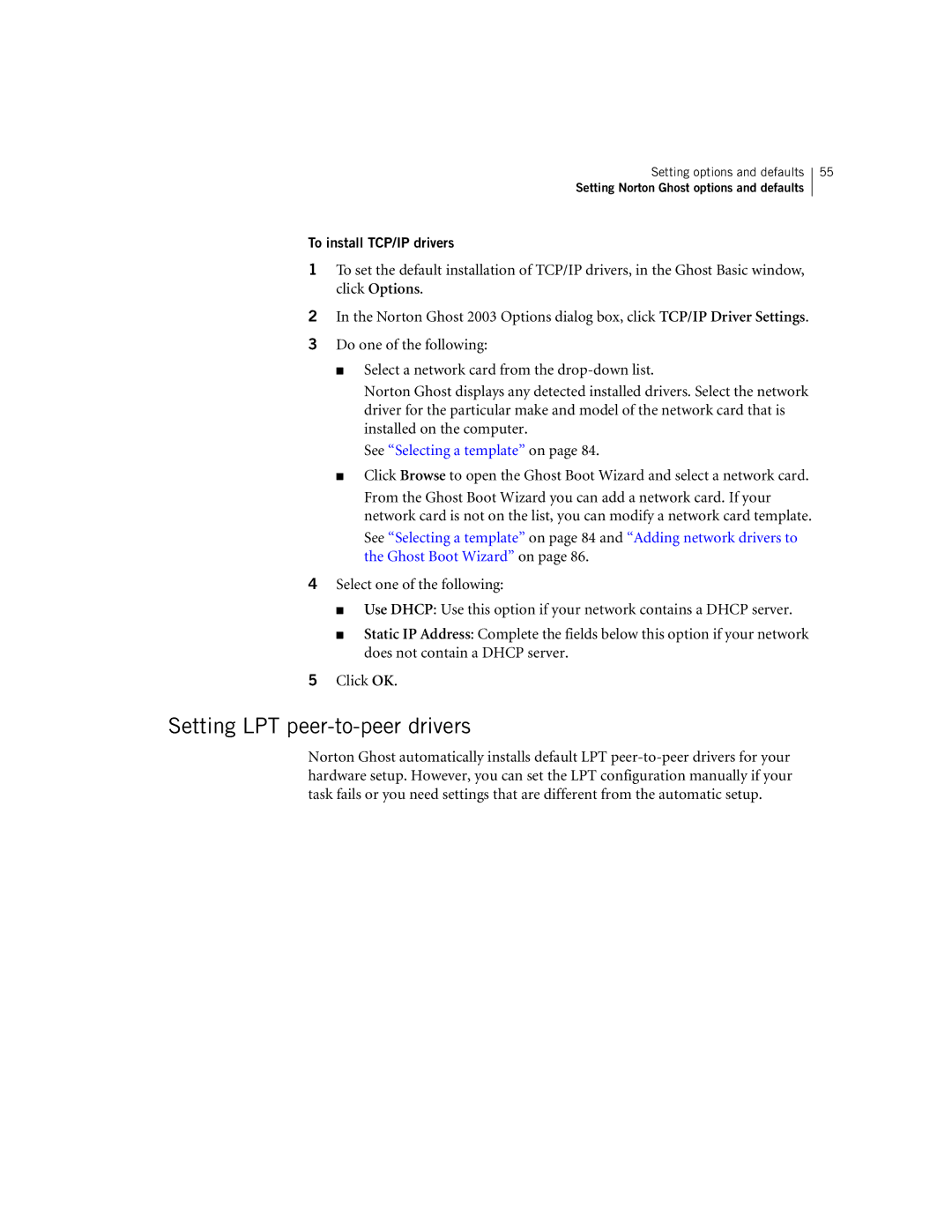Setting options and defaults
Setting Norton Ghost options and defaults
55
To install TCP/IP drivers
1To set the default installation of TCP/IP drivers, in the Ghost Basic window, click Options.
2In the Norton Ghost 2003 Options dialog box, click TCP/IP Driver Settings.
3Do one of the following:
■Select a network card from the
Norton Ghost displays any detected installed drivers. Select the network driver for the particular make and model of the network card that is installed on the computer.
See “Selecting a template” on page 84.
■Click Browse to open the Ghost Boot Wizard and select a network card. From the Ghost Boot Wizard you can add a network card. If your network card is not on the list, you can modify a network card template. See “Selecting a template” on page 84 and “Adding network drivers to the Ghost Boot Wizard” on page 86.
4Select one of the following:
■Use DHCP: Use this option if your network contains a DHCP server.
■Static IP Address: Complete the fields below this option if your network does not contain a DHCP server.
5Click OK.
Setting LPT peer-to-peer drivers
Norton Ghost automatically installs default LPT