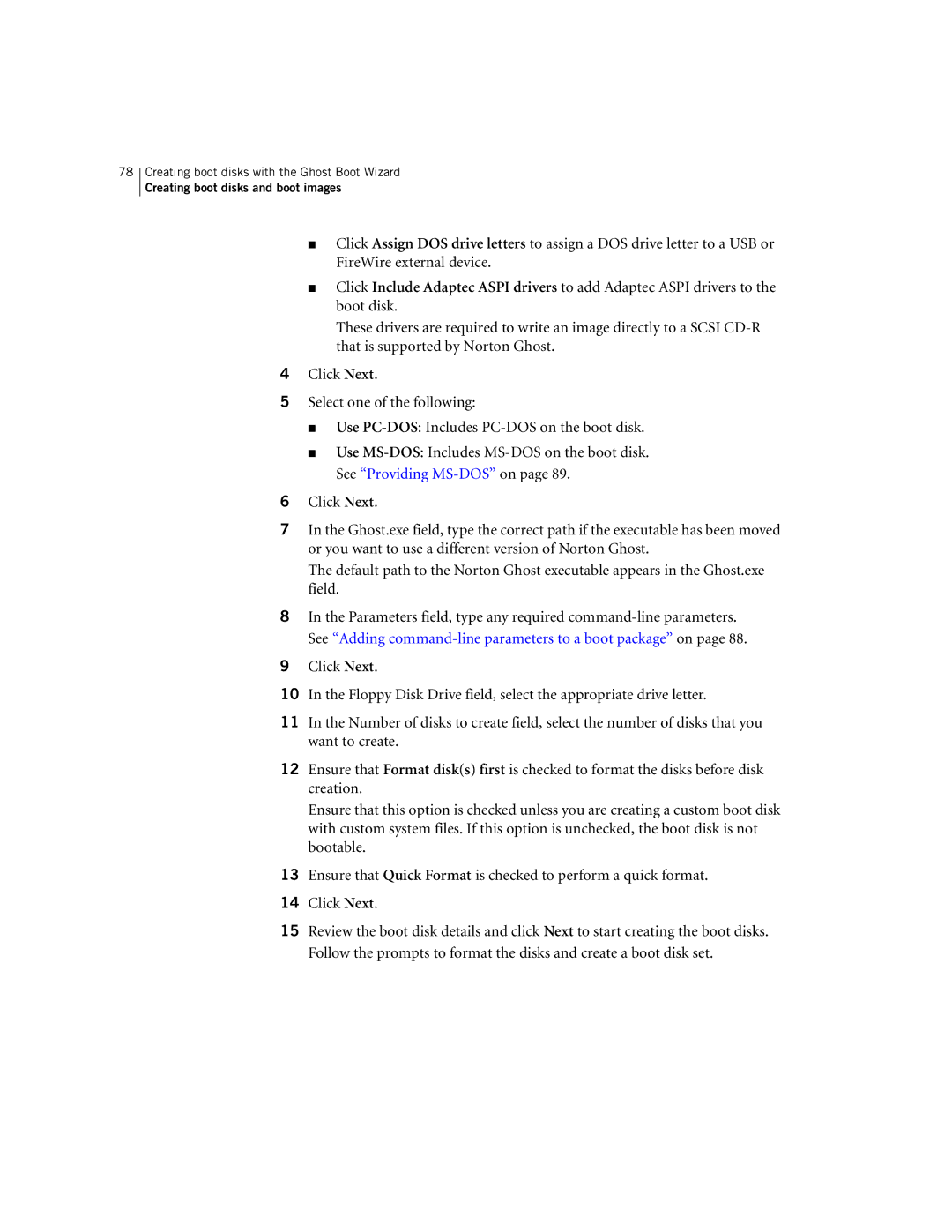78Creating boot disks with the Ghost Boot Wizard
Creating boot disks and boot images
■Click Assign DOS drive letters to assign a DOS drive letter to a USB or FireWire external device.
■Click Include Adaptec ASPI drivers to add Adaptec ASPI drivers to the boot disk.
These drivers are required to write an image directly to a SCSI
4Click Next.
5Select one of the following:
■Use
■Use
6Click Next.
7In the Ghost.exe field, type the correct path if the executable has been moved or you want to use a different version of Norton Ghost.
The default path to the Norton Ghost executable appears in the Ghost.exe field.
8In the Parameters field, type any required
9Click Next.
10In the Floppy Disk Drive field, select the appropriate drive letter.
11In the Number of disks to create field, select the number of disks that you want to create.
12Ensure that Format disk(s) first is checked to format the disks before disk creation.
Ensure that this option is checked unless you are creating a custom boot disk with custom system files. If this option is unchecked, the boot disk is not bootable.
13Ensure that Quick Format is checked to perform a quick format.
14Click Next.
15Review the boot disk details and click Next to start creating the boot disks. Follow the prompts to format the disks and create a boot disk set.