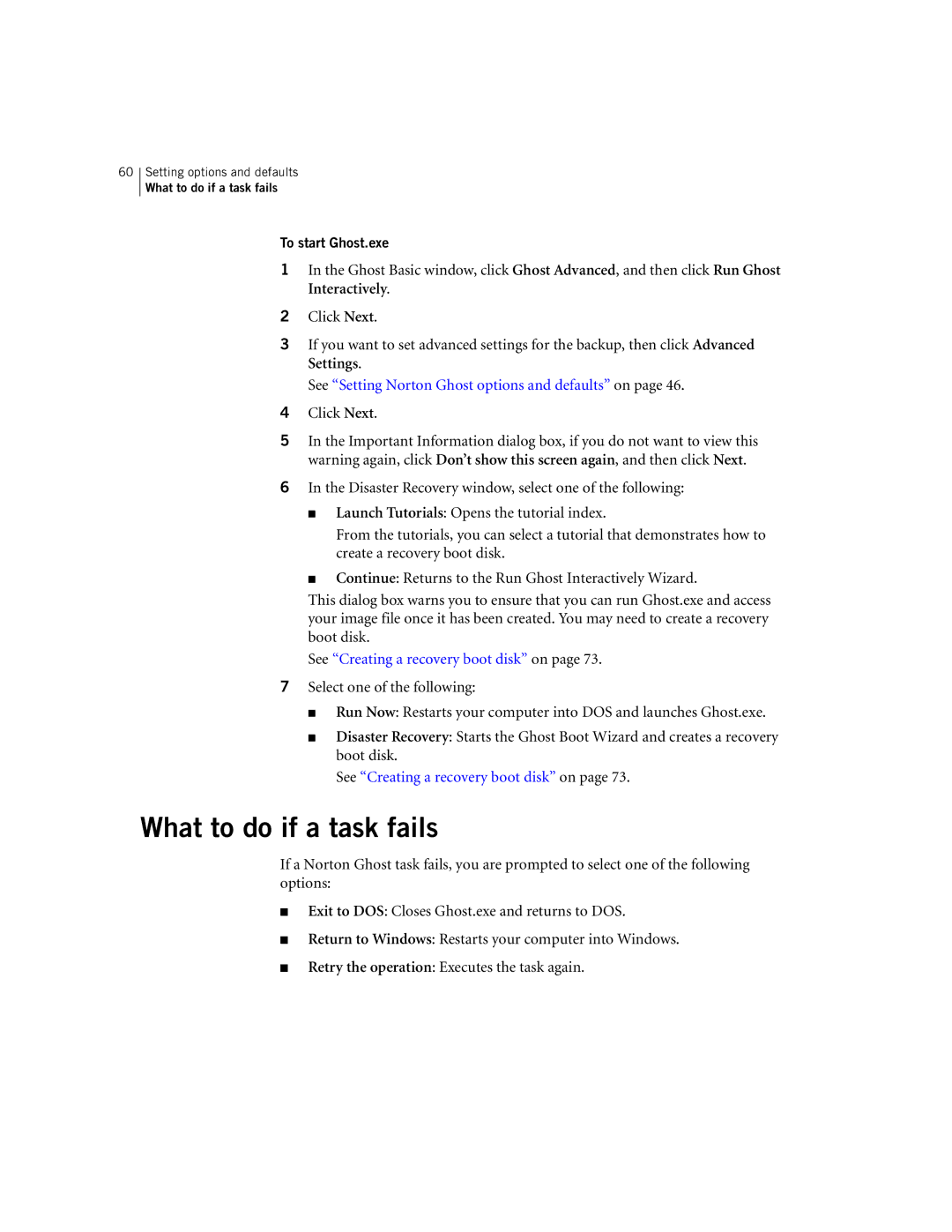60
Setting options and defaults
What to do if a task fails
To start Ghost.exe
1In the Ghost Basic window, click Ghost Advanced, and then click Run Ghost Interactively.
2Click Next.
3If you want to set advanced settings for the backup, then click Advanced Settings.
See “Setting Norton Ghost options and defaults” on page 46.
4Click Next.
5In the Important Information dialog box, if you do not want to view this warning again, click Don’t show this screen again, and then click Next.
6In the Disaster Recovery window, select one of the following:
■Launch Tutorials: Opens the tutorial index.
From the tutorials, you can select a tutorial that demonstrates how to create a recovery boot disk.
■Continue: Returns to the Run Ghost Interactively Wizard.
This dialog box warns you to ensure that you can run Ghost.exe and access your image file once it has been created. You may need to create a recovery boot disk.
See “Creating a recovery boot disk” on page 73.
7Select one of the following:
■Run Now: Restarts your computer into DOS and launches Ghost.exe.
■Disaster Recovery: Starts the Ghost Boot Wizard and creates a recovery boot disk.
See “Creating a recovery boot disk” on page 73.
What to do if a task fails
If a Norton Ghost task fails, you are prompted to select one of the following options:
■Exit to DOS: Closes Ghost.exe and returns to DOS.
■Return to Windows: Restarts your computer into Windows.
■Retry the operation: Executes the task again.