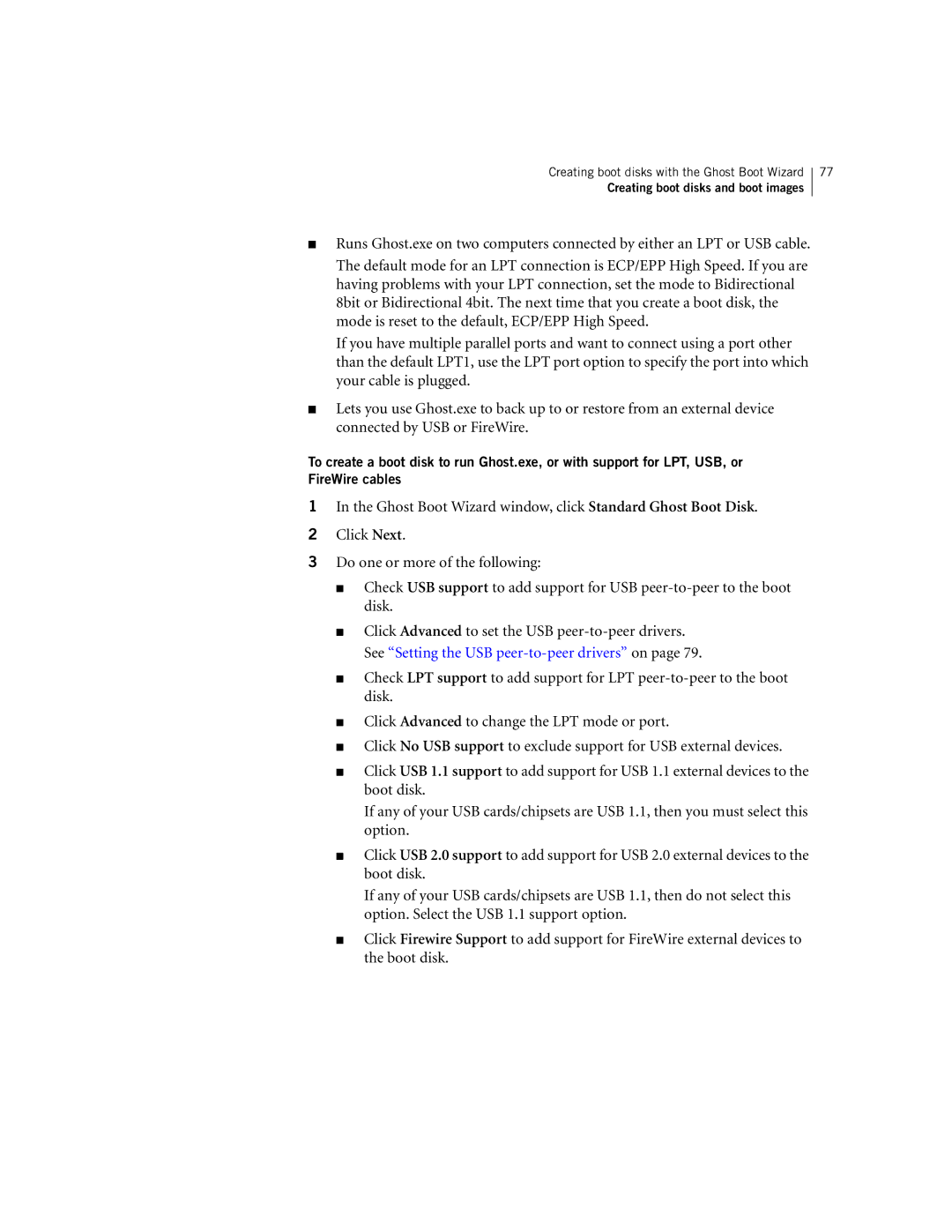Creating boot disks with the Ghost Boot Wizard
Creating boot disks and boot images
77
■Runs Ghost.exe on two computers connected by either an LPT or USB cable. The default mode for an LPT connection is ECP/EPP High Speed. If you are having problems with your LPT connection, set the mode to Bidirectional 8bit or Bidirectional 4bit. The next time that you create a boot disk, the mode is reset to the default, ECP/EPP High Speed.
If you have multiple parallel ports and want to connect using a port other than the default LPT1, use the LPT port option to specify the port into which your cable is plugged.
■Lets you use Ghost.exe to back up to or restore from an external device connected by USB or FireWire.
To create a boot disk to run Ghost.exe, or with support for LPT, USB, or FireWire cables
1In the Ghost Boot Wizard window, click Standard Ghost Boot Disk.
2Click Next.
3Do one or more of the following:
■Check USB support to add support for USB
■Click Advanced to set the USB
■Check LPT support to add support for LPT
■Click Advanced to change the LPT mode or port.
■Click No USB support to exclude support for USB external devices.
■Click USB 1.1 support to add support for USB 1.1 external devices to the boot disk.
If any of your USB cards/chipsets are USB 1.1, then you must select this option.
■Click USB 2.0 support to add support for USB 2.0 external devices to the boot disk.
If any of your USB cards/chipsets are USB 1.1, then do not select this option. Select the USB 1.1 support option.
■Click Firewire Support to add support for FireWire external devices to the boot disk.