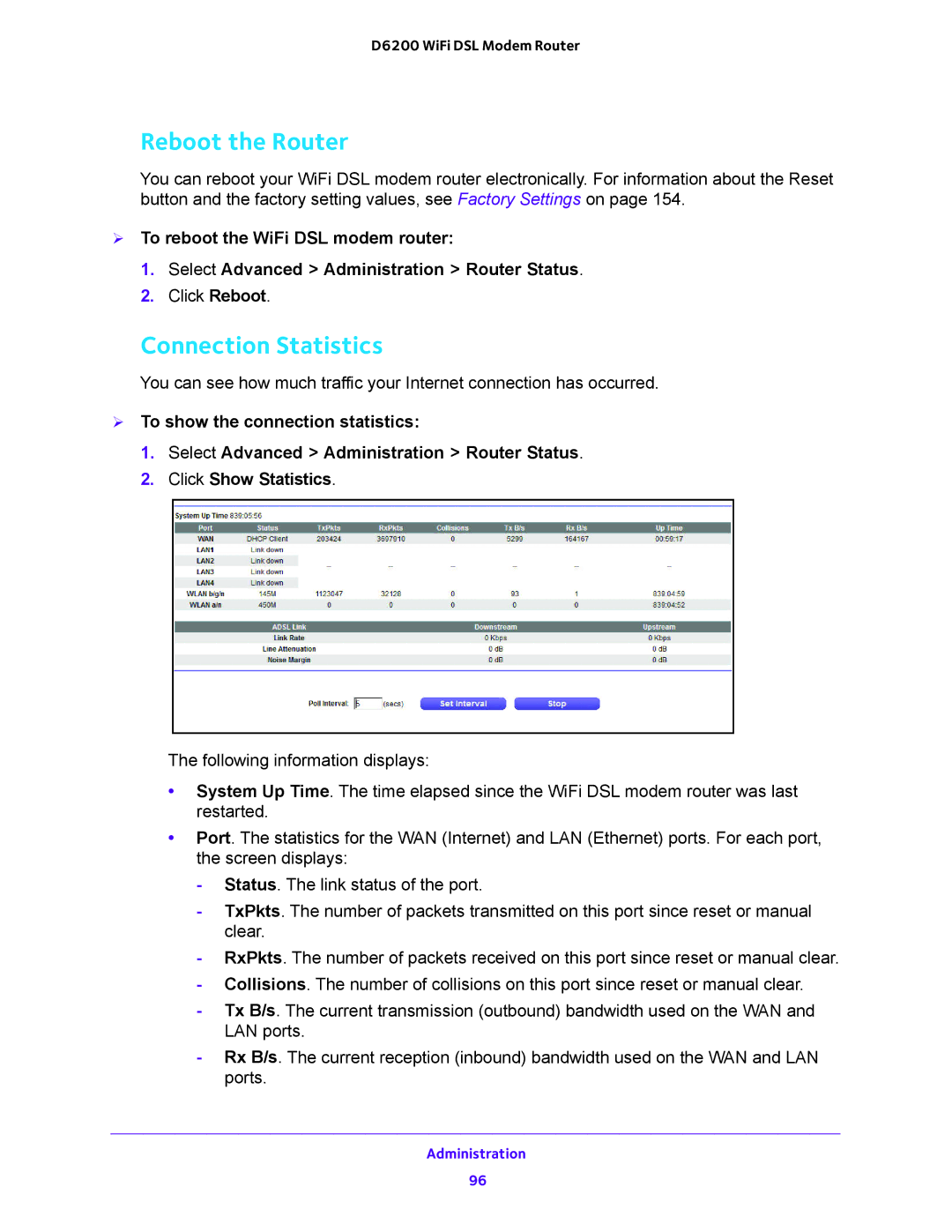D6200 WiFi DSL Modem Router
Reboot the Router
You can reboot your WiFi DSL modem router electronically. For information about the Reset button and the factory setting values, see Factory Settings on page 154.
To reboot the WiFi DSL modem router:
1.Select Advanced > Administration > Router Status.
2.Click Reboot.
Connection Statistics
You can see how much traffic your Internet connection has occurred.
To show the connection statistics:
1.Select Advanced > Administration > Router Status.
2.Click Show Statistics.
The following information displays:
•System Up Time. The time elapsed since the WiFi DSL modem router was last restarted.
•Port. The statistics for the WAN (Internet) and LAN (Ethernet) ports. For each port, the screen displays:
-Status. The link status of the port.
-TxPkts. The number of packets transmitted on this port since reset or manual clear.
-RxPkts. The number of packets received on this port since reset or manual clear.
-Collisions. The number of collisions on this port since reset or manual clear.
-Tx B/s. The current transmission (outbound) bandwidth used on the WAN and LAN ports.
-Rx B/s. The current reception (inbound) bandwidth used on the WAN and LAN ports.
Administration
96