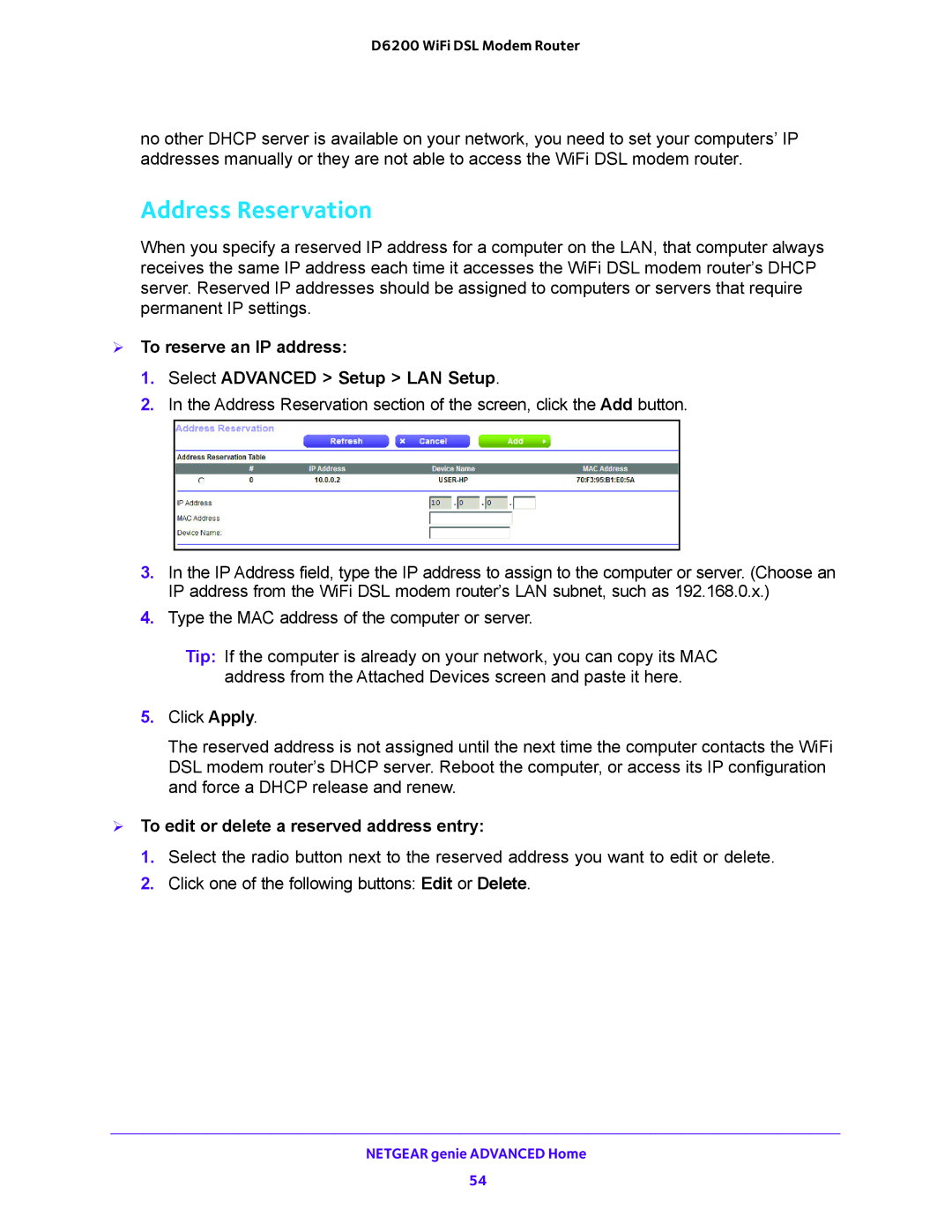D6200 WiFi DSL Modem Router
no other DHCP server is available on your network, you need to set your computers’ IP addresses manually or they are not able to access the WiFi DSL modem router.
Address Reservation
When you specify a reserved IP address for a computer on the LAN, that computer always receives the same IP address each time it accesses the WiFi DSL modem router’s DHCP server. Reserved IP addresses should be assigned to computers or servers that require permanent IP settings.
To reserve an IP address:
1.Select ADVANCED > Setup > LAN Setup.
2.In the Address Reservation section of the screen, click the Add button.
3.In the IP Address field, type the IP address to assign to the computer or server. (Choose an IP address from the WiFi DSL modem router’s LAN subnet, such as 192.168.0.x.)
4.Type the MAC address of the computer or server.
Tip: If the computer is already on your network, you can copy its MAC address from the Attached Devices screen and paste it here.
5.Click Apply.
The reserved address is not assigned until the next time the computer contacts the WiFi DSL modem router’s DHCP server. Reboot the computer, or access its IP configuration and force a DHCP release and renew.
To edit or delete a reserved address entry:
1.Select the radio button next to the reserved address you want to edit or delete.
2.Click one of the following buttons: Edit or Delete.
NETGEAR genie ADVANCED Home
54