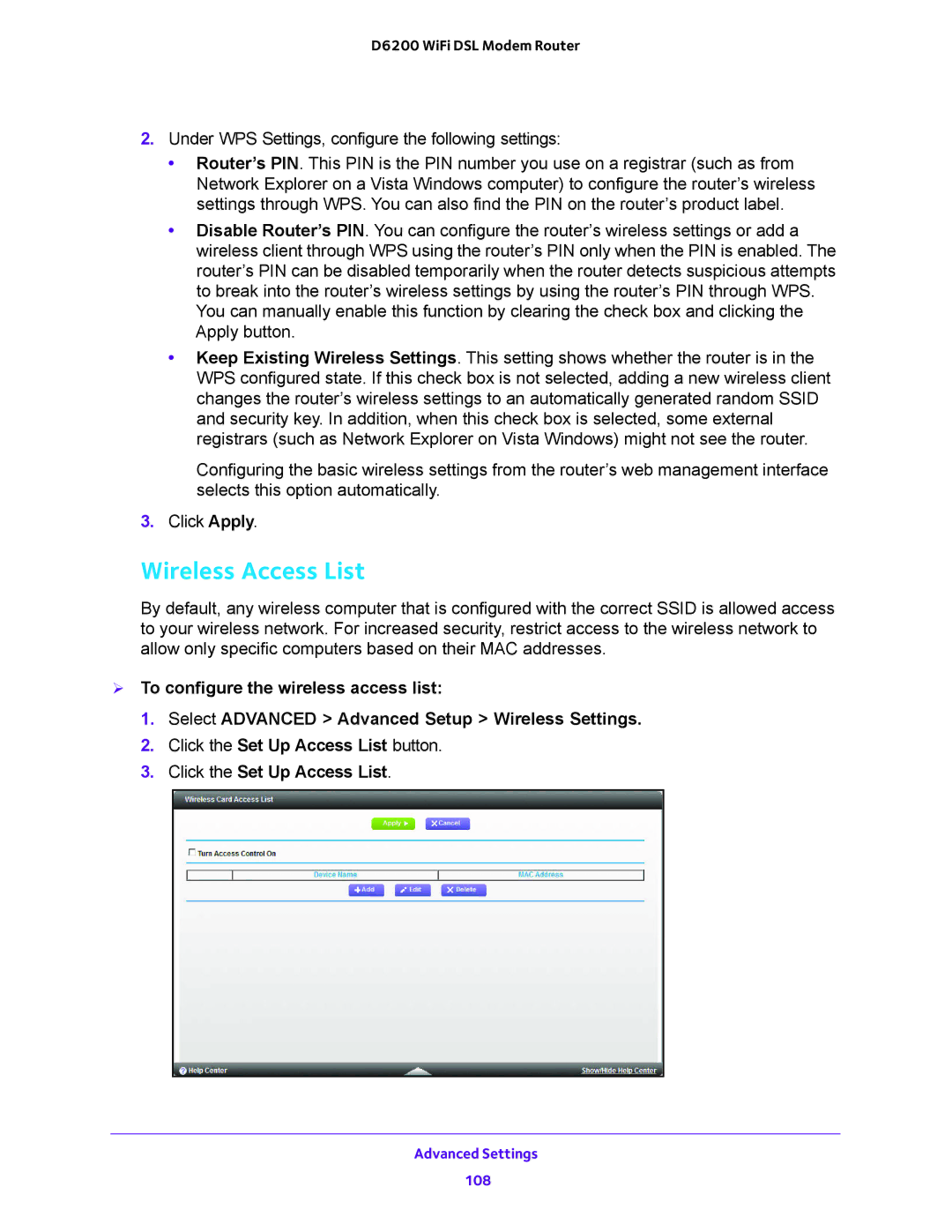D6200 WiFi DSL Modem Router
2.Under WPS Settings, configure the following settings:
•Router’s PIN. This PIN is the PIN number you use on a registrar (such as from Network Explorer on a Vista Windows computer) to configure the router’s wireless settings through WPS. You can also find the PIN on the router’s product label.
•Disable Router’s PIN. You can configure the router’s wireless settings or add a wireless client through WPS using the router’s PIN only when the PIN is enabled. The router’s PIN can be disabled temporarily when the router detects suspicious attempts to break into the router’s wireless settings by using the router’s PIN through WPS. You can manually enable this function by clearing the check box and clicking the Apply button.
•Keep Existing Wireless Settings. This setting shows whether the router is in the WPS configured state. If this check box is not selected, adding a new wireless client changes the router’s wireless settings to an automatically generated random SSID and security key. In addition, when this check box is selected, some external registrars (such as Network Explorer on Vista Windows) might not see the router.
Configuring the basic wireless settings from the router’s web management interface selects this option automatically.
3.Click Apply.
Wireless Access List
By default, any wireless computer that is configured with the correct SSID is allowed access to your wireless network. For increased security, restrict access to the wireless network to allow only specific computers based on their MAC addresses.
To configure the wireless access list:
1.Select ADVANCED > Advanced Setup > Wireless Settings.
2.Click the Set Up Access List button.
3.Click the Set Up Access List.
Advanced Settings
108