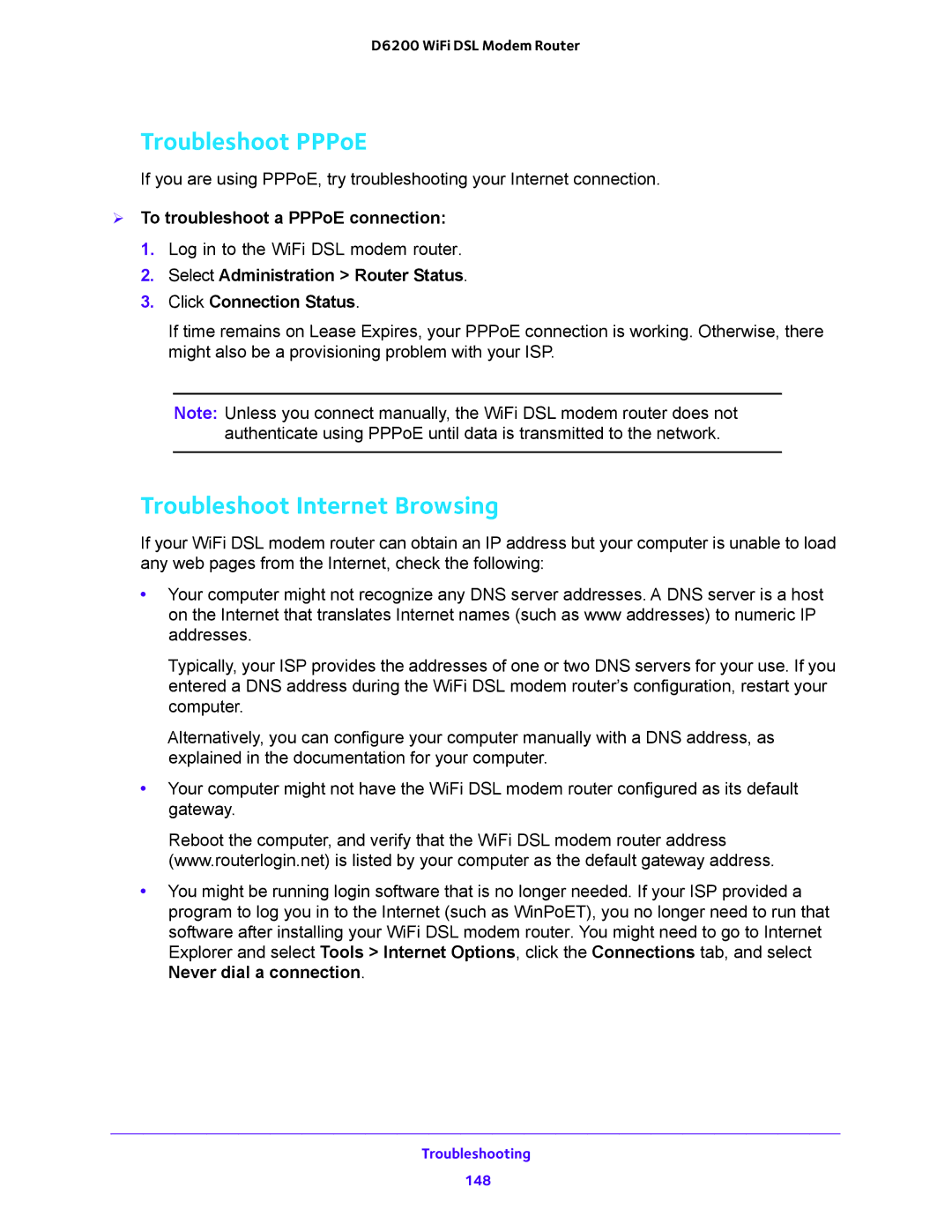D6200 WiFi DSL Modem Router
Troubleshoot PPPoE
If you are using PPPoE, try troubleshooting your Internet connection.
To troubleshoot a PPPoE connection:
1.Log in to the WiFi DSL modem router.
2.Select Administration > Router Status.
3.Click Connection Status.
If time remains on Lease Expires, your PPPoE connection is working. Otherwise, there might also be a provisioning problem with your ISP.
Note: Unless you connect manually, the WiFi DSL modem router does not authenticate using PPPoE until data is transmitted to the network.
Troubleshoot Internet Browsing
If your WiFi DSL modem router can obtain an IP address but your computer is unable to load any web pages from the Internet, check the following:
•Your computer might not recognize any DNS server addresses. A DNS server is a host on the Internet that translates Internet names (such as www addresses) to numeric IP addresses.
Typically, your ISP provides the addresses of one or two DNS servers for your use. If you entered a DNS address during the WiFi DSL modem router’s configuration, restart your computer.
Alternatively, you can configure your computer manually with a DNS address, as explained in the documentation for your computer.
•Your computer might not have the WiFi DSL modem router configured as its default gateway.
Reboot the computer, and verify that the WiFi DSL modem router address (www.routerlogin.net) is listed by your computer as the default gateway address.
•You might be running login software that is no longer needed. If your ISP provided a program to log you in to the Internet (such as WinPoET), you no longer need to run that software after installing your WiFi DSL modem router. You might need to go to Internet Explorer and select Tools > Internet Options, click the Connections tab, and select Never dial a connection.
Troubleshooting
148