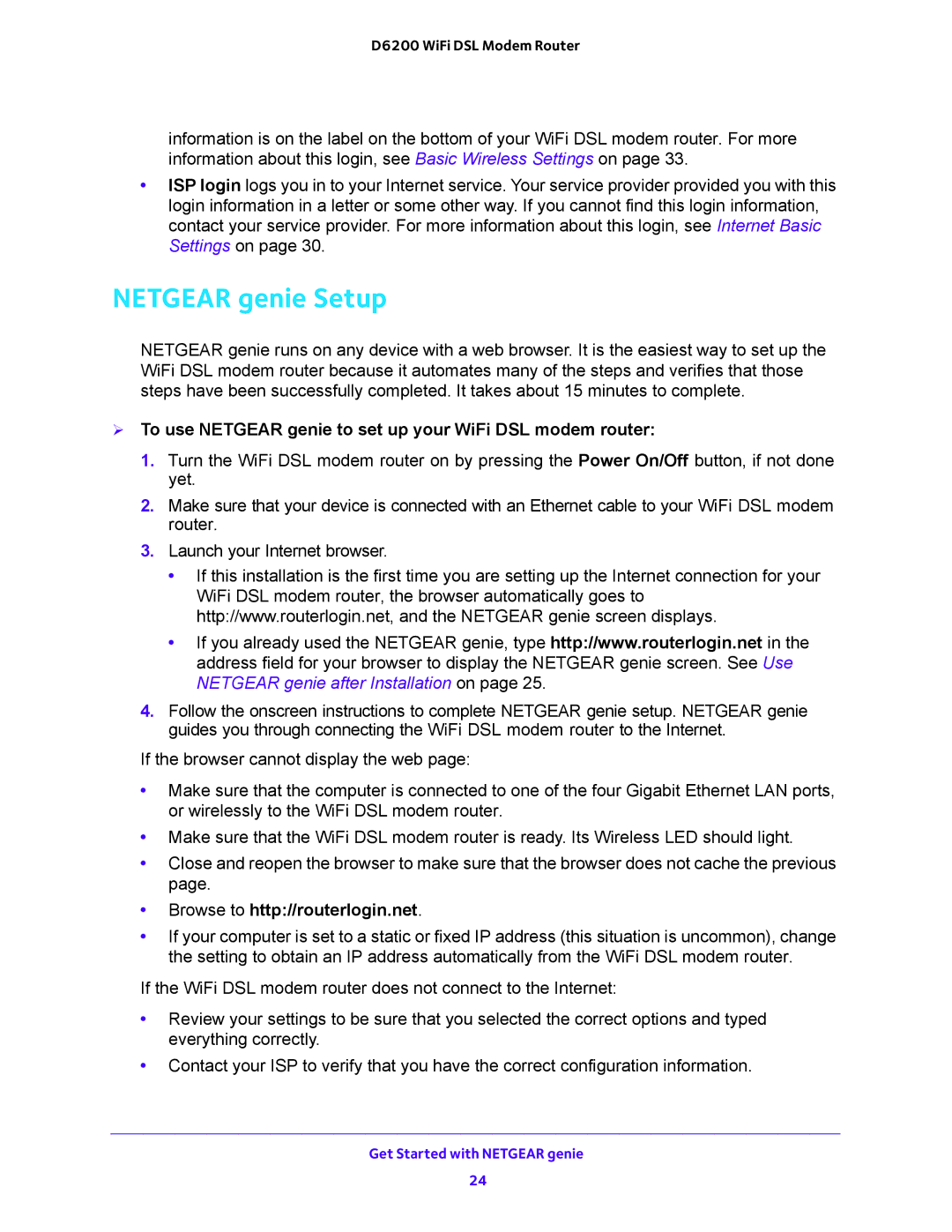D6200 WiFi DSL Modem Router
information is on the label on the bottom of your WiFi DSL modem router. For more information about this login, see Basic Wireless Settings on page 33.
•ISP login logs you in to your Internet service. Your service provider provided you with this login information in a letter or some other way. If you cannot find this login information, contact your service provider. For more information about this login, see Internet Basic Settings on page 30.
NETGEAR genie Setup
NETGEAR genie runs on any device with a web browser. It is the easiest way to set up the WiFi DSL modem router because it automates many of the steps and verifies that those steps have been successfully completed. It takes about 15 minutes to complete.
To use NETGEAR genie to set up your WiFi DSL modem router:
1.Turn the WiFi DSL modem router on by pressing the Power On/Off button, if not done yet.
2.Make sure that your device is connected with an Ethernet cable to your WiFi DSL modem router.
3.Launch your Internet browser.
•If this installation is the first time you are setting up the Internet connection for your WiFi DSL modem router, the browser automatically goes to http://www.routerlogin.net, and the NETGEAR genie screen displays.
•If you already used the NETGEAR genie, type http://www.routerlogin.net in the address field for your browser to display the NETGEAR genie screen. See Use NETGEAR genie after Installation on page 25.
4.Follow the onscreen instructions to complete NETGEAR genie setup. NETGEAR genie guides you through connecting the WiFi DSL modem router to the Internet.
If the browser cannot display the web page:
•Make sure that the computer is connected to one of the four Gigabit Ethernet LAN ports, or wirelessly to the WiFi DSL modem router.
•Make sure that the WiFi DSL modem router is ready. Its Wireless LED should light.
•Close and reopen the browser to make sure that the browser does not cache the previous page.
•Browse to http://routerlogin.net.
•If your computer is set to a static or fixed IP address (this situation is uncommon), change the setting to obtain an IP address automatically from the WiFi DSL modem router.
If the WiFi DSL modem router does not connect to the Internet:
•Review your settings to be sure that you selected the correct options and typed everything correctly.
•Contact your ISP to verify that you have the correct configuration information.
Get Started with NETGEAR genie
24