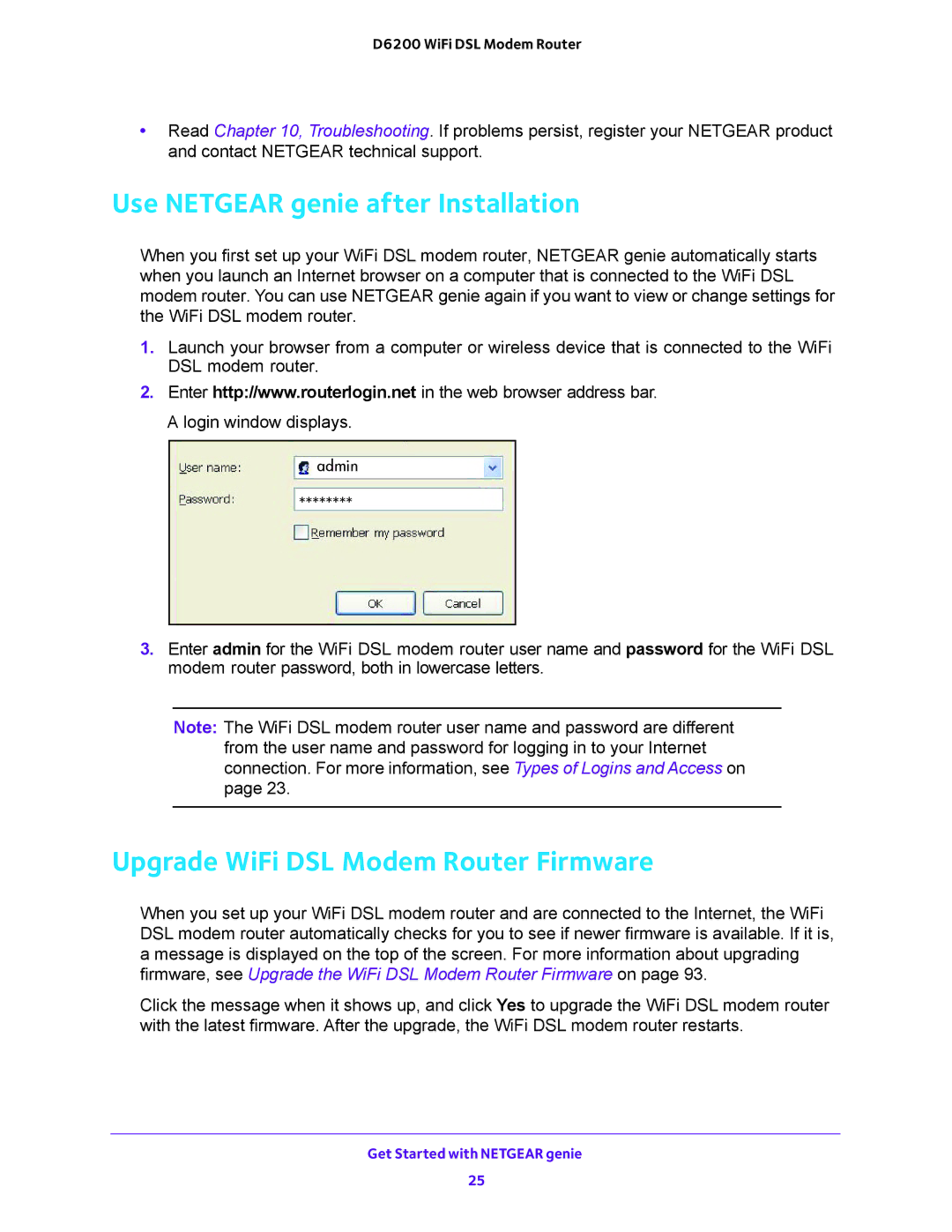D6200 WiFi DSL Modem Router
•Read Chapter 10, Troubleshooting. If problems persist, register your NETGEAR product and contact NETGEAR technical support.
Use NETGEAR genie after Installation
When you first set up your WiFi DSL modem router, NETGEAR genie automatically starts when you launch an Internet browser on a computer that is connected to the WiFi DSL modem router. You can use NETGEAR genie again if you want to view or change settings for the WiFi DSL modem router.
1.Launch your browser from a computer or wireless device that is connected to the WiFi DSL modem router.
2.Enter http://www.routerlogin.net in the web browser address bar. A login window displays.
admin
********
3.Enter admin for the WiFi DSL modem router user name and password for the WiFi DSL modem router password, both in lowercase letters.
Note: The WiFi DSL modem router user name and password are different from the user name and password for logging in to your Internet connection. For more information, see Types of Logins and Access on page 23.
Upgrade WiFi DSL Modem Router Firmware
When you set up your WiFi DSL modem router and are connected to the Internet, the WiFi DSL modem router automatically checks for you to see if newer firmware is available. If it is, a message is displayed on the top of the screen. For more information about upgrading firmware, see Upgrade the WiFi DSL Modem Router Firmware on page 93.
Click the message when it shows up, and click Yes to upgrade the WiFi DSL modem router with the latest firmware. After the upgrade, the WiFi DSL modem router restarts.
Get Started with NETGEAR genie
25