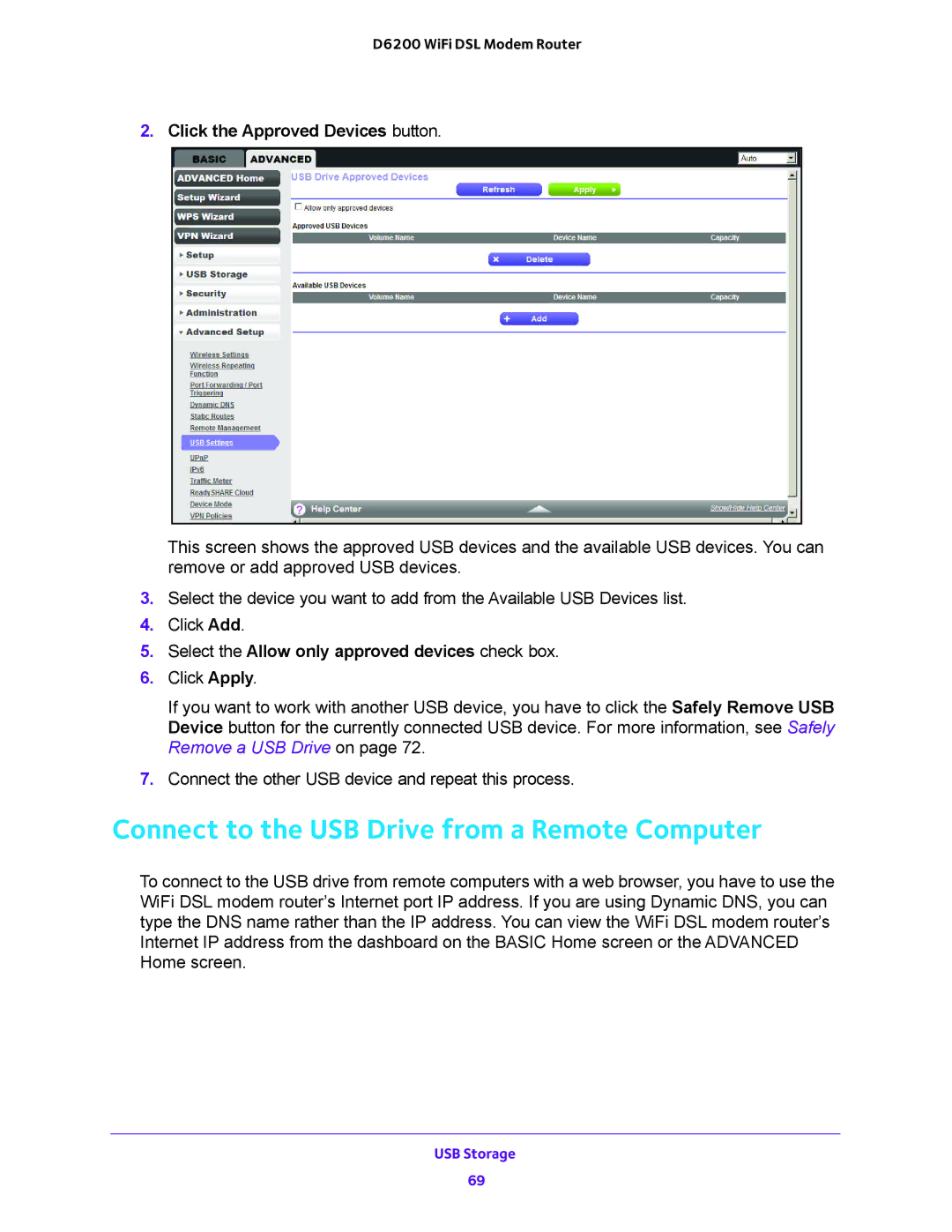D6200 WiFi DSL Modem Router
2.Click the Approved Devices button.
This screen shows the approved USB devices and the available USB devices. You can remove or add approved USB devices.
3.Select the device you want to add from the Available USB Devices list.
4.Click Add.
5.Select the Allow only approved devices check box.
6.Click Apply.
If you want to work with another USB device, you have to click the Safely Remove USB Device button for the currently connected USB device. For more information, see Safely Remove a USB Drive on page 72.
7.Connect the other USB device and repeat this process.
Connect to the USB Drive from a Remote Computer
To connect to the USB drive from remote computers with a web browser, you have to use the WiFi DSL modem router’s Internet port IP address. If you are using Dynamic DNS, you can type the DNS name rather than the IP address. You can view the WiFi DSL modem router’s Internet IP address from the dashboard on the BASIC Home screen or the ADVANCED Home screen.
USB Storage
69