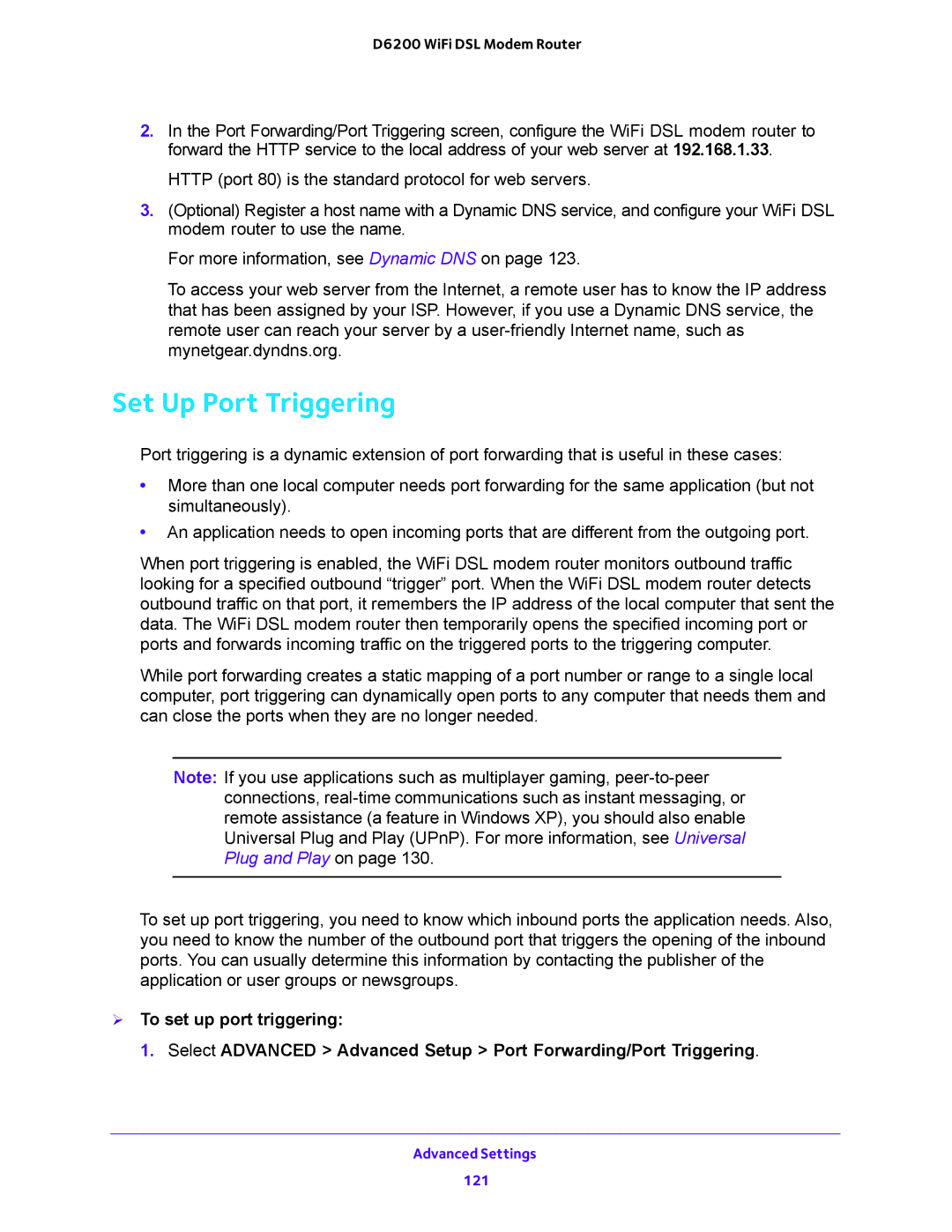D6200 WiFi DSL Modem Router
2.In the Port Forwarding/Port Triggering screen, configure the WiFi DSL modem router to forward the HTTP service to the local address of your web server at 192.168.1.33.
HTTP (port 80) is the standard protocol for web servers.
3.(Optional) Register a host name with a Dynamic DNS service, and configure your WiFi DSL modem router to use the name.
For more information, see Dynamic DNS on page 123.
To access your web server from the Internet, a remote user has to know the IP address that has been assigned by your ISP. However, if you use a Dynamic DNS service, the remote user can reach your server by a
Set Up Port Triggering
Port triggering is a dynamic extension of port forwarding that is useful in these cases:
•More than one local computer needs port forwarding for the same application (but not simultaneously).
•An application needs to open incoming ports that are different from the outgoing port.
When port triggering is enabled, the WiFi DSL modem router monitors outbound traffic looking for a specified outbound “trigger” port. When the WiFi DSL modem router detects outbound traffic on that port, it remembers the IP address of the local computer that sent the data. The WiFi DSL modem router then temporarily opens the specified incoming port or ports and forwards incoming traffic on the triggered ports to the triggering computer.
While port forwarding creates a static mapping of a port number or range to a single local computer, port triggering can dynamically open ports to any computer that needs them and can close the ports when they are no longer needed.
Note: If you use applications such as multiplayer gaming,
To set up port triggering, you need to know which inbound ports the application needs. Also, you need to know the number of the outbound port that triggers the opening of the inbound ports. You can usually determine this information by contacting the publisher of the application or user groups or newsgroups.
To set up port triggering:
1. Select ADVANCED > Advanced Setup > Port Forwarding/Port Triggering.
Advanced Settings
121